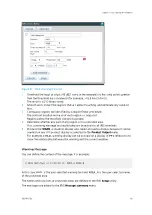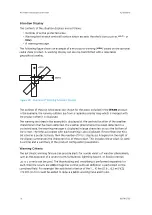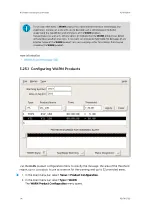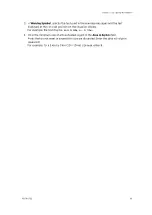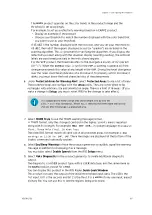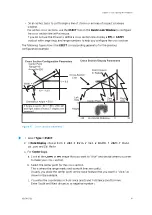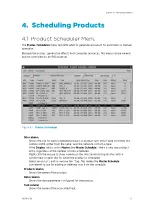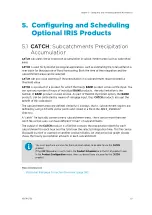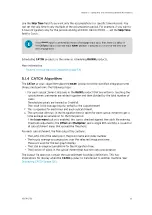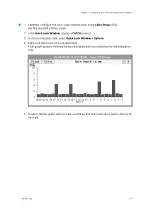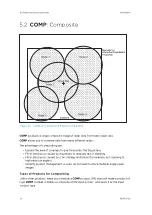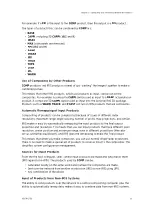Next-Data-Time
Scheduling operates under the concept of data time, the time when a task starts
collecting data. For an on-time task schedule, the data time corresponds to the time
when a task is scheduled to start.
When you schedule a product, set the
Next-Data-Time
field for the product generator
to process only associated tasks with data times later than the next data time.
Skip
The
Skip
time breaks the day into equal intervals of time starting from midnight. A
product is generated, at most, once for each skip time interval. The first occurrence of
data from the associated task is used for each interval.
Request
Schedules a product according to whether the schedule affects
All
,
Next
occurrences
of the product. You can also stop the product's schedule.
Status
Shows the current status of each product as
Running
(product is being generated) or
Wait
(product is waiting for either the associated task to run, for its turn to run
pending the completion of other products, or the product is not scheduled to run).
After a product is generated, the status changes from
Running
to
Wait
.
When the
Master Schedule
is displayed,
Status
shows the status of the site which is
either currently running or ran most recently.
Runs
A counter (
000
to
999
) showing how many times the product has run since it was
loaded in the menu.
If the number of runs exceeds
999
, the counter restarts at
000
.
If you stop a product, the counter is not reset. The counter resets if you delete a
product and reload it into the schedule. If you load a new schedule, the counters for all
products are reset.
When the
Master Schedule
is displayed, the
Runs
field reflects the total number of
runs for all sites that are scheduled.
4.2 Scheduling Products
1. Select
Menu > Product Scheduler
.
A list of available product types appears.
IRIS Product and Display User Guide
M211319EN-H
114
RESTRICTED
Содержание IRIS
Страница 1: ...M211319EN H RESTRICTED User Guide IRIS Radar IRIS Product and Display...
Страница 12: ...IRIS Product and Display User Guide M211319EN H 10 RESTRICTED...
Страница 71: ...Chapter 3 Configuring IRIS Products RESTRICTED 69...
Страница 294: ...To add icons you must include a text next to the icon IRIS Product and Display User Guide M211319EN H 292 RESTRICTED...
Страница 303: ...Figure 103 Typical Spectrum Plot Appendix A Basic Radar Meteorology RESTRICTED 301...
Страница 324: ...Figure 109 Example of Volume Rendering IRIS Product and Display User Guide M211319EN H 322 RESTRICTED...
Страница 329: ...C 8 Using the Product Information Tool Figure 113 Product Information Tool Appendix C IRIS 3DView RESTRICTED 327...
Страница 386: ......
Страница 392: ......
Страница 393: ......
Страница 394: ...www vaisala com...