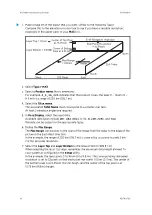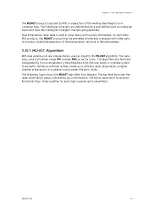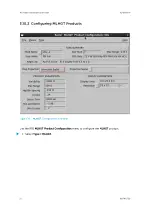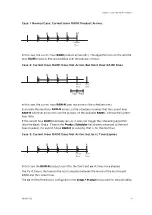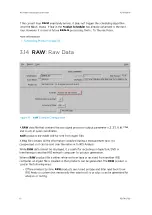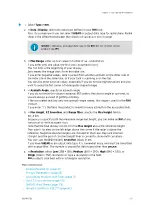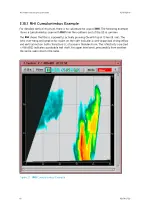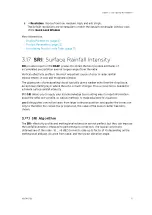2. Select the product type (either
CAPPI
, or
SRI
) and the name of an input product.
When using CAPPI as input product, make sure the number of layers field (next to the
Resolution
field) is
1
.
The input data type can be corrected
dBZ
, uncorrected
dBZ
, or rainfall rate.
If you are integrating rainfall rate inputs, the
Minimum dBZ
field is not applicable.
The priority of the
RAIN1
product must be lower than that of the
CAPPI
and
SRI
products to ensure that all of the inputs are ready before the
RAIN1
product is made.
Use the
setup
utility's
product
command to set the relative priorities of products.
3. To enable clutter maps, select
Clutter Map
.
To use this, you must make a
RAIN1
product with a matching name and resolution in
clear weather.
This file is then subtracted from each hourly accumulation. The clutter map file is
marked in the
Product Output Menu
.
4. In
Minimum dBZ
, set the minimum value of
dBZ
used to compute rainfall amounts.
dBZ
values that are less than this are treated as 0 rainfall.
This prevents very weak echoes from being counted as rainfall.
In most cases, set this to -10 dBZ, although you should choose a value appropriate to
your site.
Set the value to -33 to disable
Minimum dBZ
.
5. In
Minutes
, set the desired time period for rainfall accumulation.
Generally 60 minutes is used to produce a one hour rainfall product, but you can use
shorter intervals. The minimum accumulation time is 15 minutes.
6. If you have purchased the IRIS/Hydromet software license, select
Gage Cal
to have the
product use the raingage correction algorithm.
More information
‣
‣
Configuring Map Projections (page 19)
‣
‣
Associating Products with Tasks (page 17)
‣
Hydromet Raingage Correction Overview (page 363)
‣
CATCH: Subcatchments Precipitation Accumulation (page 121)
3.12.1 Scheduling RAIN1 Products
The
Data Time
that you specify when you schedule the product are quantized to the time
value in the product configuration for the nearest interval that ends the integration.
For example, if you want to schedule a 60 minute
RAIN1
product to integrate the
precipitation in the hour from 11:00 to 12:00, set the time to 12:00. If the associated task is
running at the end of an hour, the
Product Scheduler
waits for it to complete, so the task
data can be included in the hour's integration.
Use the
Skip Time
field if you want only the accumulations for specific time intervals. You
can set the skip time to any multiple of the accumulation period. For example, if you want a
3-hour integration only for the periods ending at 03:00, 06:00, 09:00, ..., set the
Skip Time
field to 03:00.
Chapter 3 – Configuring IRIS Products
RESTRICTED
57
Содержание IRIS
Страница 1: ...M211319EN H RESTRICTED User Guide IRIS Radar IRIS Product and Display...
Страница 12: ...IRIS Product and Display User Guide M211319EN H 10 RESTRICTED...
Страница 71: ...Chapter 3 Configuring IRIS Products RESTRICTED 69...
Страница 294: ...To add icons you must include a text next to the icon IRIS Product and Display User Guide M211319EN H 292 RESTRICTED...
Страница 303: ...Figure 103 Typical Spectrum Plot Appendix A Basic Radar Meteorology RESTRICTED 301...
Страница 324: ...Figure 109 Example of Volume Rendering IRIS Product and Display User Guide M211319EN H 322 RESTRICTED...
Страница 329: ...C 8 Using the Product Information Tool Figure 113 Product Information Tool Appendix C IRIS 3DView RESTRICTED 327...
Страница 386: ......
Страница 392: ......
Страница 393: ......
Страница 394: ...www vaisala com...