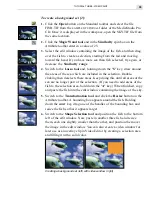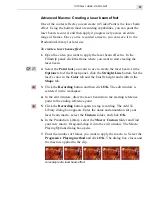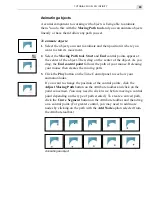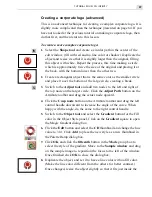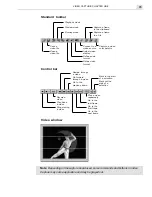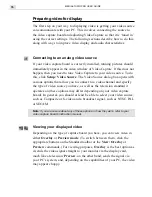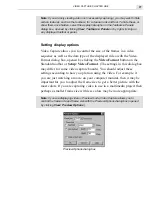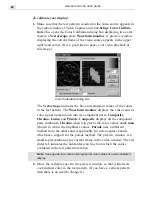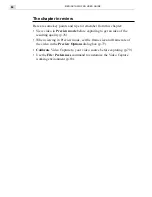TUTORIAL FOUR: CG INFINITY
69
2.
Select the Moving Path tool and click the object on the left side, drag
the End control point to the center of the screen. (Show your Rulers
and Guides to use guidelines to help you align the object.)
Note:
All moving path actions must be done with the Moving Path tool selected.
Do not switch tools during this procedure.
3.
Move the Time control slider to the last frame and click the Add
Keyframe control point button.
4.
Drag the keyframe back to the 1 second mark. This makes the object
finish its movement at the 1 second mark.
5.
Repeat the same procedure with the object on the right side, dragging
the End control point so that the two sides of the face touch.
6.
Click the white line on the left and drag its End control point to the
center of the edit window.
7.
Move the slider to the 1 second mark and add a keyframe. (This is
the time you want the object to commence its movement.) Place your
pointer on the object in the edit window and drag it back so that it is in
the same place as the Start point. Move the slider to the last frame in
the Time Control panel and add a keyframe and then move this
keyframe back to the 2 second mark. (This is where the object ends
its movement.)
8.
Repeat the same technique for the text at the top of the frame, starting
the movement at the 2 second mark and ending at the 3 second mark.
Controlling the timing of multiple objects
Performing fades and distortions over time
The Motion tool and Time Control panel allow you to control an object's
transparency and size over time. This lets you create text or objects that
come flying in from the distance or fading in out of nothing.
To perform a fade and distortion over time:
1.
Open the
LOGO
3
.
UCG
file from
SAMPLES
/
TUTORIAL
folder on the
MediaStudio Pro CD.
Содержание MEDIASTUDIO PRO 6
Страница 1: ...User Guide MediaStudio Pro Ulead Systems Inc January 2000 VERSION 6 0 ...
Страница 22: ...MEDIASTUDIO PRO USER GUIDE 22 ...
Страница 23: ...Tutorials Tutorials ...
Страница 24: ......
Страница 71: ...Video Capture Video Capture ...
Страница 72: ......
Страница 101: ...Video Editor Video Editor ...
Страница 102: ......
Страница 211: ...Video Paint Video Paint ...
Страница 212: ......
Страница 267: ...CG Infinity CG Infinity ...
Страница 268: ......
Страница 303: ...Audio Editor Audio Editor ...
Страница 304: ......
Страница 335: ...Appendix Appendix ...
Страница 336: ......
Страница 345: ...Index Index ...
Страница 346: ...MEDIASTUDIO PRO USER GUIDE 346 ...