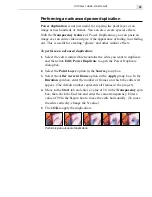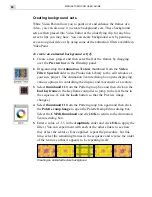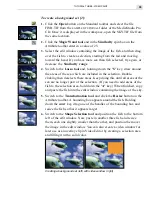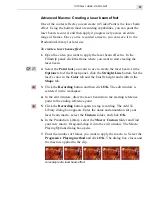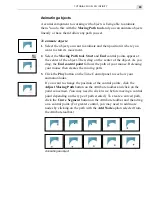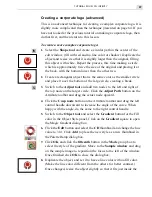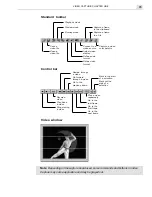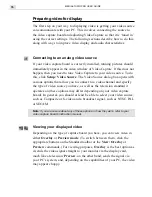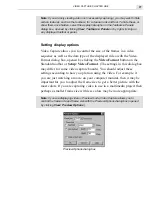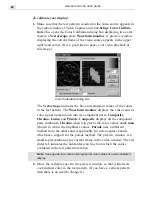MEDIASTUDIO PRO USER GUIDE
66
Performing advanced techniques
After you have mastered the basics of CG Infinity, you are ready to move
on to the more advanced methods and techniques. Using the procedures in
this section will give you a deeper understanding of how CG Infinity
works and allow you to expand and enhance your work even more.
Creating mattes
In CG Infinity, you can create two types of mattes: solid color and
gradient. Solid color mattes are the easiest and simply require you to
draw a shape and then fill the shape with a different color from the
background. Gradient mattes require a little more work.
To create a gradient matte:
1.
Select the tool you wish to create the path with and draw the shape of
the matte in the edit window.
2.
Select the Gradient Transparency button in the General tab of the
Object Style panel and click on the Gradient square to open the
Gradient Transparency dialog box.
3.
Move the Start and End sliders to determine the number of grays. To
change the direction of the gradient, drag on the sample preview. The
angle you drag at determines the angle of the gradient. (White is fully
transparent, black is fully opaque and grays are in between.)
4.
Click OK to close the dialog box and apply the gradient. (The default
fill color should be set to black.)
Grayscale gradient matte
Содержание MEDIASTUDIO PRO 6
Страница 1: ...User Guide MediaStudio Pro Ulead Systems Inc January 2000 VERSION 6 0 ...
Страница 22: ...MEDIASTUDIO PRO USER GUIDE 22 ...
Страница 23: ...Tutorials Tutorials ...
Страница 24: ......
Страница 71: ...Video Capture Video Capture ...
Страница 72: ......
Страница 101: ...Video Editor Video Editor ...
Страница 102: ......
Страница 211: ...Video Paint Video Paint ...
Страница 212: ......
Страница 267: ...CG Infinity CG Infinity ...
Страница 268: ......
Страница 303: ...Audio Editor Audio Editor ...
Страница 304: ......
Страница 335: ...Appendix Appendix ...
Страница 336: ......
Страница 345: ...Index Index ...
Страница 346: ...MEDIASTUDIO PRO USER GUIDE 346 ...