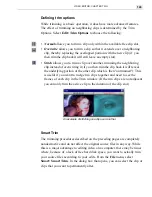MEDIASTUDIO PRO USER GUIDE
158
Using transition effects
An integral part of any video or film presentation is the transition effects
used to enhance the way clips merge, fade, and cut from one scene to
another. An appropriate and well placed transition effect can make your
video sequence flow better and add impact to your work.
Transition effects basics
Transition effects can only be placed into the Fx track of the Timeline
between two overlapping clips in the Va and Vb tracks. The amount of
overlap determines the duration of the effect.
To apply a transition effect:
1. Place a clip in the Va track and another in the Vb track, making sure the
clips overlap a little.
2. Open the Production Library and select the Transition Effect folder to
display its gallery of effects.
3. Drag-and-drop an effect to the Fx track between the overlapping clips.
4. The Transition Options dialog box appears. Click OK and preview.
Drag-and-drop transition effects from the Produc-
tion Library to the Fx track on the Timeline
Note: The Transition Effects gallery displays all the available transition effects in
Video Editor. There are over one hundred transitions which are conveniently grouped
into folders. Each effect is displayed as an animated thumbnail for easy identification.
Содержание MEDIASTUDIO PRO 6
Страница 1: ...User Guide MediaStudio Pro Ulead Systems Inc January 2000 VERSION 6 0 ...
Страница 22: ...MEDIASTUDIO PRO USER GUIDE 22 ...
Страница 23: ...Tutorials Tutorials ...
Страница 24: ......
Страница 71: ...Video Capture Video Capture ...
Страница 72: ......
Страница 101: ...Video Editor Video Editor ...
Страница 102: ......
Страница 211: ...Video Paint Video Paint ...
Страница 212: ......
Страница 267: ...CG Infinity CG Infinity ...
Страница 268: ......
Страница 303: ...Audio Editor Audio Editor ...
Страница 304: ......
Страница 335: ...Appendix Appendix ...
Страница 336: ......
Страница 345: ...Index Index ...
Страница 346: ...MEDIASTUDIO PRO USER GUIDE 346 ...