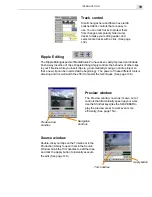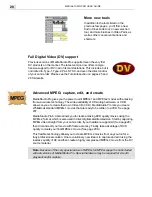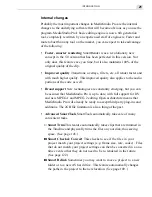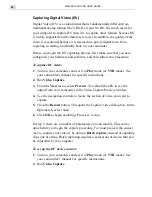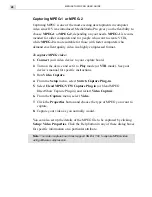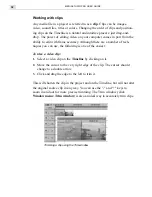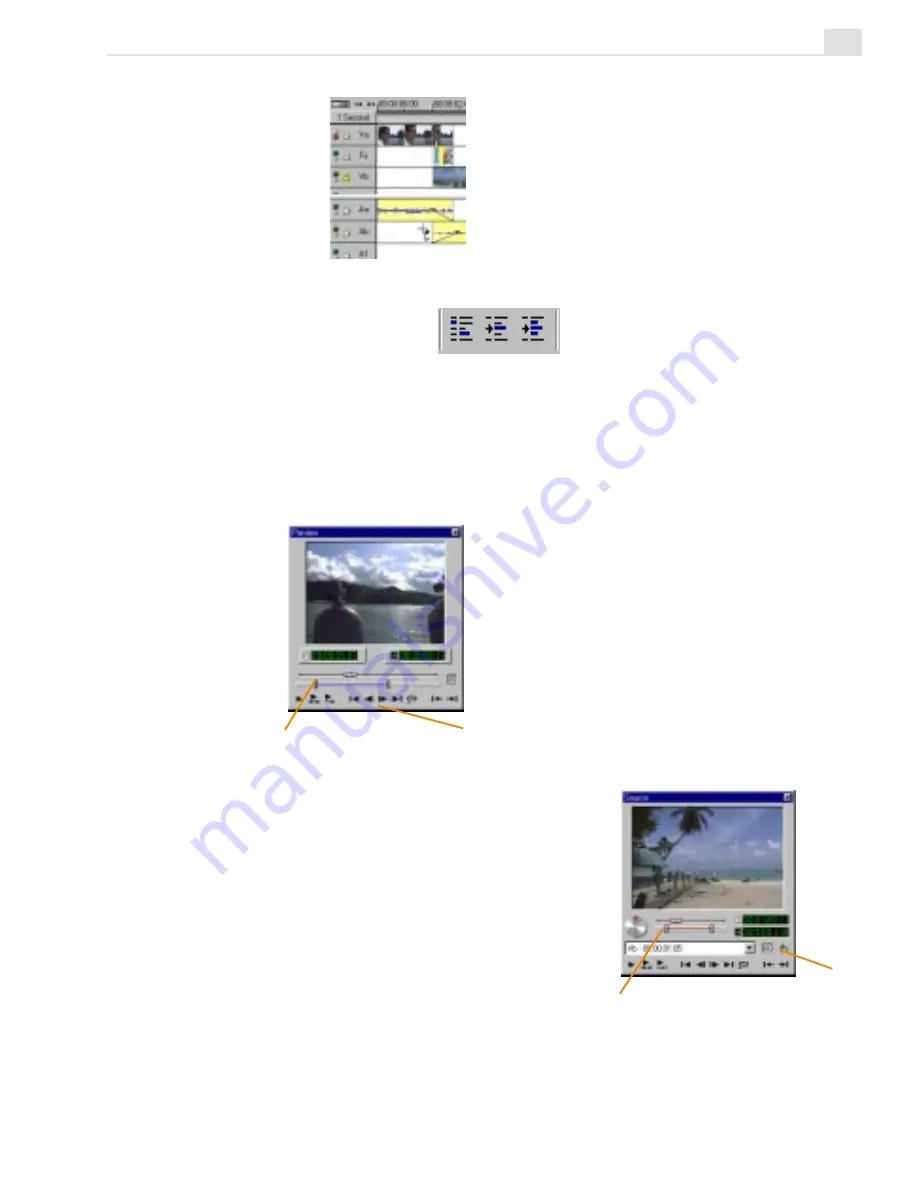
INTRODUCTION
19
Preview window
The Preview window now has its own set of
controls that dramatically speed up your work.
Use the Shortcut keys (like the SPACEBAR to
play the preview area) to work even more
efficiently. (See page 153.)
Source window
Double-click your clips on the Timeline or in the
Production Library to open them in the Source
Window. Grab the Trim handles to edit the clips,
and click the Apply button to instantly execute
the edit. (See page 149.)
Preview Area
handles
Navigation
Controls
Trim handles
Apply button
Track control
Small changes here and there have led to
polished track controls that are easy to
use. You can lock tracks to protect them
from changes, temporarily hide (mute)
tracks to make your editing easier, and
select entire tracks with a click. (See page
132.)
Ripple Editing
The Ripple Editing aspects of MediaStudio Pro have been vastly improved and include
Push Away Insertion of clips. Ripple Editing simply controls the behavior of other clips
in your Timeline while you insert clips (e.g. automatically moving an entire project so
that a new clip can be inserted at the beginning). The power of these different tools is
amazing and it is well worth the effort to master the techniques. (See page 146.)
Содержание MEDIASTUDIO PRO 6
Страница 1: ...User Guide MediaStudio Pro Ulead Systems Inc January 2000 VERSION 6 0 ...
Страница 22: ...MEDIASTUDIO PRO USER GUIDE 22 ...
Страница 23: ...Tutorials Tutorials ...
Страница 24: ......
Страница 71: ...Video Capture Video Capture ...
Страница 72: ......
Страница 101: ...Video Editor Video Editor ...
Страница 102: ......
Страница 211: ...Video Paint Video Paint ...
Страница 212: ......
Страница 267: ...CG Infinity CG Infinity ...
Страница 268: ......
Страница 303: ...Audio Editor Audio Editor ...
Страница 304: ......
Страница 335: ...Appendix Appendix ...
Страница 336: ......
Страница 345: ...Index Index ...
Страница 346: ...MEDIASTUDIO PRO USER GUIDE 346 ...