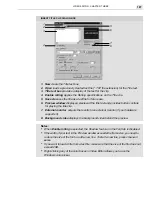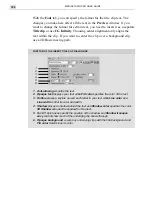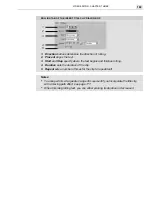VIDEO EDITOR: CHAPTER THREE
185
Once you've inserted your soundtrack, you'll probably want to fade the
music in and out smoothly to allow the audio from your video to be heard,
or to hear a separate voiceover track.
To fade the music in and out:
1.
Select the audio clip you want to fade.
2.
Click on the volume baseline that appears in the middle of the clip. A
control point is placed at the position of your pointer.
3.
Create four control points at the following locations: at the beginning of
the fade in, at the end of the fade in, at the beginning of the fade out, and
at the end of the fade out.
4. Drag the two middle control points lower to set the volume.
Note:
For greater accuracy in editing, zoom in on the clips with the Zoom
tool or
Ruler Unit button (see page 119).
It can be faster to simply preview the audio instead of both the audio and the
video. Create a preview area and click File: Create Audio File to test the
audio from the faded portion of the clip. You can automatically fade the
audio at the beginning and end of two overlapping clips by using the Audio
Cross-Fade tool, as detailed on page 38.
Voiceover
audio clip
Volume line
Control points
Background music
audio clip
Manually adjusting the volume lines
Содержание MEDIASTUDIO PRO 6
Страница 1: ...User Guide MediaStudio Pro Ulead Systems Inc January 2000 VERSION 6 0 ...
Страница 22: ...MEDIASTUDIO PRO USER GUIDE 22 ...
Страница 23: ...Tutorials Tutorials ...
Страница 24: ......
Страница 71: ...Video Capture Video Capture ...
Страница 72: ......
Страница 101: ...Video Editor Video Editor ...
Страница 102: ......
Страница 211: ...Video Paint Video Paint ...
Страница 212: ......
Страница 267: ...CG Infinity CG Infinity ...
Страница 268: ......
Страница 303: ...Audio Editor Audio Editor ...
Страница 304: ......
Страница 335: ...Appendix Appendix ...
Страница 336: ......
Страница 345: ...Index Index ...
Страница 346: ...MEDIASTUDIO PRO USER GUIDE 346 ...