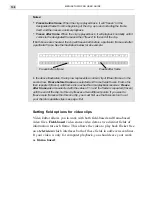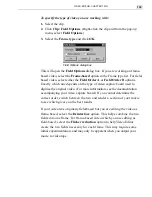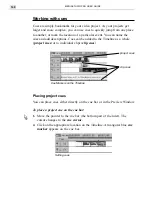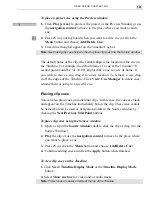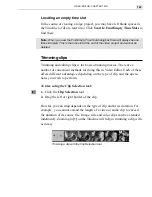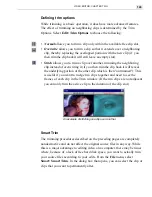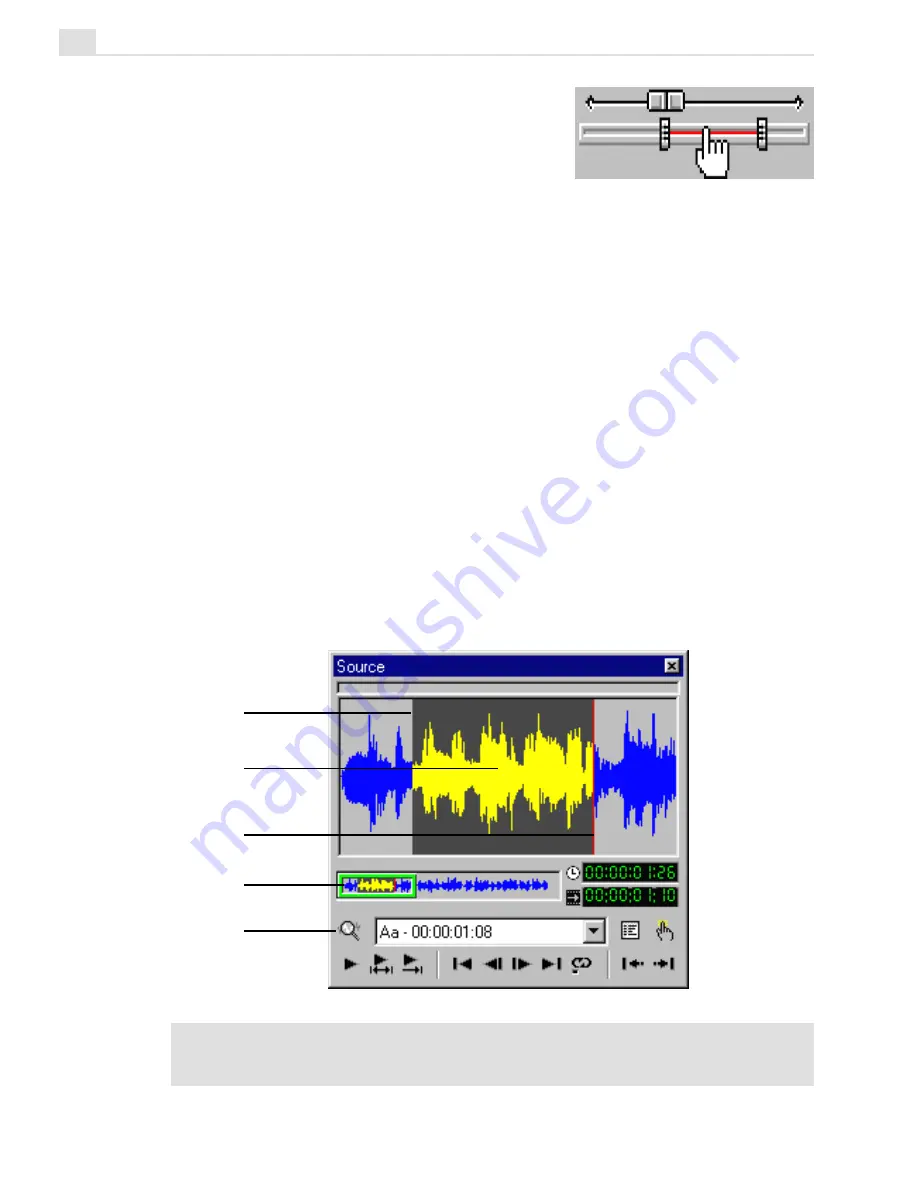
MEDIASTUDIO PRO USER GUIDE
152
The entire trim area can be repositioned by
dragging it. The Jog bar automatically slides
along with while dragging on the Trim bar.
The pointer will change to a hand when
placed over the trim area. Use this hand to
drag the two trim handles when trimming and for moving the trim area as a
whole. Right-click on the trim area to automatically reset both trim handles
to their original positions at the beginning and end of the original clip. Both
the Current Position display and Trim Area display boxes can be manually
edited. Just click on the box and key in the new numbers to automatically
readjust the Jog bar and/or Trim bar.
To trim an audio clip:
1. Place the red vertical line where you want to begin the trim selection
area.
2. Select the Mark In button. The unselected area changes to a blue
waveform on a gray background.
3. Repeat steps 1 and 2 with the Mark Out button.
4. Click the Apply button. The clip on the Timeline is adjusted.
Note:
Additional unlabeled controls are the same as the Source window for video clips
(see page 149). Trimming the audio track of a clip with attached video will also trim the
corresponding video track.
Sliding the Trim bar
Zoom tool
Mark In point
Visible area
Mark Out point
Trim area
Содержание MEDIASTUDIO PRO 6
Страница 1: ...User Guide MediaStudio Pro Ulead Systems Inc January 2000 VERSION 6 0 ...
Страница 22: ...MEDIASTUDIO PRO USER GUIDE 22 ...
Страница 23: ...Tutorials Tutorials ...
Страница 24: ......
Страница 71: ...Video Capture Video Capture ...
Страница 72: ......
Страница 101: ...Video Editor Video Editor ...
Страница 102: ......
Страница 211: ...Video Paint Video Paint ...
Страница 212: ......
Страница 267: ...CG Infinity CG Infinity ...
Страница 268: ......
Страница 303: ...Audio Editor Audio Editor ...
Страница 304: ......
Страница 335: ...Appendix Appendix ...
Страница 336: ......
Страница 345: ...Index Index ...
Страница 346: ...MEDIASTUDIO PRO USER GUIDE 346 ...