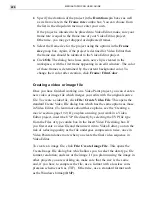MEDIASTUDIO PRO USER GUIDE
228
Inserting frames
There may be times when you need to extend the length of a video or
insert a new sequence into the middle of existing frames. Video Paint
allows you to do this by inserting frames. When you insert frames, you
increase the duration of the project by the number of frames you add. If
the project becomes too large, you may find that it slows down process-
ing time. To avoid this, insert fewer frames or use the File: Edit Dura-
tion command (see page 219) to make the project shorter.
To insert frames:
1.
Select the frame in the Filmstrip panel where you want to begin
inserting the additional frames.
2.
Click Frame: Insert to open the Insert Frame dialog box.
Insert Frame dialog box
3.
Specify the number of frames to insert in the Insert duration spin
box and then select either the Before current frame or After current
frame options to determine whether the inserted frames precede or
follow the active frame.
4.
Specify the content of the new frames in the Link with group box.
The Empty frame option fills new frames with the film color while the
Source video option uses the frames from the source video file,
starting from the position specified in the Timecode spin box. (To
define this position, you can enter the timecode directly or move the
Содержание MEDIASTUDIO PRO 6
Страница 1: ...User Guide MediaStudio Pro Ulead Systems Inc January 2000 VERSION 6 0 ...
Страница 22: ...MEDIASTUDIO PRO USER GUIDE 22 ...
Страница 23: ...Tutorials Tutorials ...
Страница 24: ......
Страница 71: ...Video Capture Video Capture ...
Страница 72: ......
Страница 101: ...Video Editor Video Editor ...
Страница 102: ......
Страница 211: ...Video Paint Video Paint ...
Страница 212: ......
Страница 267: ...CG Infinity CG Infinity ...
Страница 268: ......
Страница 303: ...Audio Editor Audio Editor ...
Страница 304: ......
Страница 335: ...Appendix Appendix ...
Страница 336: ......
Страница 345: ...Index Index ...
Страница 346: ...MEDIASTUDIO PRO USER GUIDE 346 ...