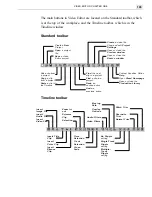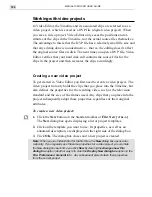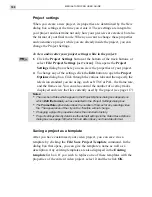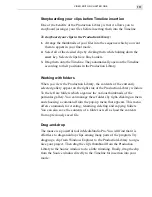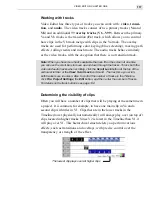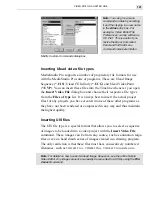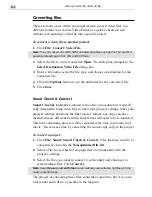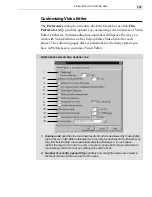MEDIASTUDIO PRO USER GUIDE
114
When you insert clips, they are placed at the position of your pointer. How
these clips affect any neighboring clips is determined by the Ripple
Editing mode (see page 146). If you are in Ripple Editing mode, you can
insert the clip anywhere you like on a compatible track (even over existing
clips) and the clip pushes along any other clips which appear in the same
track. If you are not in Ripple Editing mode, you can only insert the clip
into an empty clip slot. An empty clip slot starts from the end of one clip
and continues to the beginning of the next. A clip that is inserted into a slot
that is shorter in duration than the clip itself will be trimmed to fit the
space.
Note:
You can also insert other DVP files into an existing project by clicking Insert:
Project File. This places the entire contents of the video project into the Timeline
and is particularly helpful if you have broken up larger projects into more manage-
able portions and are now preparing the final video sequence.
Push Away insertion
Push Away insertion is related to Ripple Editing and controls how inserted
clips affect other clips on the Timeline. You must be in No Ripple mode for
this to work and it only works on a single track. The key to this technique is
to press
SHIFT
while inserting clips.
To use Push Away insertion:
1. Click the No Ripple button, then click the Insert Video File button on
the Timeline toolbar.
2. In the Insert Video File dialog box, select a clip (click it once).
3. Click Open.
4. While you press (and hold) the
SHIFT
key, place your clip in a video
track.
Push Away insertion also works on clips that are being dragged from one
location to another or that are being pasted into the Timeline. See illustration
on the next page.
Содержание MEDIASTUDIO PRO 6
Страница 1: ...User Guide MediaStudio Pro Ulead Systems Inc January 2000 VERSION 6 0 ...
Страница 22: ...MEDIASTUDIO PRO USER GUIDE 22 ...
Страница 23: ...Tutorials Tutorials ...
Страница 24: ......
Страница 71: ...Video Capture Video Capture ...
Страница 72: ......
Страница 101: ...Video Editor Video Editor ...
Страница 102: ......
Страница 211: ...Video Paint Video Paint ...
Страница 212: ......
Страница 267: ...CG Infinity CG Infinity ...
Страница 268: ......
Страница 303: ...Audio Editor Audio Editor ...
Страница 304: ......
Страница 335: ...Appendix Appendix ...
Страница 336: ......
Страница 345: ...Index Index ...
Страница 346: ...MEDIASTUDIO PRO USER GUIDE 346 ...