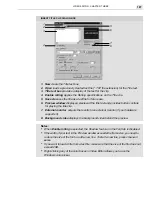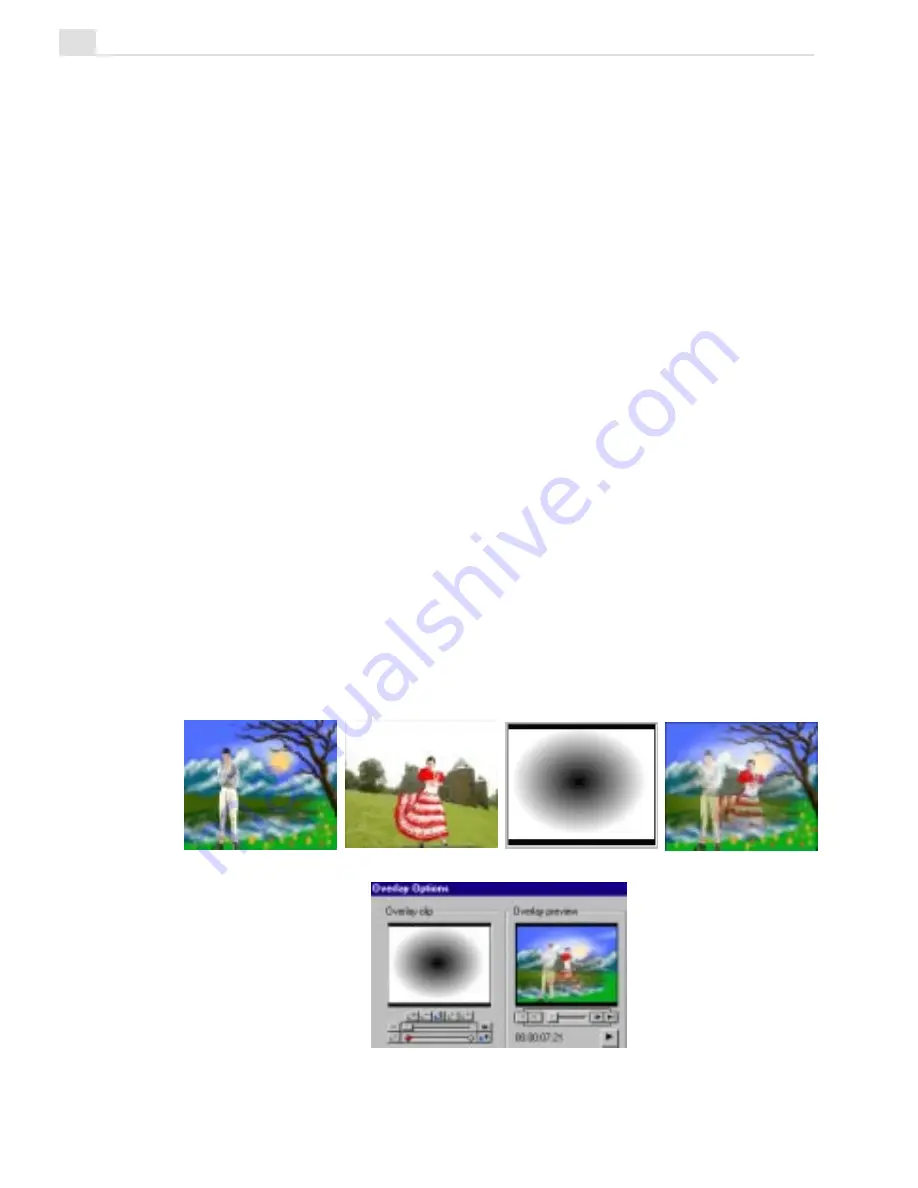
MEDIASTUDIO PRO USER GUIDE
172
Video mattes are simply multiple image mattes spread out over multiple
frames. These can be commonly created in many animation programs.
To create a video matte:
1. Create a sequence of images, such as a Targa animation (TGA).
2. Insert them into Video Editor as a Ulead Image Sequence, or use Video
Paint and insert a Video Paint project file. See page 121.
3. Load it into the Overlay Options dialog box and specify which color to
key out.
Using Grayscale mattes
Mattes are generally comprised of two solid colors that make it easier to
identify which areas to show and which to hide. For greater control, you
can use a Grayscale matte, which works by using a gradient transparency
as a matte where the level of transparency directly corresponds to the level
of gray. For example, lighter grays will be more transparent than darker
grays, with pure white being 100% transparent and black being completely
opaque. Using Grayscale mattes in this way gives you much greater
control over how clips merge and blend with each other. To use a
Grayscale matte, just load a black and white matte like you would an image
matte, but then choose the Gray Key Type.
Result
Grayscale matte
Foreground
Background
Overlay Options dialog box with matte
Содержание MEDIASTUDIO PRO 6
Страница 1: ...User Guide MediaStudio Pro Ulead Systems Inc January 2000 VERSION 6 0 ...
Страница 22: ...MEDIASTUDIO PRO USER GUIDE 22 ...
Страница 23: ...Tutorials Tutorials ...
Страница 24: ......
Страница 71: ...Video Capture Video Capture ...
Страница 72: ......
Страница 101: ...Video Editor Video Editor ...
Страница 102: ......
Страница 211: ...Video Paint Video Paint ...
Страница 212: ......
Страница 267: ...CG Infinity CG Infinity ...
Страница 268: ......
Страница 303: ...Audio Editor Audio Editor ...
Страница 304: ......
Страница 335: ...Appendix Appendix ...
Страница 336: ......
Страница 345: ...Index Index ...
Страница 346: ...MEDIASTUDIO PRO USER GUIDE 346 ...