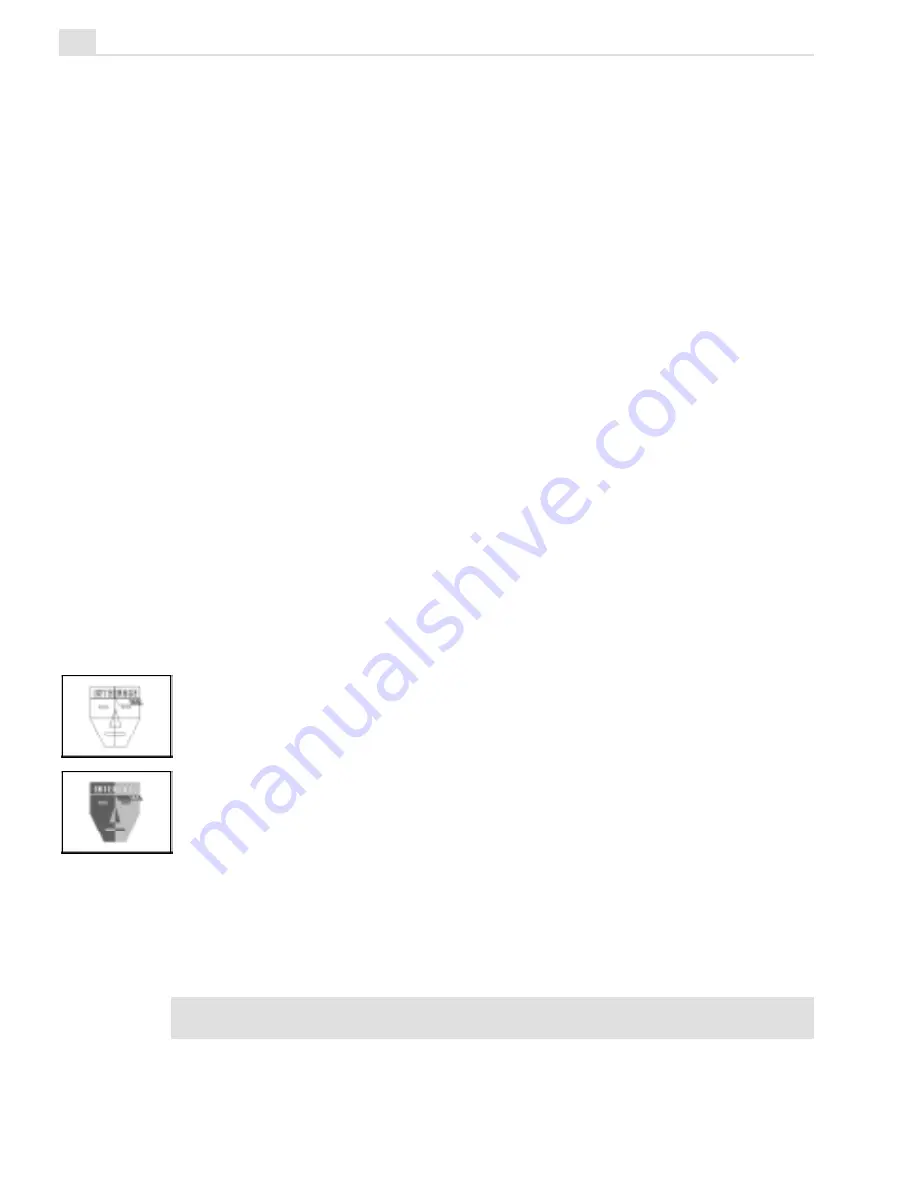
MEDIASTUDIO PRO USER GUIDE
274
Changing the view of an edit window
CG Infinity offers the same controls for viewing edit windows as Video
Paint: these are the View commands and the Zoom tool. (For more on
these, see pages 225-227.) CG Infinity, however, adds two extra com-
mands to help you work at full screen: the View: Full Screen
[
CTRL
+
U
]
and View: Remove Menu Bar commands. Clicking View: Full Screen
displays the edit window at the current zoom level occupying the entire
screen; in its default mode, the program window and all docked toolbars
and panels are hidden, leaving only your objects and any floating toolbars
and panels in view. Full screen mode is very useful when you want to edit
an object in as much space as possible without the distractions of the
program window. Any floating toolbars or panels remain visible in this
mode allowing you to continue working on your object. (To return to the
Normal screen mode press the
ESC
key.) If you prefer to have all the
toolbars and panels present, click View: Remove Menu Bar. This re-
moves the title and menu bars of the CG Infinity screen only, leaving all
other screen elements present. (You can still use the menu commands with
their keyboard shortcut keys. To return to the Normal screen mode press
the
ESC
key.)
Viewing objects
In CG Infinity, you can view objects in one of two modes: Preview or
Wireframe. Preview mode displays objects complete with all their object
attributes, such as fill color, shadow and transparency. While this provides
the most accurate view of an object, it can slow down editing and pro-
cessing time as CG Infinity has to continually refresh these attributes
whenever you change the view of an edit window or create new objects.
To speed up editing, switch to Wireframe mode by clicking the
Wireframe button on the Standard toolbar or View: Wireframe
[
CTRL
+
D
]
.
This displays only the path of each object and reduces processing time
considerably as there is less information to handle. (To return to Preview
mode, deselect the Wireframe option.)
Note:
To move an object in Wireframe mode, you can only click on its path and not
the area within its shape.
Содержание MEDIASTUDIO PRO 6
Страница 1: ...User Guide MediaStudio Pro Ulead Systems Inc January 2000 VERSION 6 0 ...
Страница 22: ...MEDIASTUDIO PRO USER GUIDE 22 ...
Страница 23: ...Tutorials Tutorials ...
Страница 24: ......
Страница 71: ...Video Capture Video Capture ...
Страница 72: ......
Страница 101: ...Video Editor Video Editor ...
Страница 102: ......
Страница 211: ...Video Paint Video Paint ...
Страница 212: ......
Страница 267: ...CG Infinity CG Infinity ...
Страница 268: ......
Страница 303: ...Audio Editor Audio Editor ...
Страница 304: ......
Страница 335: ...Appendix Appendix ...
Страница 336: ......
Страница 345: ...Index Index ...
Страница 346: ...MEDIASTUDIO PRO USER GUIDE 346 ...






























