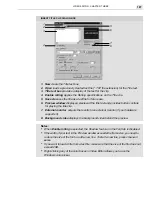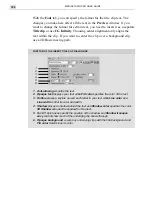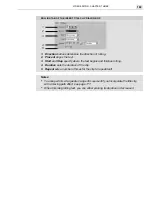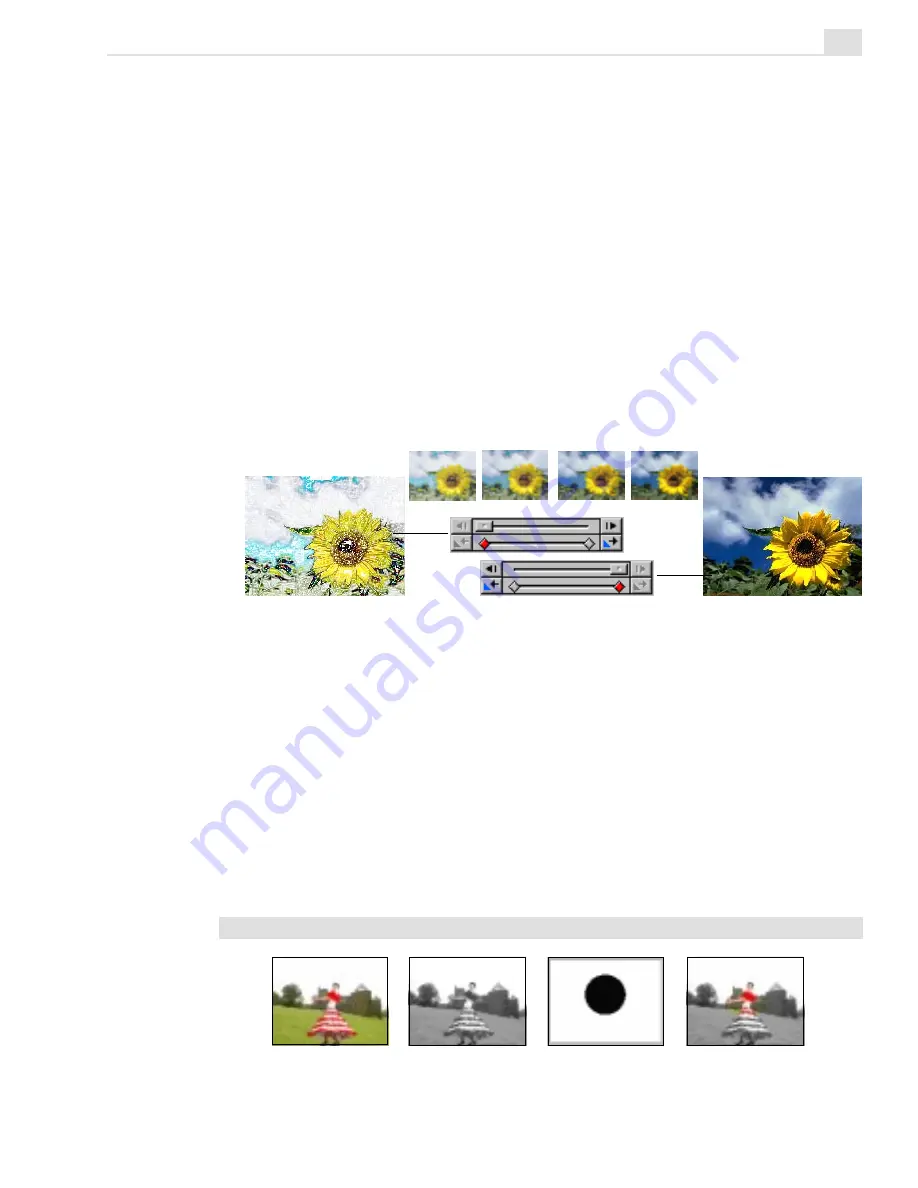
VIDEO EDITOR: CHAPTER THREE
175
To animate a video filter:
1. Select a clip and open the Video Filters dialog box as previously de-
scribed.
2. Select the Colored Pen filter from the Available filters box and click
the Add button. The Colored Pen filter will now appear in the Applied
filters box.
3. Click the Options button to open the Colored Pen dialog box.
4. Click on the first keyframe diamond and then drag the Level slider to
80.
5. Click on the last keyframe diamond and drag the Level slider to 0.
6. Click OK and preview the effect.
Applying a regional matte to a video filter
When you apply a video filter it affects the entire frame of a video clip.
There may be times however when you would prefer it to only affect a
certain portion of the clip, such as a highlighted area or a specific scene
in the background. You can do this by first creating an image or video
matte (see page 51) and then loading the matte into the Video Filters
dialog box. See the next page for details.
Note:
If you do not have a matte to use then specifying a region has little benefit.
Colored Pen level set to
80 at the first keyframe
Colored Pen level set to 0
at the last keyframe
Using keyframes to animate
a Colored Pen video filter
Original clip
Monochrome filter Image matte
Combined result
An image matte applied to a video filter
Содержание MEDIASTUDIO PRO 6
Страница 1: ...User Guide MediaStudio Pro Ulead Systems Inc January 2000 VERSION 6 0 ...
Страница 22: ...MEDIASTUDIO PRO USER GUIDE 22 ...
Страница 23: ...Tutorials Tutorials ...
Страница 24: ......
Страница 71: ...Video Capture Video Capture ...
Страница 72: ......
Страница 101: ...Video Editor Video Editor ...
Страница 102: ......
Страница 211: ...Video Paint Video Paint ...
Страница 212: ......
Страница 267: ...CG Infinity CG Infinity ...
Страница 268: ......
Страница 303: ...Audio Editor Audio Editor ...
Страница 304: ......
Страница 335: ...Appendix Appendix ...
Страница 336: ......
Страница 345: ...Index Index ...
Страница 346: ...MEDIASTUDIO PRO USER GUIDE 346 ...