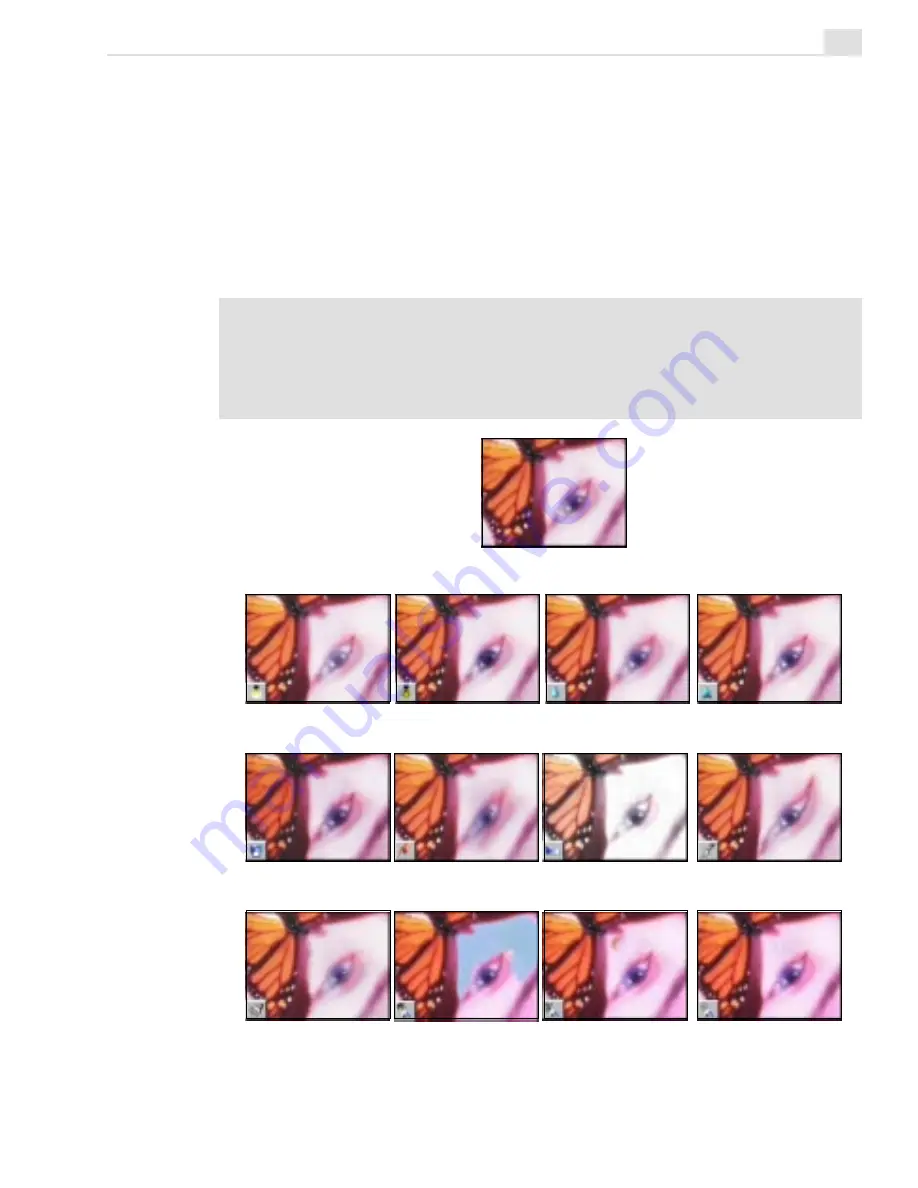
VIDEO PAINT: CHAPTER TWO
259
To view the retouching tools, click the Retouch tool button on the Tool
panel. The Brush panel opens and all the retouch tools are displayed along
the Attribute toolbar. The attributes for these tools are identical to the paint
tools (see page 251) except the Options tab, which changes to display
controls for refining the degree of retouching. (To learn about cloning
over several frames, see the ‘Duplicating changes over frames’ section,
page 222.)
Notes:
•
Confine the area to retouch by first creating a selection area.
•
You need to be in Composite mode before you can start using a Retouch tool.
Once you have edited an image, you can switch to Paint Layer mode to work on
just that area.
Original image
Dodge
Burn
Blur
Sharpen
Tonal Adjustment
Smudge
Saturation
Warping
Bristle Smear
Remove Red
Remove Scratch
Remove Noise
Содержание MEDIASTUDIO PRO 6
Страница 1: ...User Guide MediaStudio Pro Ulead Systems Inc January 2000 VERSION 6 0 ...
Страница 22: ...MEDIASTUDIO PRO USER GUIDE 22 ...
Страница 23: ...Tutorials Tutorials ...
Страница 24: ......
Страница 71: ...Video Capture Video Capture ...
Страница 72: ......
Страница 101: ...Video Editor Video Editor ...
Страница 102: ......
Страница 211: ...Video Paint Video Paint ...
Страница 212: ......
Страница 267: ...CG Infinity CG Infinity ...
Страница 268: ......
Страница 303: ...Audio Editor Audio Editor ...
Страница 304: ......
Страница 335: ...Appendix Appendix ...
Страница 336: ......
Страница 345: ...Index Index ...
Страница 346: ...MEDIASTUDIO PRO USER GUIDE 346 ...
















































