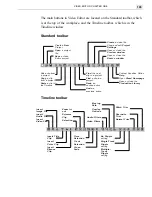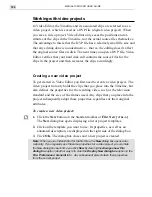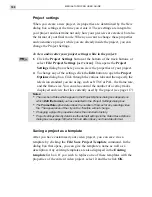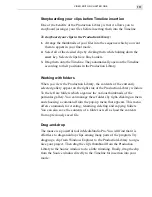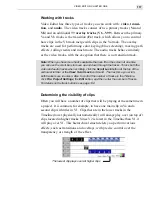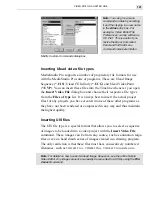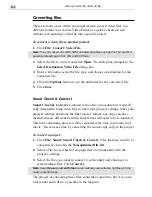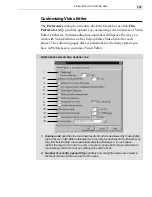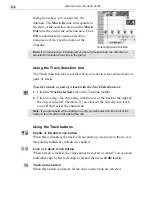MEDIASTUDIO PRO USER GUIDE
118
Displaying clips on the Timeline
Your project could easily be a half an hour long and contain hundreds of
clips, some only a few seconds long. Getting around your project quickly
and easily is an important skill to master. Click the Display Mode button at
the top of the track buttons (or click View: Display Mode) to choose how
clips are displayed: Filmstrip, Waveform, Thumbnail,
or Filename modes.
You can also determine the size of the tracks. Filmstrip and Waveform
modes display clips graphically (video clips as frames, audio clips as
waveforms) allowing you to see the entire contents of a clip. While the
graphic modes may be easier to work with, it takes time for your computer
to redraw clips every time they have been modified. To help improve
performance, but still retain some visual cues as to the contents of a clip,
select the Thumbnail mode (video only). This shows the first and last
frames of a video clip separated by the filename of the clip. The last mode,
Filename, represents clips by their filenames only with no graphical infor-
mation. This is the fastest mode as it is the quickest to display but offers no
visual reference to the clip’s contents.
In the same dialog box, you can also choose to show a cue bar which is
useful for marking areas on a clip for future edits (see page 140) as well
as for determining the size and height of video and audio clips. Changing
the size of clips is especially useful if you are running in a high resolution
display mode and find it hard to identify clips and their contents.
A video clip in Filmstrip mode
A video clip in Thumbnail mode
A video clip in Filename mode
An audio clip in Waveform mode
displaying a cue bar
Содержание MEDIASTUDIO PRO 6
Страница 1: ...User Guide MediaStudio Pro Ulead Systems Inc January 2000 VERSION 6 0 ...
Страница 22: ...MEDIASTUDIO PRO USER GUIDE 22 ...
Страница 23: ...Tutorials Tutorials ...
Страница 24: ......
Страница 71: ...Video Capture Video Capture ...
Страница 72: ......
Страница 101: ...Video Editor Video Editor ...
Страница 102: ......
Страница 211: ...Video Paint Video Paint ...
Страница 212: ......
Страница 267: ...CG Infinity CG Infinity ...
Страница 268: ......
Страница 303: ...Audio Editor Audio Editor ...
Страница 304: ......
Страница 335: ...Appendix Appendix ...
Страница 336: ......
Страница 345: ...Index Index ...
Страница 346: ...MEDIASTUDIO PRO USER GUIDE 346 ...