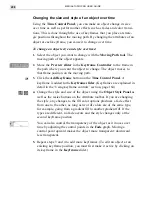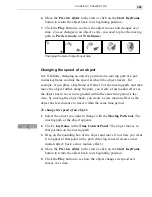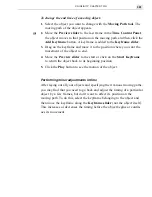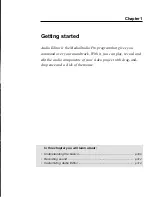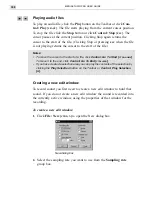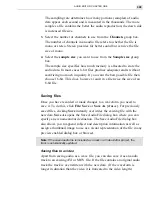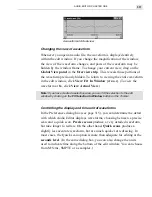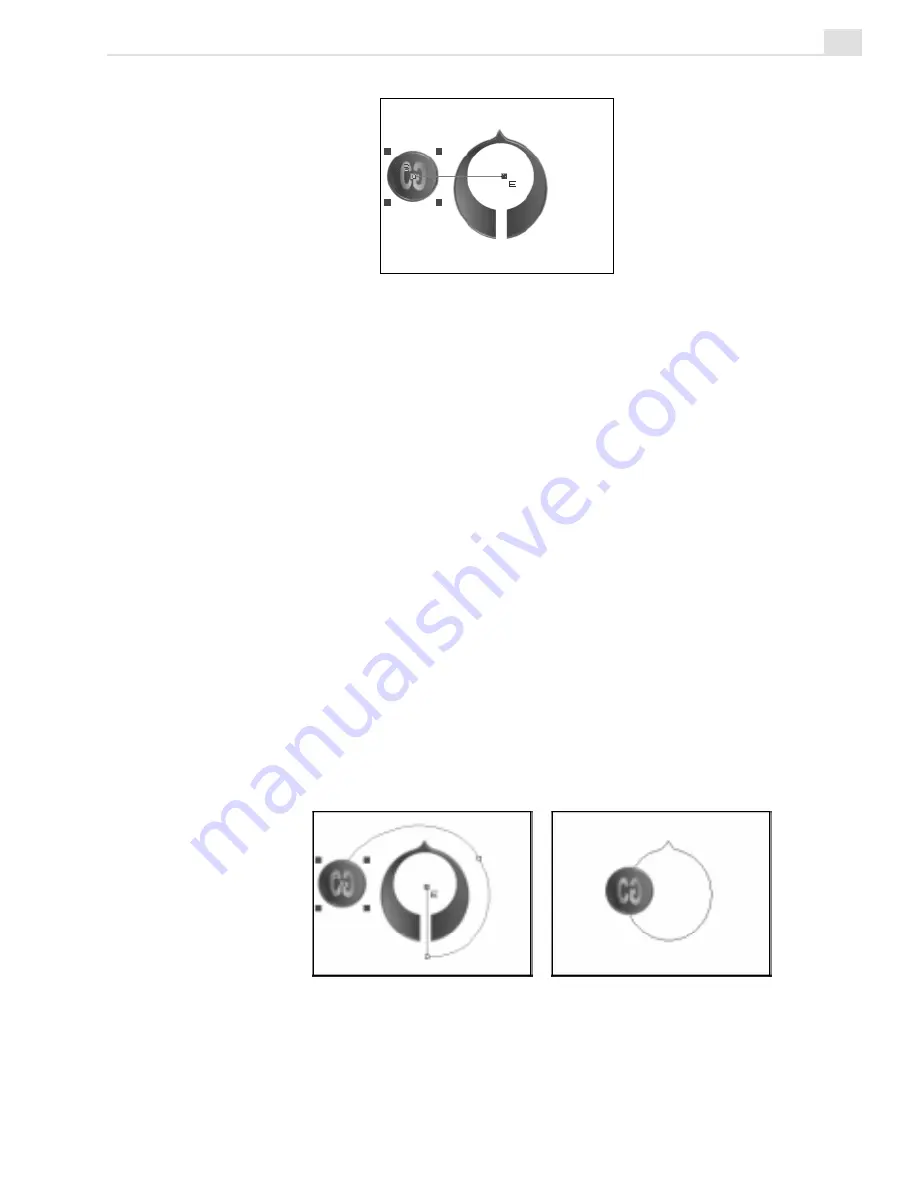
CG INFINITY: CHAPTER TWO
297
Creating a moving path
Changing the shape of a moving path
In CG Infinity, there are two ways in which you can change the shape of
a moving path: with the Moving Path tool or by assigning the path of an
object as a moving path. To change the shape using the Moving Path tool,
you need to select it with the Moving Path tool and then drag the moving
path as you would if adjusting an object’s path. The Attribute toolbar has
the same options as the Adjust tool (see page 294). To create greater
movement, you can add nodes anywhere along the path and edit them as
you would with the Adjust tool.
To assign the path of an object as a moving path, first select the object and
then copy it. Now select the object you want to move and click Edit:
Paste Object as Moving Path. The path of the copied object now appears
in the center of the selected object as a moving path. This is useful if you
want an object to follow the shape of a particular feature, such as stars
following the outline of a corporate logo.
Changing the shape of a moving path (left)
and pasting an object as a moving path (right)
Содержание MEDIASTUDIO PRO 6
Страница 1: ...User Guide MediaStudio Pro Ulead Systems Inc January 2000 VERSION 6 0 ...
Страница 22: ...MEDIASTUDIO PRO USER GUIDE 22 ...
Страница 23: ...Tutorials Tutorials ...
Страница 24: ......
Страница 71: ...Video Capture Video Capture ...
Страница 72: ......
Страница 101: ...Video Editor Video Editor ...
Страница 102: ......
Страница 211: ...Video Paint Video Paint ...
Страница 212: ......
Страница 267: ...CG Infinity CG Infinity ...
Страница 268: ......
Страница 303: ...Audio Editor Audio Editor ...
Страница 304: ......
Страница 335: ...Appendix Appendix ...
Страница 336: ......
Страница 345: ...Index Index ...
Страница 346: ...MEDIASTUDIO PRO USER GUIDE 346 ...