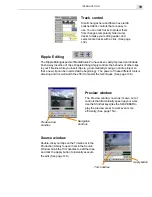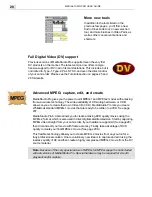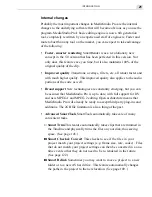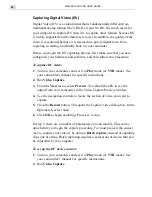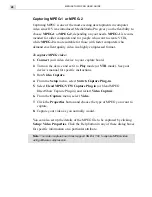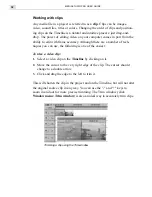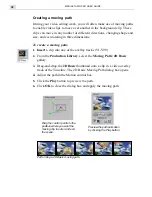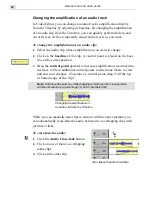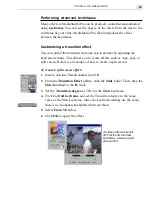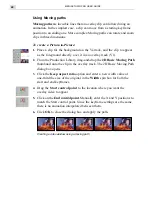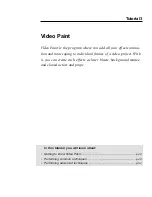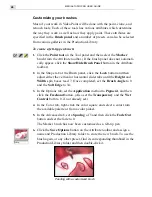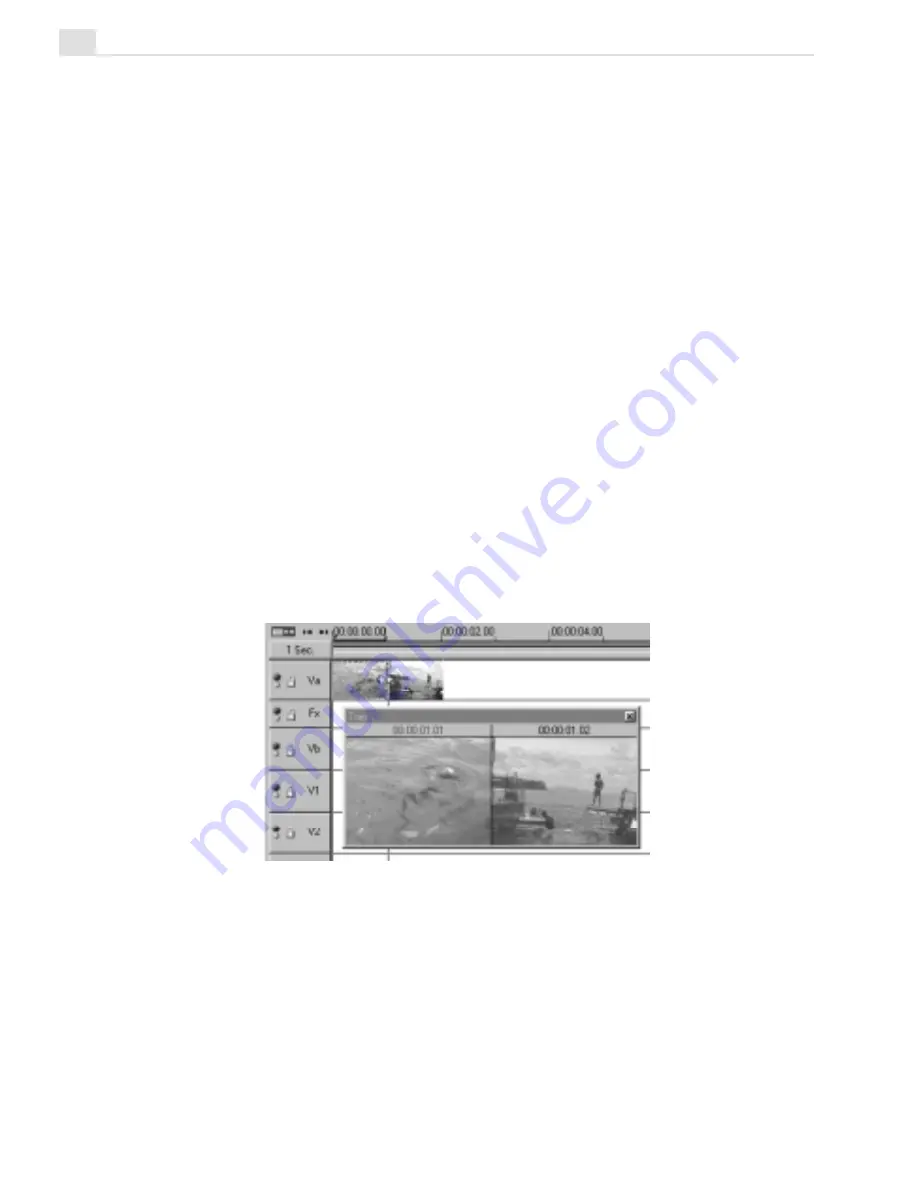
MEDIASTUDIO PRO USER GUIDE
32
Working with clips
Any media file in a project is referred to as a clip. Clips can be images,
video, sound files, titles or colors. Changing the order of clips and position-
ing clips on the Timeline is a natural and intuitive process: just drag-and-
drop. The power of editing video on your computer comes in part from the
ability to edit with frame accuracy. Although there are a number of tech-
niques you can use, the following is one of the easiest.
To trim a video clip:
1.
Select a video clip on the Timeline by clicking on it.
2.
Move the cursor to the very right edge of the clip. The cursor should
change to a double arrow.
3.
Click and drag the edge to the left to trim it.
This will shorten the clip in the project and on the Timeline, but will not alter
the original source clip in any way. You can use the "-" and "+" keys to
zoom in and out for more precise trimming. The Trim window (click
Window menu: Trim window) is also an ideal way to accurately trim clips.
Trimming a clip using the Trim window
Содержание MEDIASTUDIO PRO 6
Страница 1: ...User Guide MediaStudio Pro Ulead Systems Inc January 2000 VERSION 6 0 ...
Страница 22: ...MEDIASTUDIO PRO USER GUIDE 22 ...
Страница 23: ...Tutorials Tutorials ...
Страница 24: ......
Страница 71: ...Video Capture Video Capture ...
Страница 72: ......
Страница 101: ...Video Editor Video Editor ...
Страница 102: ......
Страница 211: ...Video Paint Video Paint ...
Страница 212: ......
Страница 267: ...CG Infinity CG Infinity ...
Страница 268: ......
Страница 303: ...Audio Editor Audio Editor ...
Страница 304: ......
Страница 335: ...Appendix Appendix ...
Страница 336: ......
Страница 345: ...Index Index ...
Страница 346: ...MEDIASTUDIO PRO USER GUIDE 346 ...