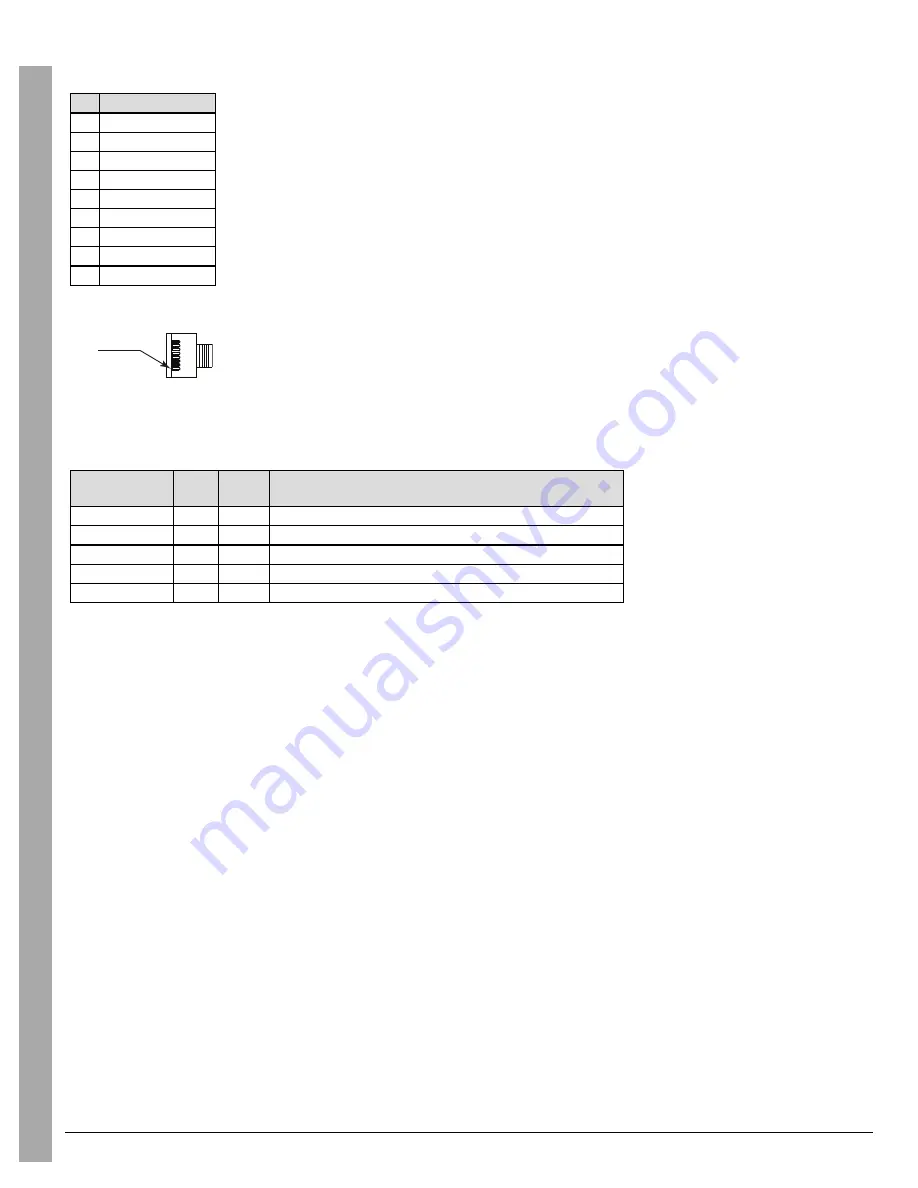
4.0 Hardware Descriptions and Specifications
- 29 -
DB-9 pin OUTS:
Pin#
Pin Function
1
Data Carrier Detect
2
Receive Data
3
Transmit Data
4
Data Terminal Ready
5
Signal Ground
6
Data Set Ready
7
Request to Send
8
Clear to Send
9
Ring Indicator
FIGURE 4-7: RJ-45 Pin 1 Location
PIN 1
4.2.5.1 Maximum Connected Cable Length
The maximum cable length from the SG-SYSTEM 5 to another device (e.g., hub, UPS) is 3ft (0.9144 meters). All connections made in the same room
(termination must be within the secure premises) .
Connector
Length
(feet)
Length
(meters)
Typical Termination
I/0 Terminal
3
0.9144
Sounding/lighting/input devices
Serial Printer
3
0.9144
Printer or PC based printer (serial port)
Serial Automation
3
0.9144
PC based software (serial port)
LAN
3
0.9144
Network switch or direct to PC (crossover cable)
IEC connector
3
0.9144 UPS backup power supply or standard wall outlet (110/220VAC)
4.2.6 SG-CPM5 Fan Tray Replacement
To replace an SG-CPM5 fan tray, first remove the SG-PSU5, the SG-CPM5 and paddle cards.
The steps are as follows:
1. Unplug the IEC cable from the power supply. Lift the red tab and unfasten the thumb screw.
2. Remove the SG-PSU5.
3. Unfasten the SG-CPM5’s thumb screws. Disconnect all the wires (Ethernet, automation/printer, I/O wires, and LCD cable).
4. Partially remove the SG-CPM5, disconnect the fan cable, and then remove the SG-CPM5 fully.
5. Unfasten the paddle card thumb screws and remove the paddle cards.
6. Unfasten the fan screws.
7. Grasp the fan, push away then pull down to remove.
8. Insert the new fan by pushing up and then back.
9. Fasten the two screws, ensuring that the fan is secure.
10. Replace the paddle cards removed in previous steps.
S
G
-S
ys
te
m
5
O
pe
ra
ti
ng
M
anua
l
Содержание SG-System 5
Страница 68: ...6 0 Options 68 Automation Mode Diagrams FIGURE 6 1 Flow Diagram for Loop Mode 0 SG System 5 Operating Manual ...
Страница 69: ...6 0 Options 69 FIGURE 6 2 Flow Diagram for Fallback Mode 1 SG System 5 Operating Manual ...
Страница 70: ...6 0 Options 70 FIGURE 6 3 Flow Diagram for All Mode 2 SG System 5 Operating Manual ...
Страница 71: ...6 0 Options 71 FIGURE 6 4 Flow Diagram for IP Fallback Mode 3 SG System 5 Operating Manual ...
















































