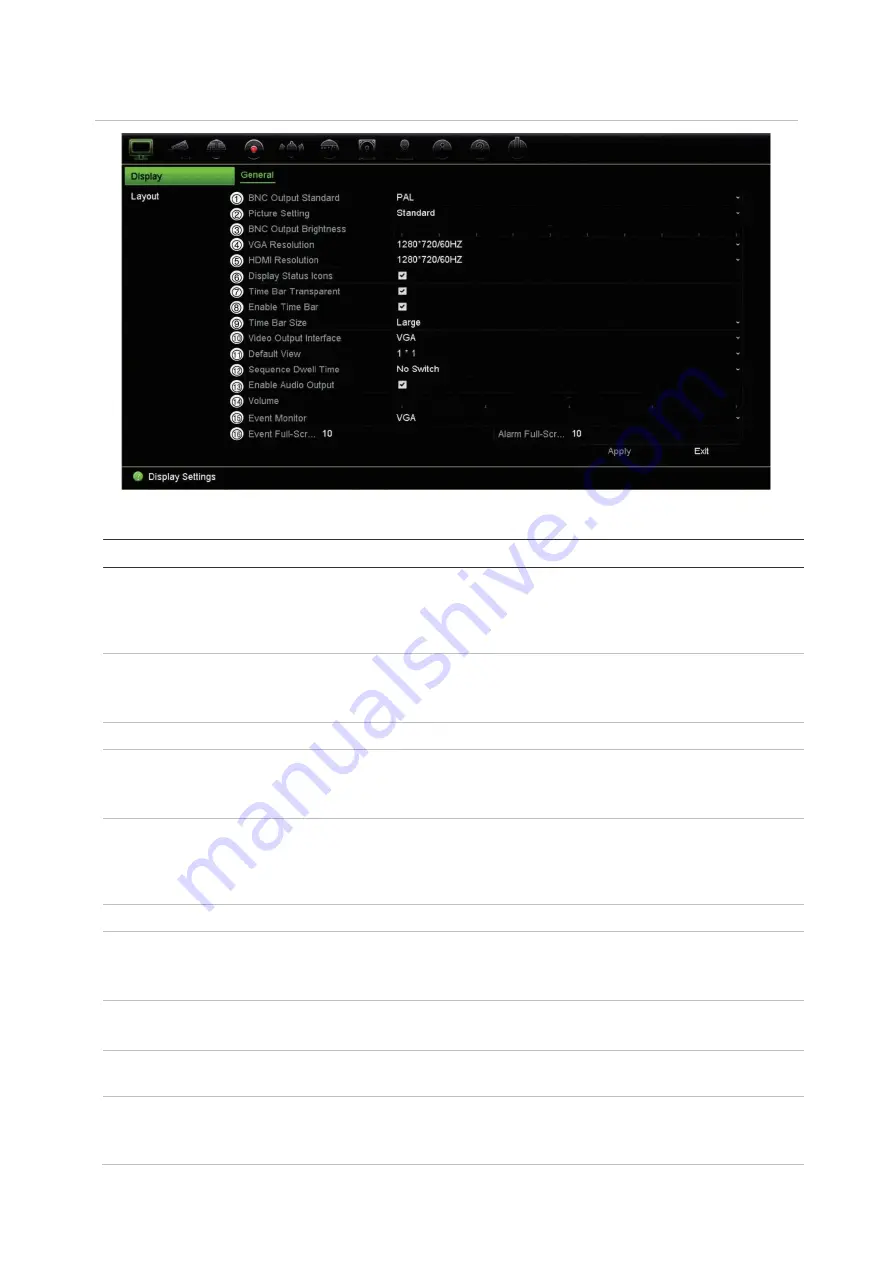
Chapter 9: Display settings
58
TruVision NVR 22 (SP) User Manual
Figure 19: Display Settings window
Table 9: Description of the Display setup window
Option
Description
1. BNC Output Standard
Define the desired output mode. The BNC output can be used as event
monitor and produces the image that is used for the V-stream.
Select one of the options from the drop-down list: PAL or NTSC and click
Apply
.
2. Picture Setting
Define the desired output mode.
Select one of the options from the drop-down list: Standard, Bright, Soft,
or Vivid, and click
Apply
.
3. BNC Output Brightness
Define the desired brightness by using the slider.
4. VGA Resolution
Define the resolution of the selected monitor.
Select one of the options from the drop-down list and click
Apply
. The
selected resolution must be the same as that of the monitor.
5. HDMI Resolution
Define the resolution of the selected monitor. The resolution can be up to
4K.
Select one of the options from the drop-down list and click
Apply
. The
selected resolution must be the same as that of the monitor.
6. Display Status Icons
Define whether the status icons are displayed. Default is Enable.
7. Time Bar Transparent
Select the transparency of the monitor output time bar on screen relative
to the background to make the time bar easier to read.
Select the check box to enable/disable. Default is Disable.
8. Enable Time bar
Select whether the monitor output time bar appears on screen.
Select the check box to enable/disable. Default is Enable.
9. Time Bar Size
Select the size of the time bar: Large, Medium, or Small. Default is
Large.
10. Video Output Interface
Select the desired video output interface to apply: VGA, HDMI or V-
stream/BNC. Default is HDMI.
Note
: When using the TVN 22P, default is VGA/HDMI.
Содержание NVR 22 Series
Страница 1: ...TruVision NVR 22 SP User Manual P N 1073192 EN REV P ISS 15JUN22...
Страница 4: ......
















































