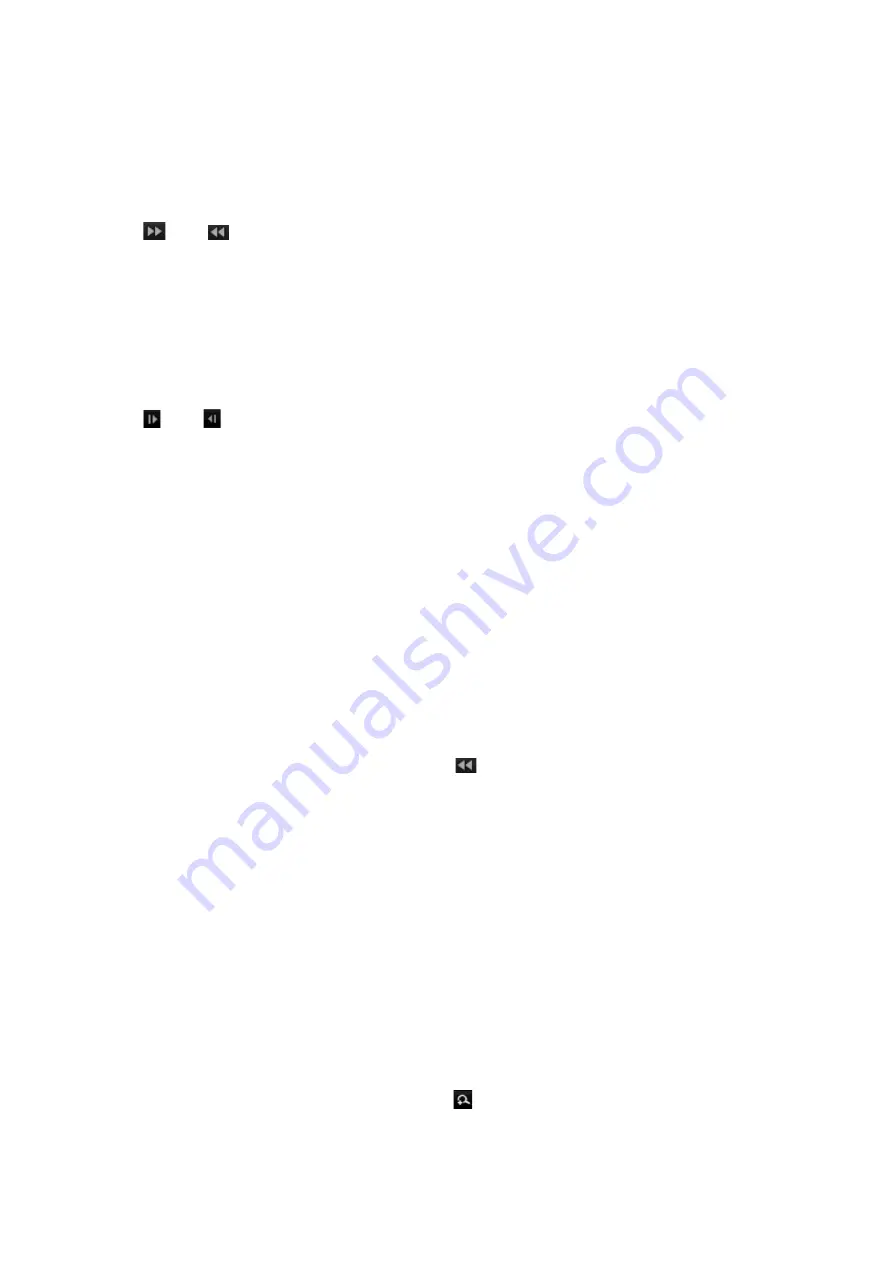
Chapter 7: Playback functionality
TruVision NVR 22 (SP) User Manual
49
To change the playback speed:
From the front panel:
Press the left and right buttons to speed up and slow down recorded video.
From the playback window using the mouse:
Click
and
to speed up and slow down recorded video.
To skip forwards or backwards during playback:
From the front panel:
Press the up and down buttons to jump recorded video forwards and backwards by a
set skip time.
From the playback window using the mouse:
Click
and
to jump recorded video forwards and backwards by a set skip time.
— Or —
Click a location on the timeline for where you want playback to start.
Play back frame-by-frame
You can play back a selected video at different speeds. This allows you to carefully
examine an event frame-by-frame as it happens.
The current frame rate is shown on the right of the playback control toolbar.
To play back frame-by-frame:
• Using a mouse:
1. In playback mode click the
Speed Down
button in the playback control toolbar
until the speed changes to single frame.
2. Click the
Pause
button to advance the video frame by frame.
• Using the front panel:
1. In playback mode move the left direction button to left to scroll down through the
speed changes until single frame.
2. Press
Enter
to advance the video frame by frame.
Digital zoom in playback
To digitally zoom-in during playback:
1. In playback mode, click the Digital Zoom
button in the playback control toolbar.
The playback control toolbar disappears. The digital zoom window appears.
Содержание NVR 22 Series
Страница 1: ...TruVision NVR 22 SP User Manual P N 1073192 EN REV P ISS 15JUN22...
Страница 4: ......






























