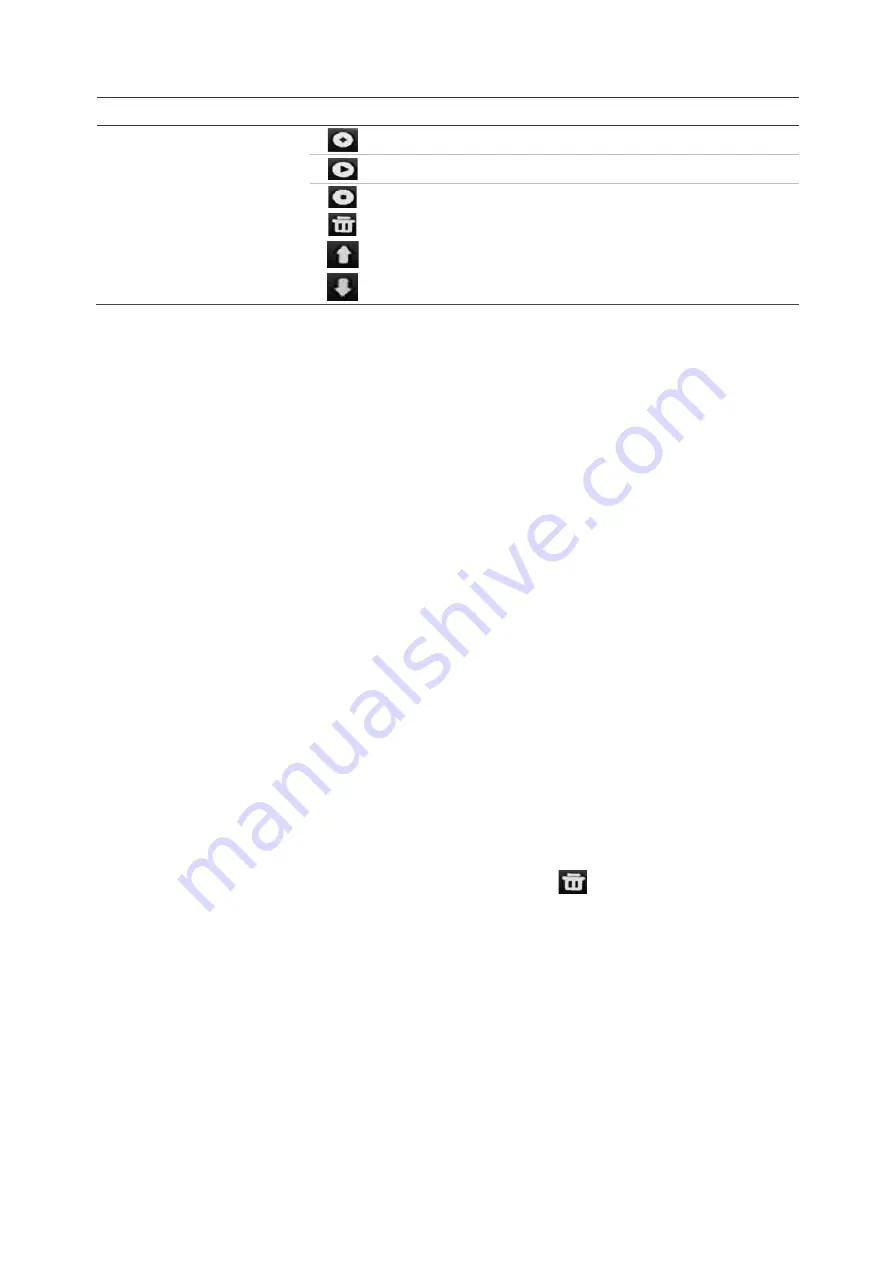
Chapter 10: Camera setup
78
TruVision NVR 22 (SP) User Manual
Name
Description
4.
Preset tour toolbar
Adds a step to a selected preset tour.
Starts the selected preset tour.
Stops the selected preset tour.
Deletes all the preset tour steps.
Scroll up the list.
Scroll down the list.
To set up a preset:
1. From the menu toolbar, click
Camera Setup
>
PTZ Preset/Tours
.
2. Use the directional, zoom, focus, and iris buttons to position the camera in the
desired preset location.
3. Select
Save
Preset
and enter a preset number. The preset is enabled and stored in
the camera.
If the desired preset number is larger than the 17 numbers listed, click
[…]
. The
Preset window appears. Select a preset number from the drop-down list and click
the
OK
button to save changes.
Note
: Presets can be overwritten.
4. Click
Exit
to return to live view.
To call up a preset:
1. From the menu toolbar, click
Camera Setup
>
PTZ Preset/Tours
.
2. Select
Call
Preset
and enter the preset number to call up. The camera immediately
moves to that preset position.
3. Click
Exit
to return to live view.
To delete a preset:
1. From the menu toolbar, click
Camera Setup
>
PTZ Preset/Tours
.
2. From the preset list, select a preset number, and click
to delete the selected the
preset.
3. Click
Exit
to return to live view.
To call up a preset tour:
1. From the menu toolbar, click
Camera Setup
>
PTZ Preset/Tours
.
2. Select
Call
Preset
and enter the preset number to call up. The camera immediately
moves to that preset position.
3. Click
Exit
to return to live view.
Содержание NVR 22 Series
Страница 1: ...TruVision NVR 22 SP User Manual P N 1073192 EN REV P ISS 15JUN22...
Страница 4: ......






























