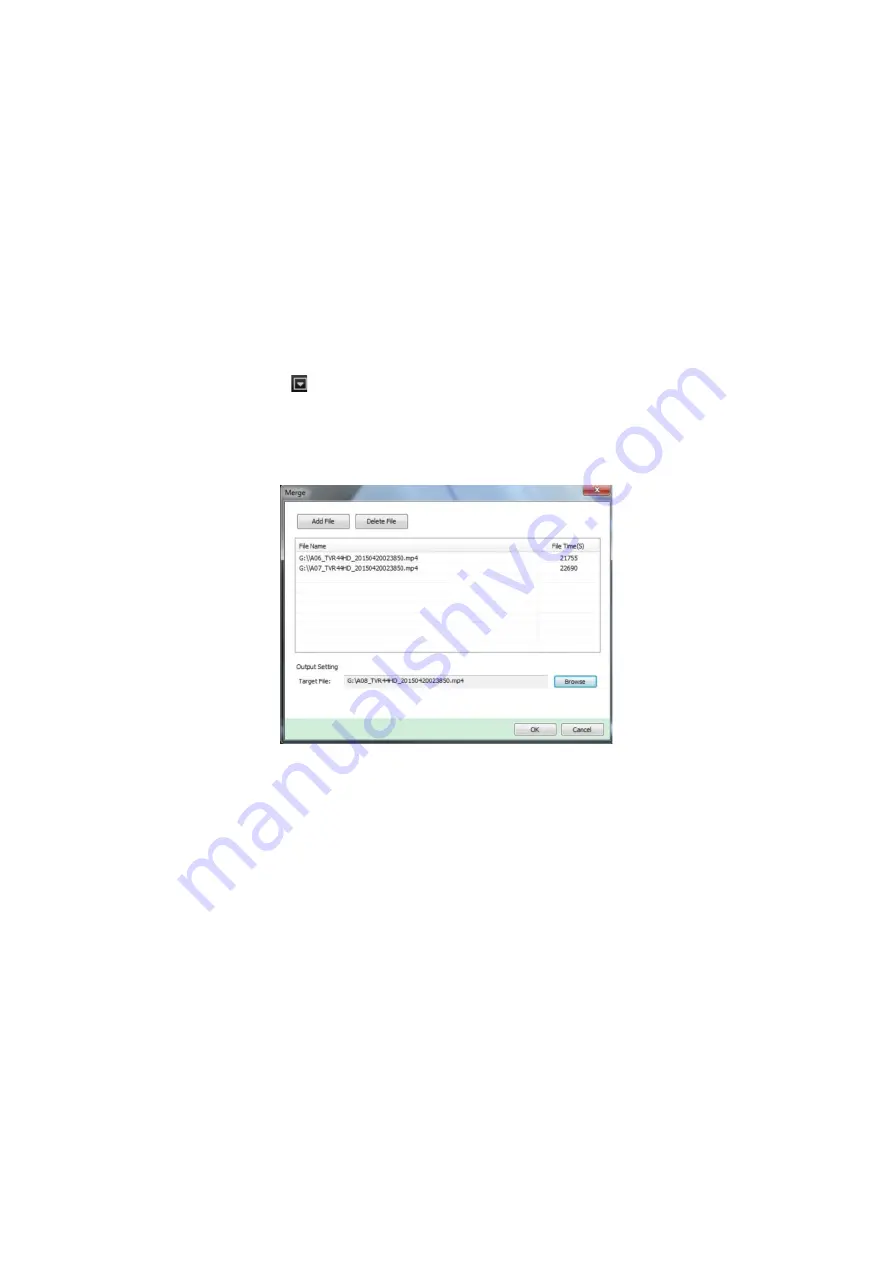
Chapter 8: Archiving files
56
TruVision NVR 22 (SP) User Manual
Using TruVision Player
Playing back video using TruVision Player
You can include multiple files in the TruVision Player playlist. Double-click the desired
video file from the list and click the
Start
button. When the first file finishes, the next file
will automatically start.
Merging video files in TruVision Player
1. Add the exported video files to TruVision Player,
2. Click the menu icon and select
Tool
>
Merge
.
3. The Merge window appears. Click
Add File
to add the files you want to merge onto
a selected video file. Under
Output Setting
, select the video file to which you want
to add the files.
Содержание NVR 22 Series
Страница 1: ...TruVision NVR 22 SP User Manual P N 1073192 EN REV P ISS 15JUN22...
Страница 4: ......






























