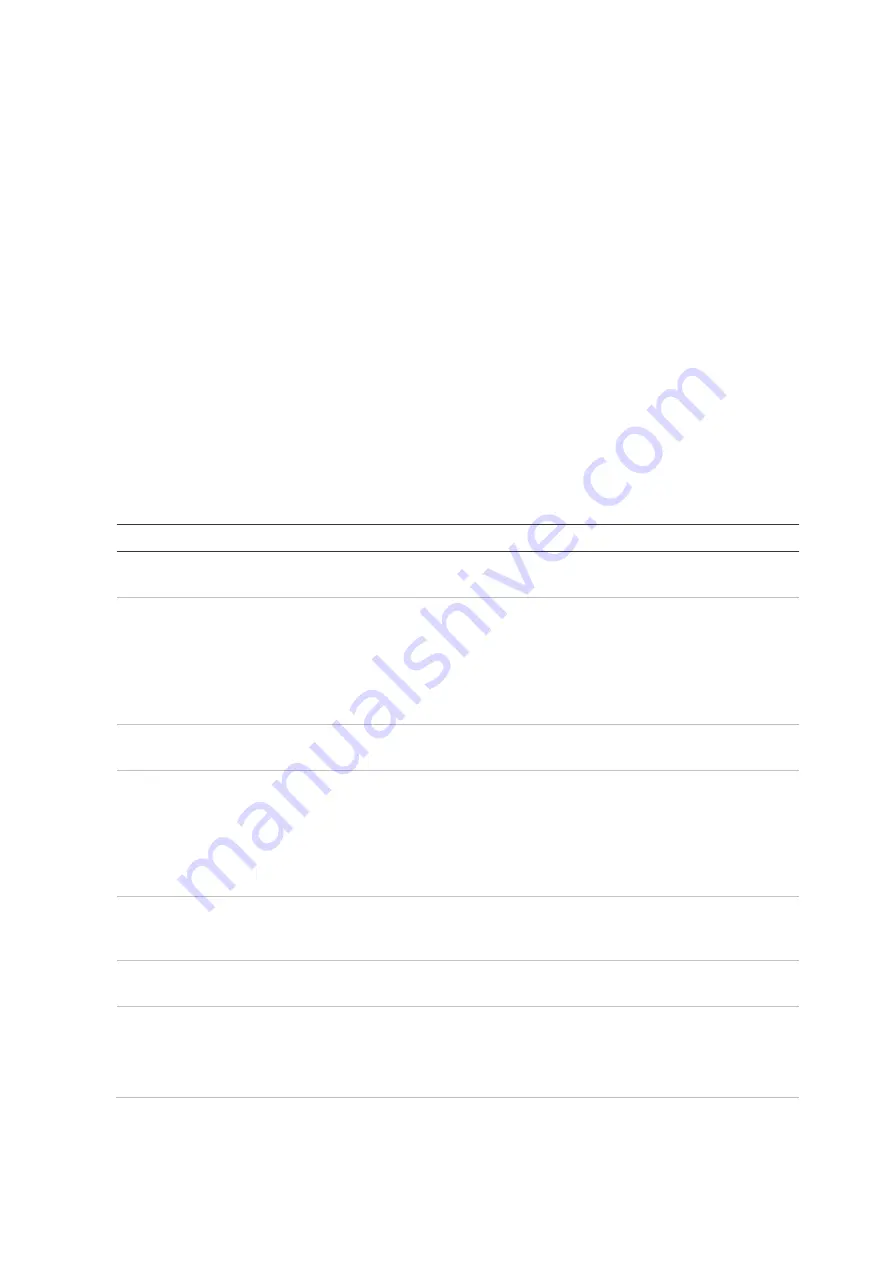
Chapter 3: Getting started
16
TruVision NVR 22 (SP) User Manual
By default, the startup wizard will start once the recorder has loaded. It will walk you
through some of the more important settings of your recorder.
Any changes you make to a setup configuration page are saved when you exit the page
and return to the main wizard page.
Note
: If you want to set up the recorder with default settings only, click
Next
in each
screen until the end.
To use the Startup wizard:
1. To launch the startup wizard without rebooting the device, go to
Menu
>
Device
Management
>
General Settings
and click ‘
Start wizard
’.
2. Select the preferred language for the system and resolution from the drop-down list
and then click
Next
.
3. Enable or disable the option to start the wizard automatically when the recorder is
turned on. Click
Next
.
4. In each setup configuration page, enter the desired information and then click
Next
to move to the next page. The setup configuration pages are:
Wizard setup pages
Description
User configuration
You can change the admin password and create additional users.
You must enter an admin password.
Time and date configuration
Select the desired time zone, date format, system time, and system
date.
If Daylight saving time (DST) is required, select Enable DST, and
enter the desired summer and winter times.
Note
: The system time and date are visible on screen. However,
they do not appear in recordings.
User configuration
You can change the admin password and create additional users.
You must enter an admin password.
Time and date configuration
Select the desired time zone, date format, system time, and system
date.
If Daylight saving time (DST) is required, select Enable DST, and
enter the desired summer and winter times.
Note
: The system time and date are visible on screen. However,
they do not appear in recordings.
Network configuration
Configure your network settings such as the NIC type, IP address,
subnet mask, and default gateway. Enter the preferred DNS server
address as well as the alternate one to use.
HDD management
The hard drives are initialized at the factory. However, if you wish to
clear all data, click Initialize to initialize the HDD.
Adding IP cameras
You do not need to search for TruVision PoE cameras if using the
TVN 22S as they are automatically recognized when plugged in.
Click Search to find any available IP cameras on the LAN.
There are two ways to add an IP camera to the recorder system:
Содержание NVR 22 Series
Страница 1: ...TruVision NVR 22 SP User Manual P N 1073192 EN REV P ISS 15JUN22...
Страница 4: ......






























