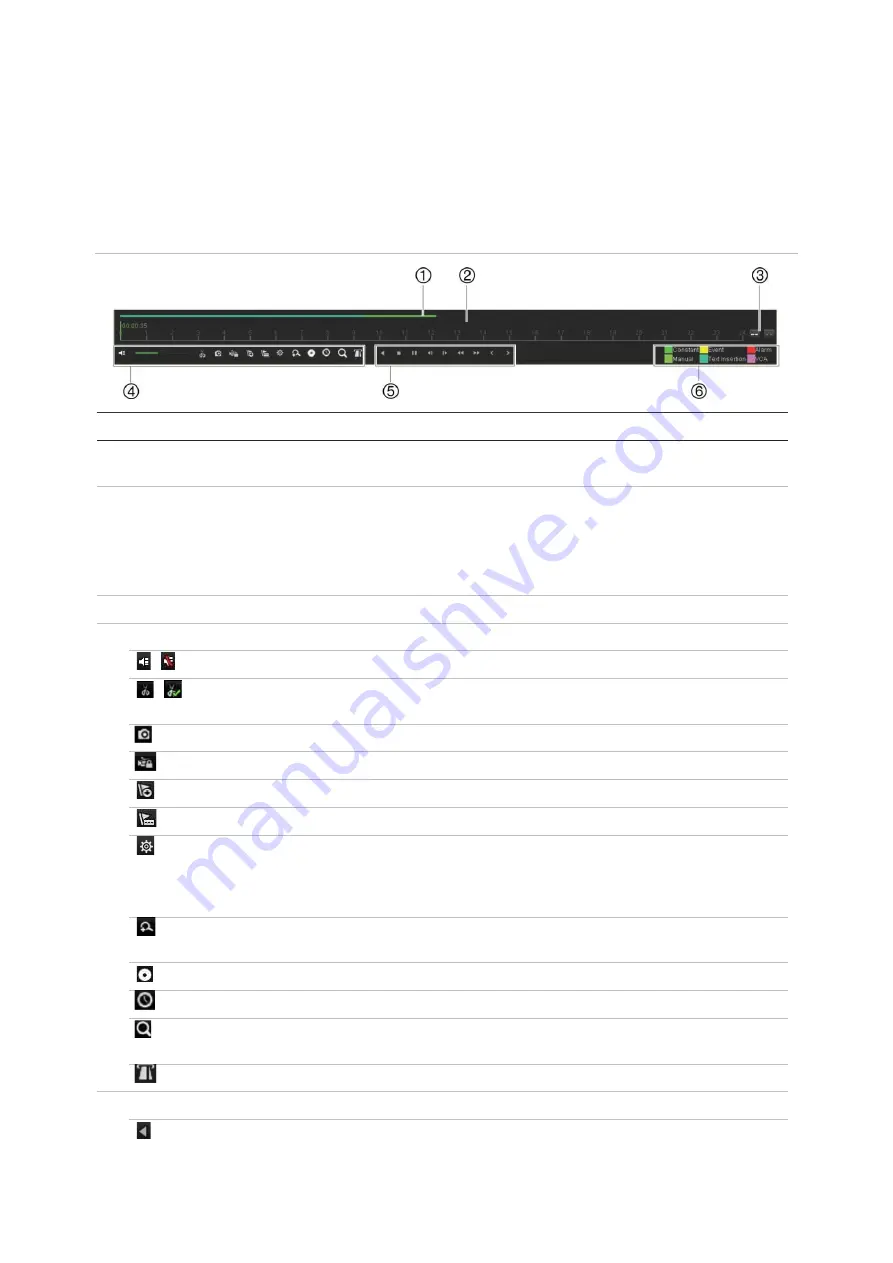
Chapter 7: Playback functionality
TruVision NVR 22 (SP) User Manual
41
The playback control toolbar
It is easy to manually control playback using the playback control toolbar. See
Figure 15 below.
Note
: The playback control toolbar does not appear for instant playback.
Figure 15: Playback control toolbar (Search playback example shown)
Description
1.
Playback bar
: This bar displays the playback recording. It indicates in color the type of recording.
Constant recording is shown in the example above.
2.
Timeline
: Allows you to jump forwards or backwards in time. The timeline moves left (oldest
video) to right (newest video). Click a location on it for where you want playback to start.
In 24-hour playback, the cursor shows the actual time.
In search playback, the cursor is a ball. The actual playback time of the ball position and how
much playback has already played are also displayed.
3.
Zoom in and out of the recording.
4.
Audio and video control toolbar:
/
Audio on/off. When audio is On, use the scale to adjust the volume.
/
Start/stop a video clip during playback. Sections of a recording can be saved to an
external storage device.
Quick snapshot. Click to take a snapshot of the recording.
Lock a file during playback.
Add default bookmark.
Add customized bookmark.
File management.
Click to see the list of video clips, snapshots, locked files, bookmarks and their times.
The video clips, playback captures and locked files can be archived. Bookmarks can
be renamed and deleted.
Digital zoom.
Click to enter the digital zoom function. Click again to exit.
Archive files.
Modify the forward and reverse skip times.
Call up the Search window to search for recorded video files by time & date, events,
bookmarks, and snapshots.
Display/hide text insertion.
5.
Playback control toolbar
:
Reverse play the recording. Click again to pause.
Содержание NVR 22 Series
Страница 1: ...TruVision NVR 22 SP User Manual P N 1073192 EN REV P ISS 15JUN22...
Страница 4: ......






























