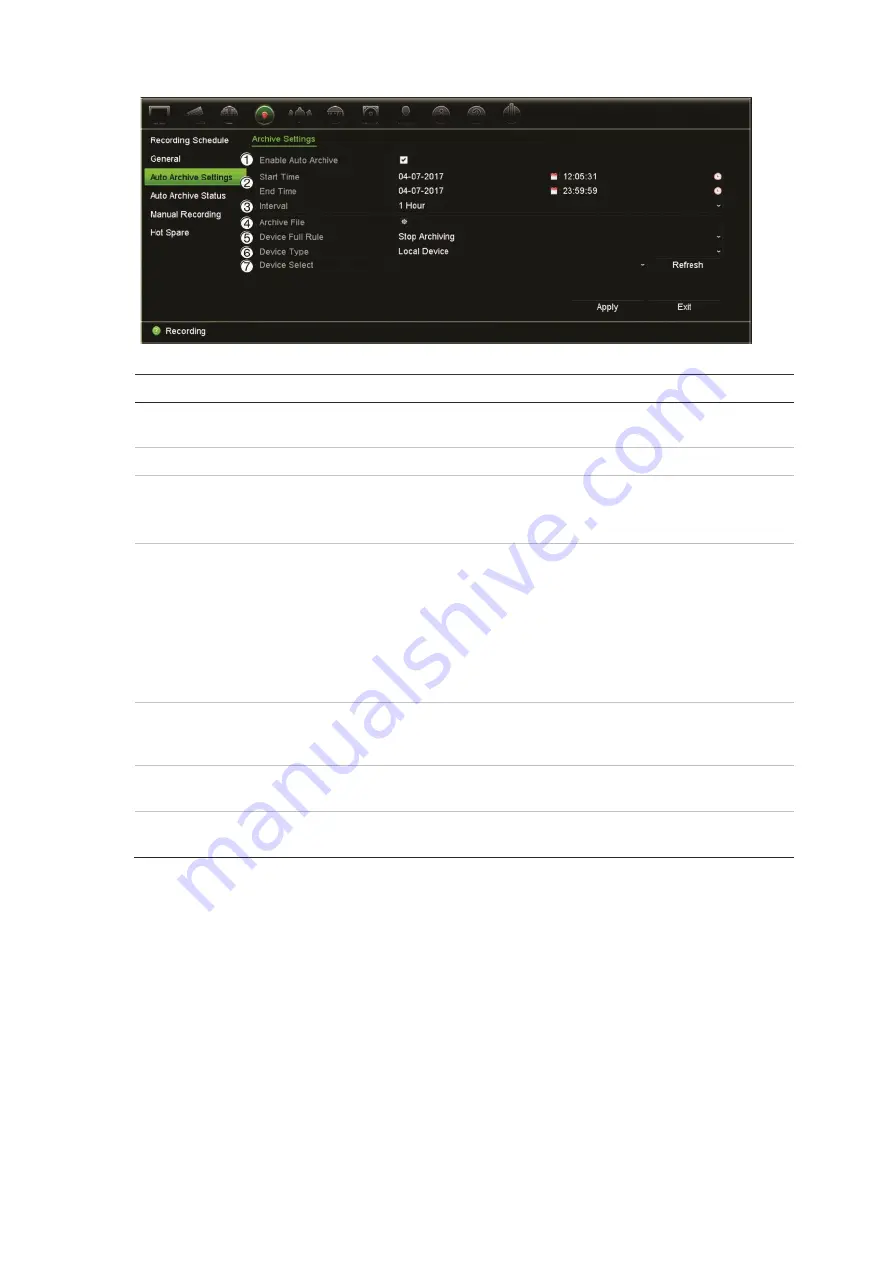
Chapter 12: Recording
TruVision NVR 22 (SP) User Manual
99
Option
Description
1.
Enable Auto Archive
Select the check box to enable auto archiving.
2.
Start and End Times
Enter the start and end times and dates to auto archive.
3.
Interval
Select the recording interval.
Recordings are automatically archived at this interval from the start
time/date until the end time/date.
4.
Archive File
Select the cameras for auto archiving as well as the type of
recordings to be archived. You can select that snapshots and video
files be archived. Five types of video recordings can be archived:
Manual, Constant, Motion, Alarm, and VCA. More than one type
can be selected.
To copy the settings to other cameras, click
Copy
and select the
desired cameras. Click
OK
to return to the Archive File Settings
window.
5.
Device Full Rule
Select how the recorder responds when the storage device or
system becomes full and there is no longer enough space to save
new data. The overwrite option is enabled by default.
6.
Device Type
Select where the recordings will be archived: to a local device such
as a USB HDD, or a network storage system such as NAS.
7.
Device Select
If there are multiple storage devices connected to the recorder,
select which device to use for auto archiving.
3. Click
Apply
to save the settings and
Exit
to return live view.
4. To get an overview of the auto archive status, click
Recording
>
Auto Archive
Status
. This information cannot be modified.
Hot Spare
You can set up a spare recorder to act as a slave unit (hot spare) for up to four
TVN 22(P) master units. This slave unit will continually monitor the master units and if
one of the master units should fail, it can then take over recording until the failed unit
comes back online. Once the failed unit is back operating normally again, the slave unit
Содержание NVR 22 Series
Страница 1: ...TruVision NVR 22 SP User Manual P N 1073192 EN REV P ISS 15JUN22...
Страница 4: ......






























