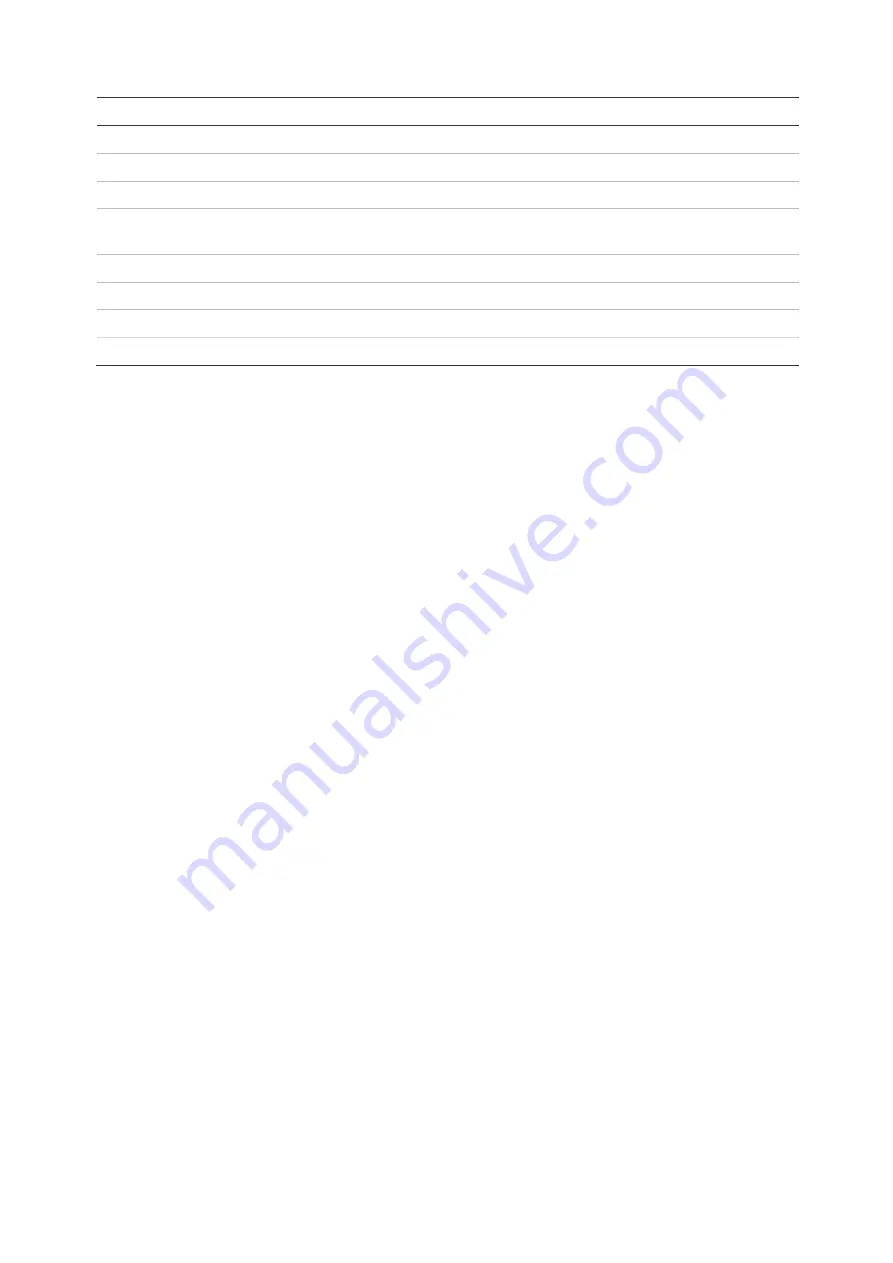
Chapter 8: Archiving files
54
TruVision NVR 22 (SP) User Manual
Function
Description
6.
Free Space
Free space available on the backup device is displayed.
7.
Required Space
Total space on the backup device is displayed.
8.
Finalize Disc
Select to prevent other files being recorded onto the disc.
9.
New Folder
Create a new folder on the backup device. Files from the recorder can be
archived to a specific folder.
10. Format
Format the USB/eSATA drive.
11. Archive
Start downloading selected files onto the backup device.
12. Cancel
Cancel search and return to previous menu.
13. Include Player
Select to automatically include the Player tool when archiving files.
Export files
To export recorded files to a backup device:
1. Connect the backup device to the recorder.
If using a USB memory drive, insert the device into the USB port on the front panel.
If using a digital video disk (DVD) or eSATA drive, insert the disc into the DVD drive.
If both media are found in the recorder, the USB device takes precedence over the
DVD.
2. In live view mode press the
Search
button on the front panel.
- Or -
Right-click the mouse and select
Advanced Search
.
The
Advanced Search
window appears.
3. Select the cameras and search parameters required.
4. Click
Search
. The list of results appears.
5. Select the files to export.
Note:
You can click the
Play
button to verify that the selected files are the files to
export.
6. Click
Archive
. The Archive window appears.
7. Select the storage medium to export to from the drop-down list. If you are using a
USB 3.0 compatible device, it is recommended to use the USB on the back panel.
8. Click
Archive
to begin the backup process.
Create and archive video clips
You can save important scenes in a recorded file for later reference by creating video
clips of selected portions of the file during playback. When an intruder, for example,
Содержание NVR 22 Series
Страница 1: ...TruVision NVR 22 SP User Manual P N 1073192 EN REV P ISS 15JUN22...
Страница 4: ......






























