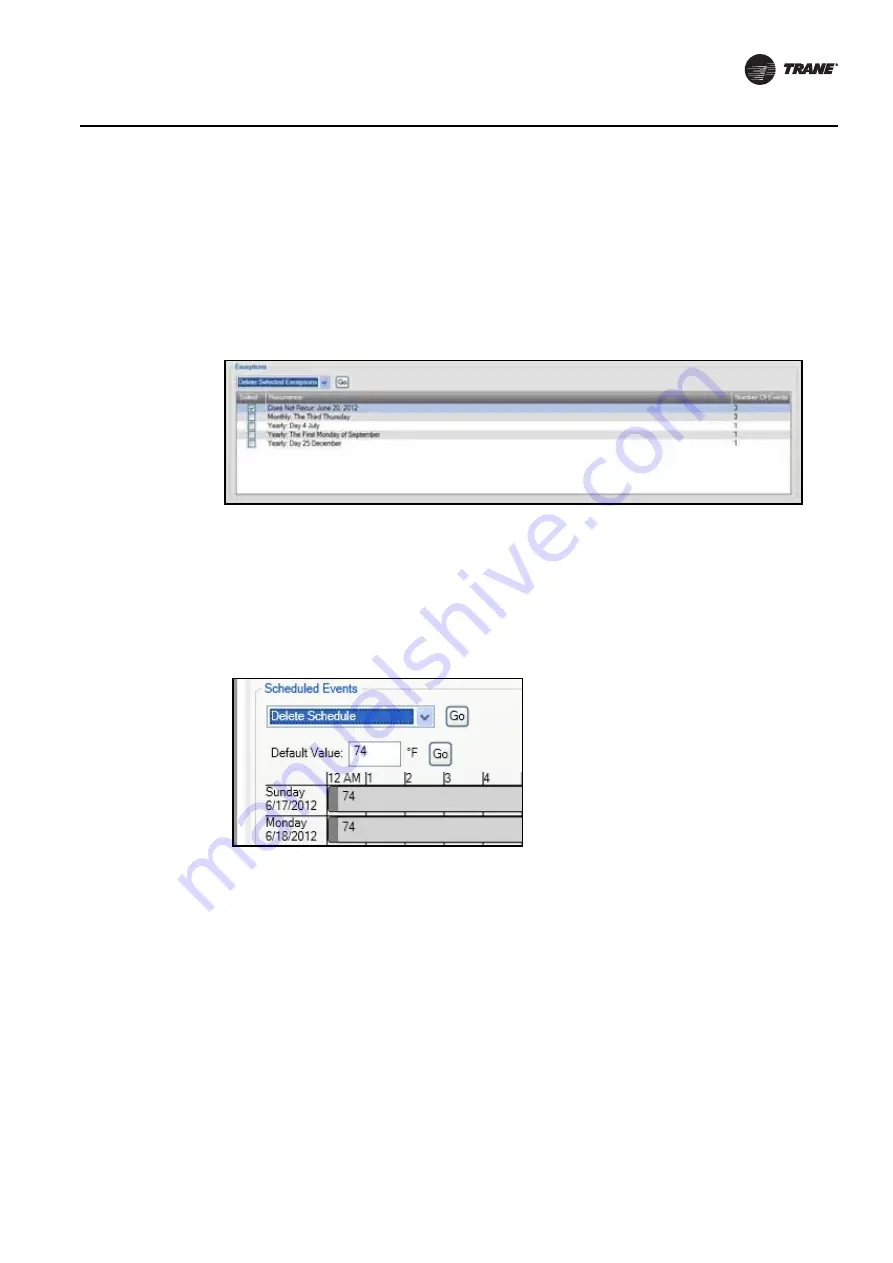
BAS-SVX45F-GB
63
Configuring Tracer UC600 with Tracer TU
5. Repeat for all other affected days.
6. Click OK to return to the schedule.
Deleting Exceptions
1.
Open the schedule containing the exception you want to delete.
2. Select an exception from those listed in the Exceptions group box.
3. From the Actions drop-down list, select Delete Selected Exception and then click Go.
Deleting a Schedule
1.
Select Utilities > Equipment > Scheduling to display the Schedules screen.
2. Expand the Schedule box containing the schedule you want to delete.
3. From the Actions drop-down list in the Scheduled Events group box, select Delete Schedule and
then click Go (
).
The schedule is deleted. You can then create a new schedule with a new set of members.
Custom Graphics
Graphics can be viewed in Tracer TU by accessing the TD7 operator display user interface.
To access, navigate to the Unit Summary screen. Click the Operator Display User Interface button
located on the bottom left portion of the page. It is not necessary to be connected to a Tracer TD7
Display to view the interface.
Note:
In order to view the TD7 operator display user interface, you must be connected to the
UC600 using a USB cable.
Figure 39. Deleting an exception
Figure 40. Deleting a schedule






























