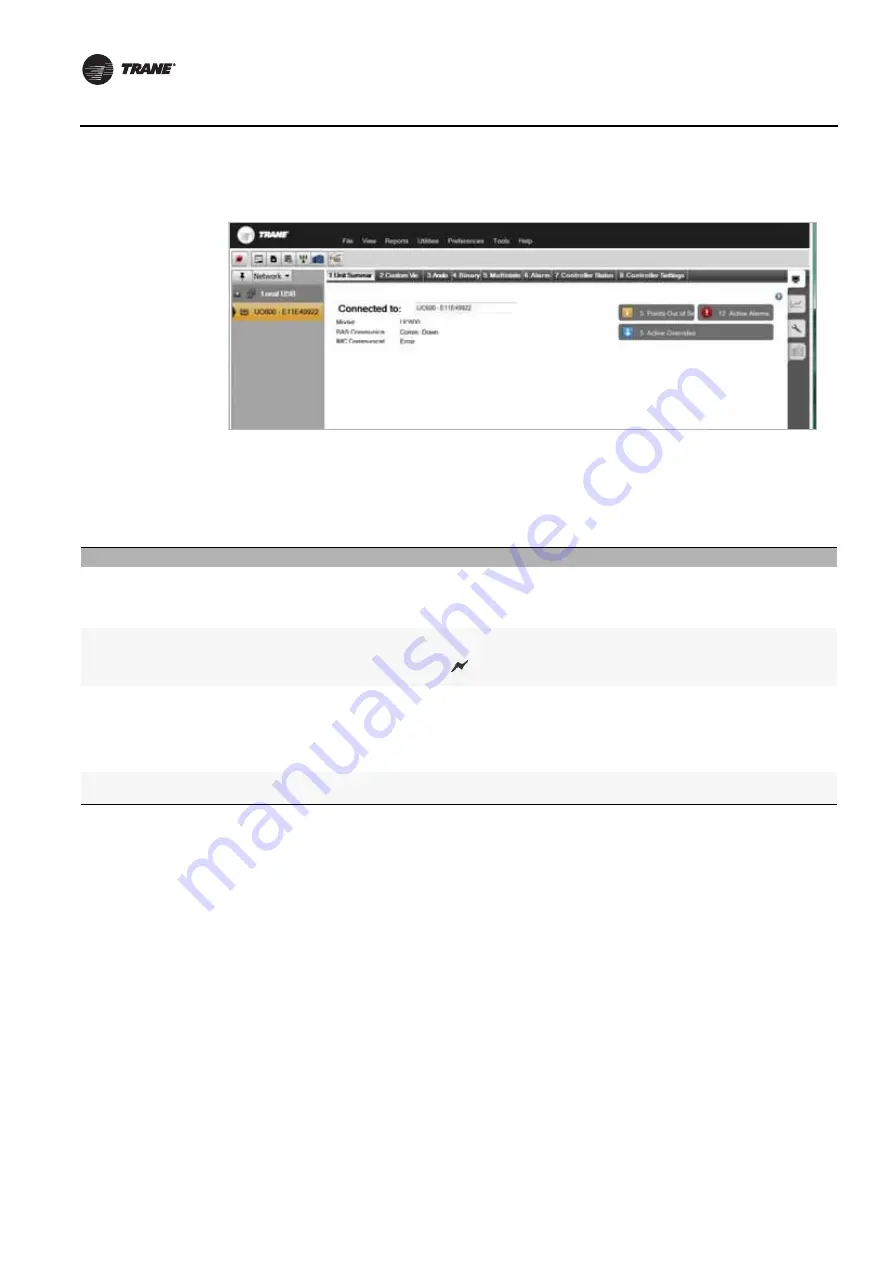
44
BAS-SVX45F-GB
Configuring Tracer UC600 with Tracer TU
Tracer TU Installation and Connection Error Conditions
During installation or initial connection to a Tracer UC600, the user may encounter an error message or error condition.
The messages with corrective actions are listed in the following table.
Figure 21. Unit summary screen
Error Message/Condition
Corrective Action
Does not recognize USB hardware
Respond as follows:
Install correct USB drivers using
Tracer TU Setup.exe
.
If the user receives this message and have the correct USB drivers installed, wait for the
Tracer UC600 to completely boot before attaching the USB cable.
Tracer TU does not respond, or the screen is blank
The phrase
Connected Local USB
should appear in the lower left hand corner of the Tracer
TU screen. If it does not, the connection has been lost. Restart Tracer TU by clicking the
Connection
icon
in the upper left of the Tracer TU window.
Found New Hardware (Popup message)
Open the
Found New Hardware Wizard
and verify that Tracer UC600 is displayed after
“This wizard helps you to install software for”.
Respond as follows:
If this text is displayed, then select,
Install the software automatically
(Recommended)
. If this text does not appear, run the Tracer TU installation file,
Tracer TU
Setup.exe
.
No application code present
Open the File Transfer Utility in the Tracer TU service tool to transfer the Tracer UC600
application firmware. (Refer to
.)






























