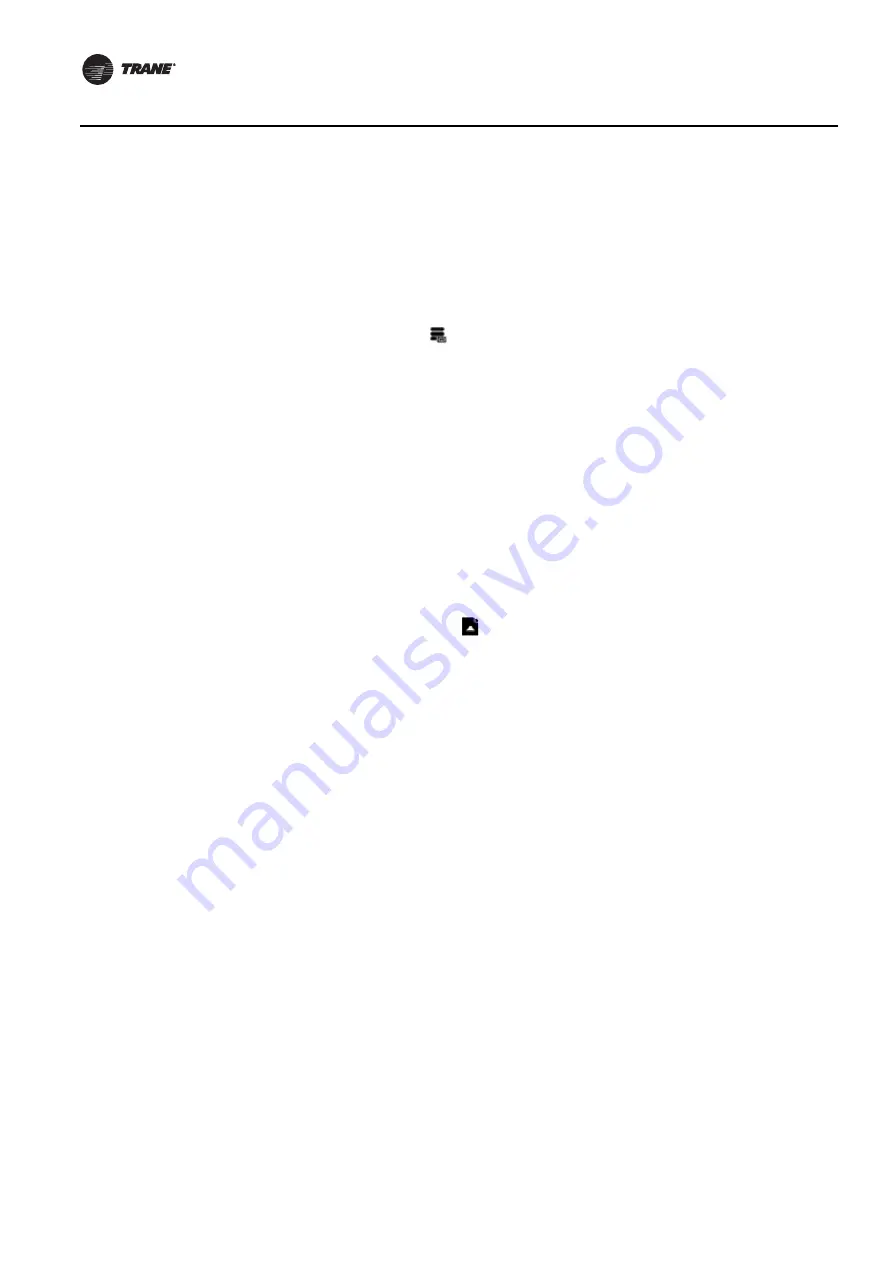
54
BAS-SVX45F-GB
Configuring Tracer UC600 with Tracer TU
Backup
When you commission a system, it is strongly recommended that you create a backup file of the
initial configuration settings. If necessary, the backup file can be restored at a later date.
The backup procedure stores TGP2 files, all object configuration, setup files, and BACnet
identification files. In addition, the data log configuration is stored in the backup file (data
excluded).
To back up files from the controller:
1.
Click the Backup Wizard icon
in the upper left corner of the TU window. The Welcome to the
Backup Wizard
opens.
2. Click Next. The Choose From Available Devices dialog box appears.
3. Select the controller from which you will be backing up files.
4. Click Browse to navigate to the directory where the backup file will be saved. Select a location.
click Save, and then click Next.
5. Click Start. A dialog box containing a progress meter appears. When the backup process is
complete, a confirmation message appears.
6. Click Finish.
Transfer Files (Restore)
You can restore files on the controller with backup files in the event that the controller becomes
corrupt or must be replaced.
To restore files to the controller:
1.
Click the File Transfer Wizard
icon
in the upper left corner of the TU window. The
Welcome
to the File Transfer Wizard opens.
2. Click Next. The Choose From Available Devices
dialog box appears.
3. Select the controller that you will be restoring files for.
4. Click Next and then click Browse to navigate to the directory to locate backup files.
5. Select the appropriate files and then click Open. The File Transfer dialog box appears.
6. Select the file in the dialog box, and then click Next.
7.
Click Start. A dialog box containing a progress meter appears. When the transfer process is
complete, a confirmation message appears.
8. Click Finish.
Note:
Backup files are controller dependent. Backup files made for a Tracer UC600 can only be
restored on a Tracer UC600.






























