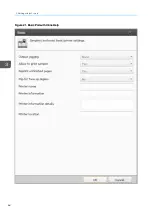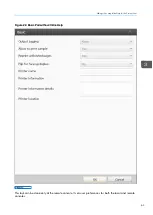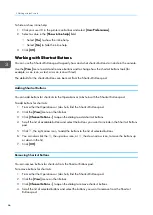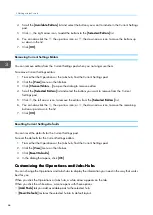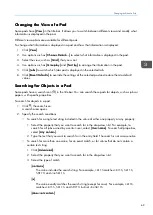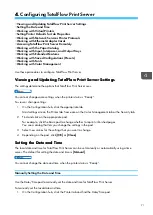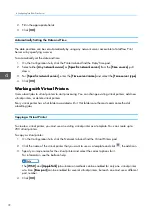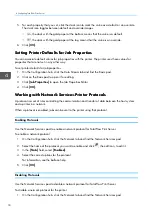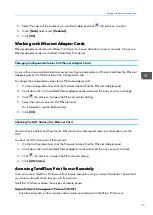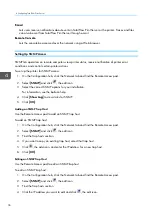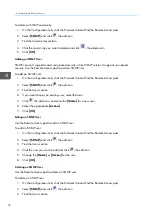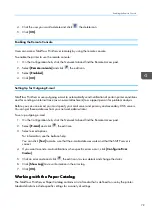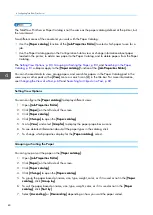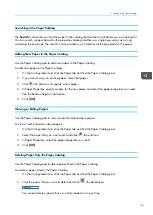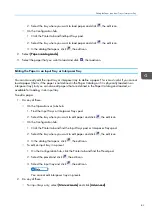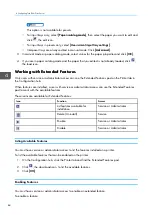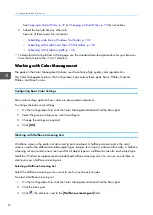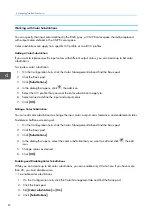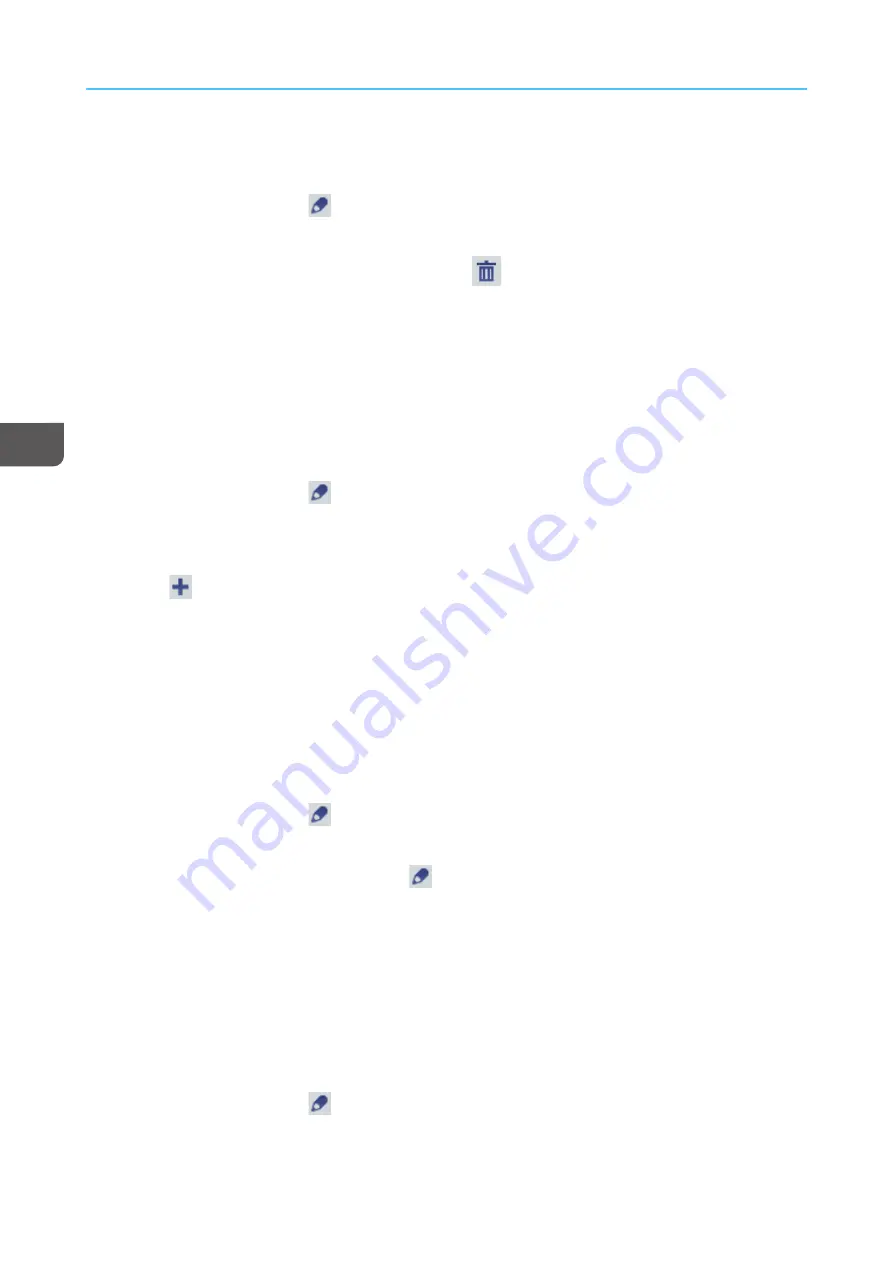
78
To delete an SNMP community:
1.
On the Configuration hub, click the Network tab and find the Remote Access pod.
2.
Select [[SSN
NM
MPP]] and click
, the edit icon.
3.
Find the Communities section.
4.
Click the community you want to delete and click
, the delete icon.
5.
Click [[O
OK
K]].
Adding an SNMP User
SNMP version 2 supports community-based security, while SNMP version 3 supports user-based
security. Use the Remote Access pod to add an SNMP user.
To add an SNMP user:
1.
On the Configuration hub, click the Network tab and find the Remote Access pod.
2.
Select [[SSN
NM
MPP]] and click
, the edit icon.
3.
Find the Users section.
4.
If you want to copy an existing user, select that user.
5.
Click
, the add icon, and enter the [[N
Na
am
mee]] for a new user.
6.
Select the appropriate [[A
Acccceessss]].
7.
Click [[O
OK
K]].
Editing an SNMP User
Use the Remote Access pod to edit an SNMP user.
To edit an SNMP user:
1.
On the Configuration hub, click the Network tab and find the Remote Access pod.
2.
Select [[SSN
NM
MPP]] and click
, the edit icon.
3.
Find the Users section.
4.
Click the user you want to edit and click
, the edit icon.
5.
Change the [[N
Na
am
mee]] or [[A
Acccceessss]] for the user.
6.
Click [[O
OK
K]].
Deleting an SNMP User
Use the Remote Access pod to delete an SNMP user.
To delete an SNMP user:
1.
On the Configuration hub, click the Network tab and find the Remote Access pod.
2.
Select [[SSN
NM
MPP]] and click
, the edit icon.
3.
Find the Users section.
Содержание Print Server R-60
Страница 2: ......
Страница 14: ......
Страница 56: ......
Страница 62: ...2 60 ...
Страница 102: ...4 100 ...
Страница 150: ...5 148 ...
Страница 162: ...6 160 ...
Страница 172: ...7 170 ...
Страница 178: ...8 176 ...
Страница 198: ...10 196 ...
Страница 208: ...206 ...
Страница 218: ...Copyright 2015 2015 Ricoh Company Ltd All rights reserved ...
Страница 219: ......