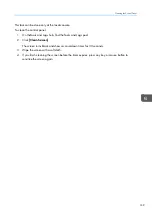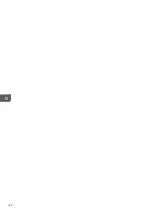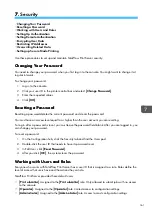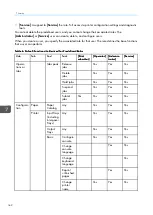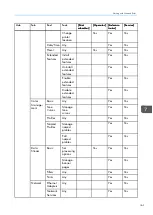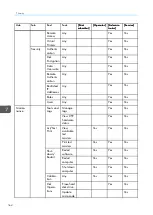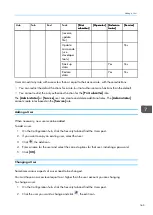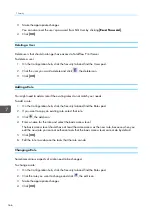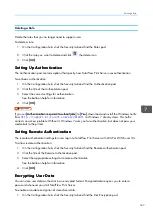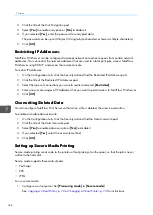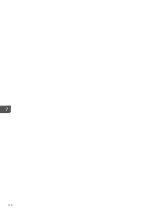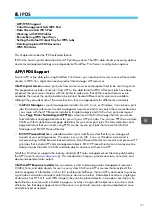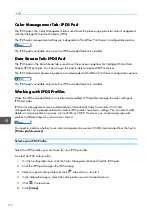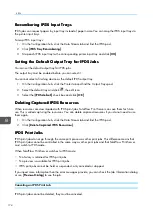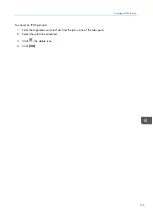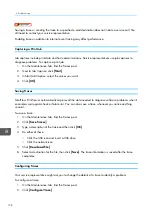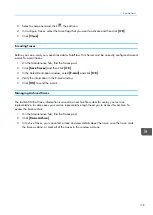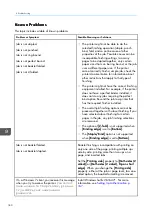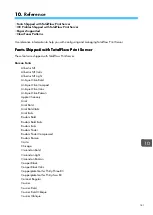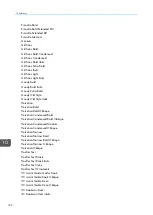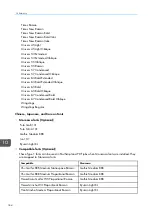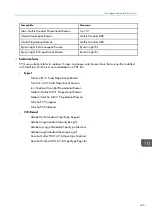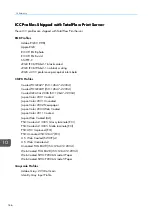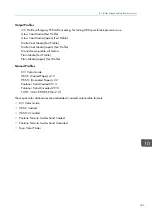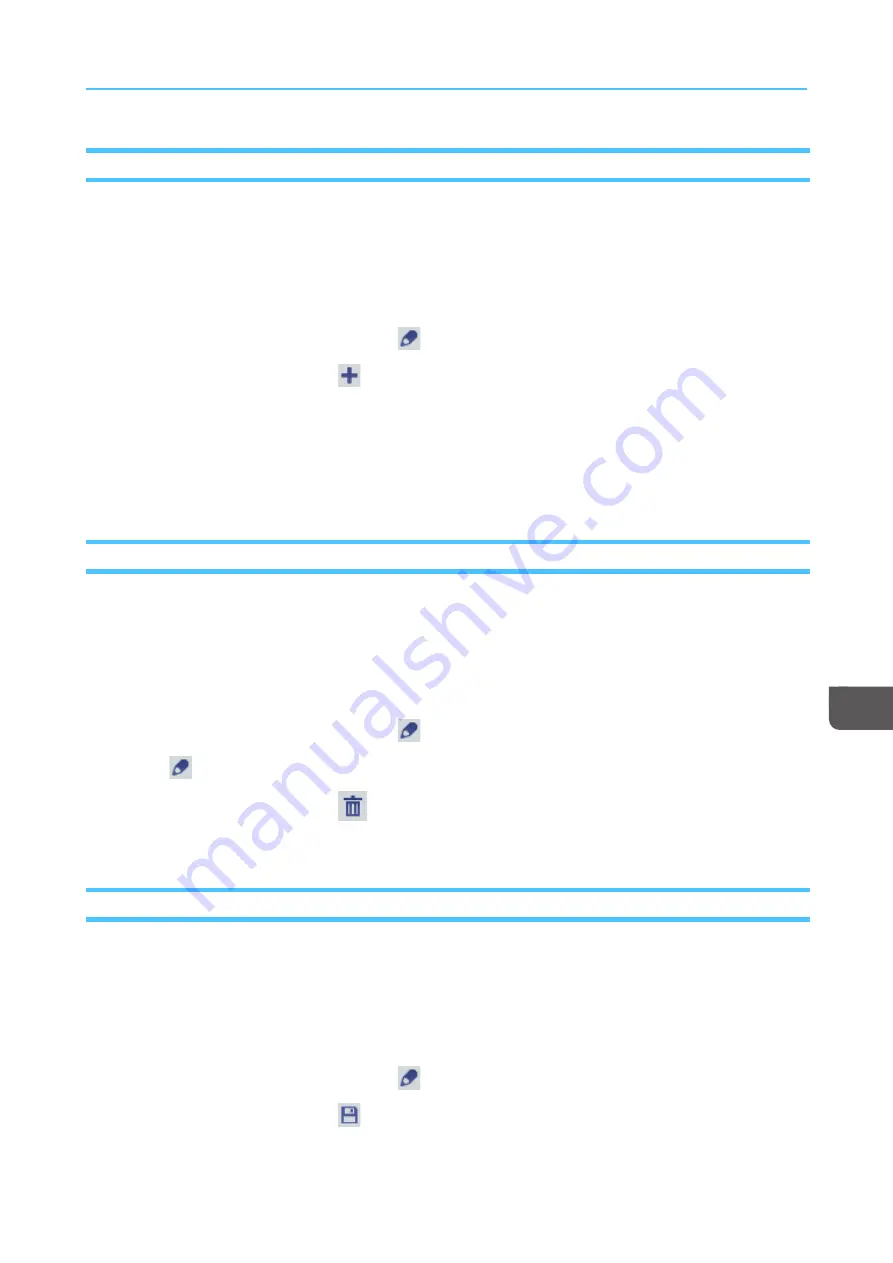
173
Adding IPDS Profiles
Add an IPDS profile when you need a new profile to accurately manage the color of IPDS print jobs.
To add an IPDS color profile:
1.
On the Configuration hub, click the Color Management tab and find the IPDS pod.
2.
Click the IPDS pod to open the IPDS dialog.
3.
Select a type of color profile and click
, the edit icon, next to it.
4.
In the dialog that opens, click
, the add icon.
5.
In Add Profile, select the type of profile you want to add.
6.
In Confirm Upload File, click [[O
OK
K]].
7.
In the dialog that opens, select the file you want to upload.
8.
Click [[SSa
avvee]].
Deleting IPDS Profiles
Delete the IPDS profiles that you no longer need to accurately manage the color of IPDS print jobs.
To delete an IPDS profile:
1.
On the Configuration hub, click the Color Management tab and find the IPDS pod.
2.
Click the IPDS pod to open the IPDS dialog.
3.
Select a type of color profile and click
, the edit icon, next to it.
4.
Click
, the edit icon.
5.
In the dialog that opens, click
, the delete icon.
6.
In Confirm Delete File, click [[O
OK
K]].
Saving IPDS Profiles
You can save the IPDS profiles you plan to use again.
To save an IPDS color profile:
1.
On the Configuration hub, click the Color Management tab and find the IPDS pod.
2.
Click the IPDS pod to open the IPDS dialog.
3.
Select a type of color profile and click
, the edit icon, next to it.
4.
In the dialog that opens, click
, the save icon.
5.
In Confirm Save File, click [[O
OK
K]].
Содержание Print Server R-60
Страница 2: ......
Страница 14: ......
Страница 56: ......
Страница 62: ...2 60 ...
Страница 102: ...4 100 ...
Страница 150: ...5 148 ...
Страница 162: ...6 160 ...
Страница 172: ...7 170 ...
Страница 178: ...8 176 ...
Страница 198: ...10 196 ...
Страница 208: ...206 ...
Страница 218: ...Copyright 2015 2015 Ricoh Company Ltd All rights reserved ...
Страница 219: ......