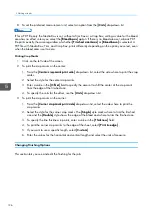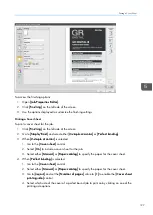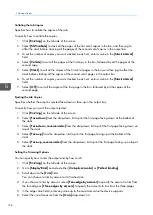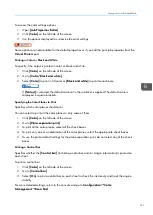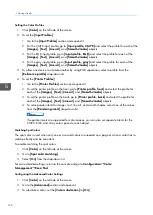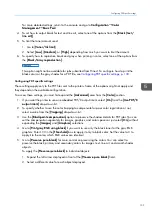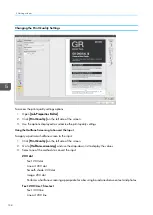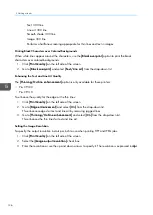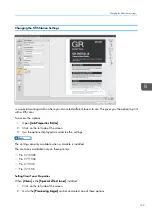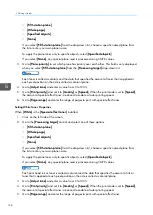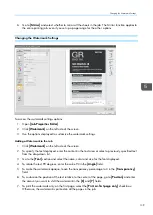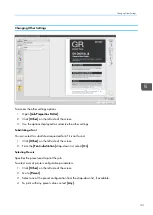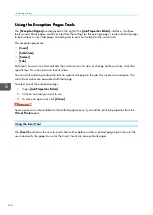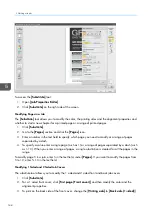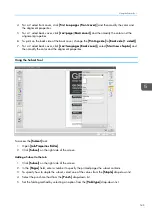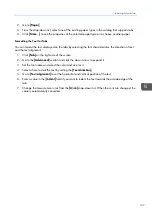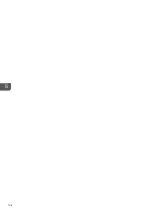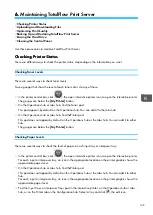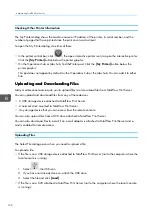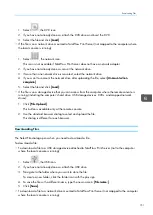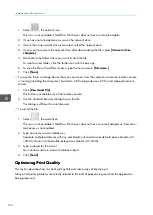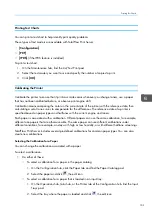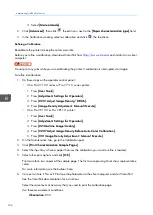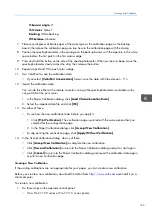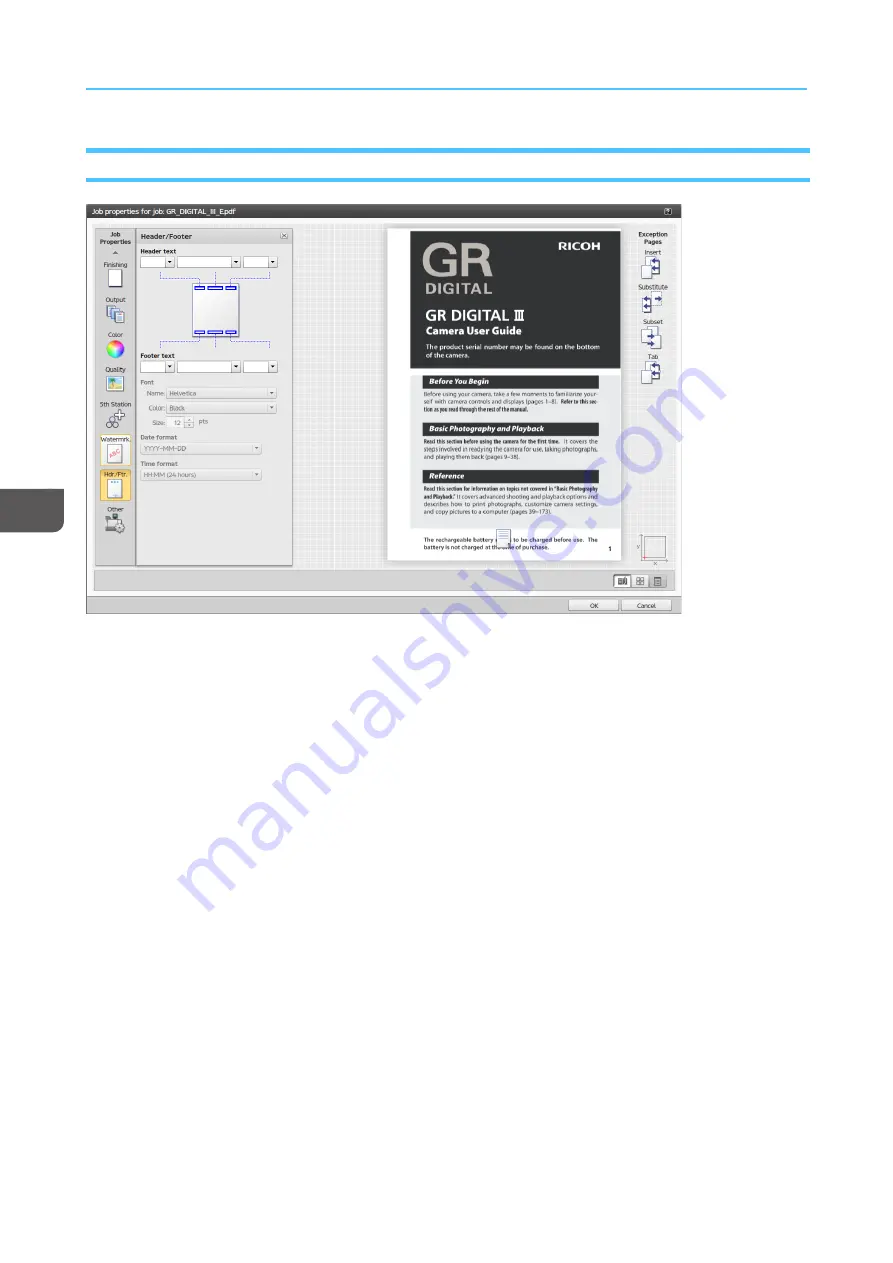
140
Changing the Header/Footer Settings
To access the header/footer settings options:
1.
Open [[JJoob
b PPrroop
peerrttiieess EEd
diittoorr]].
2.
Click [[H
Heea
ad
deerr/
/FFooootteerr]] on the left side of the screen.
3.
Use the options displayed to customize the header and footer settings.
Configuring the Header and Footer Text
You can set up and configure the text displayed on the header and footer sections of the job.
1.
Click [[H
Heea
ad
deerr/
/FFooootteerr]] on the left side of the screen.
2.
To specify the text displayed on the left, center or right at the top or bottom of the page, enter the
content in the corresponding fields. If you want only the text in the header to be displayed, leave
the footer text fields empty.
3.
Go to the [[FFoonntt]] section and select the name, color and size for the font displayed.
4.
To print the date on the page, enter
&d
as part of the text and go to [[D
Da
attee ffoorrm
ma
att]] and select one
of the options from the drop-down list.
5.
To print the time on the page, enter
&t
as part of the text and, go to [[TTiim
mee ffoorrm
ma
att]] and select one
of the options from the drop-down list.
6.
To print the page number on each page, enter
&p
as part of the text. Pages are numbered starting
with 1 for the first page, 2 for the second, and so on.
Содержание Print Server R-60
Страница 2: ......
Страница 14: ......
Страница 56: ......
Страница 62: ...2 60 ...
Страница 102: ...4 100 ...
Страница 150: ...5 148 ...
Страница 162: ...6 160 ...
Страница 172: ...7 170 ...
Страница 178: ...8 176 ...
Страница 198: ...10 196 ...
Страница 208: ...206 ...
Страница 218: ...Copyright 2015 2015 Ricoh Company Ltd All rights reserved ...
Страница 219: ......