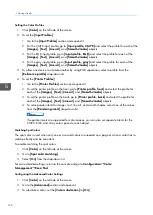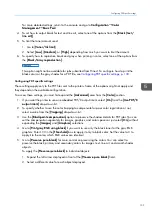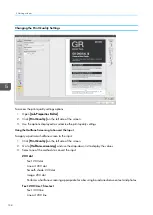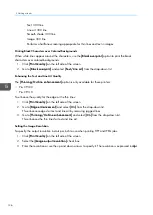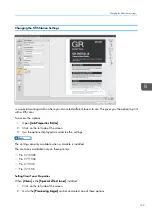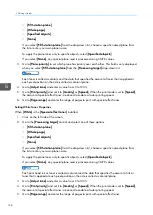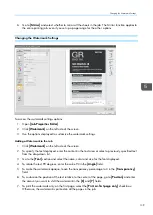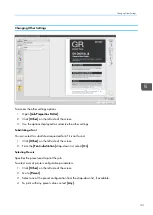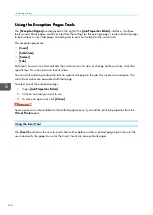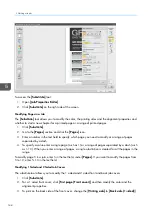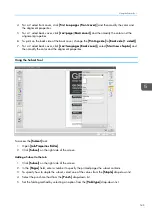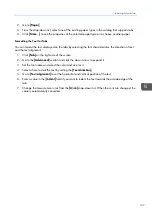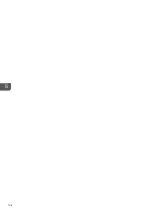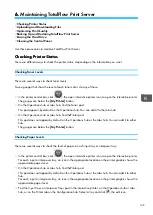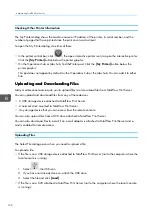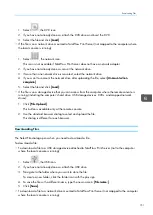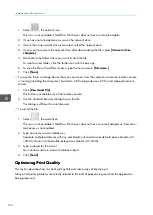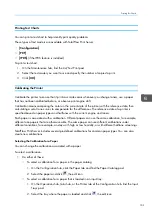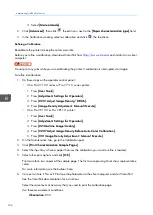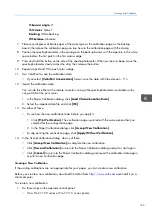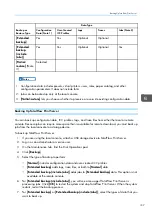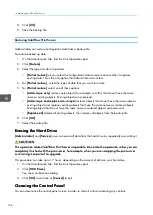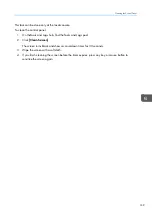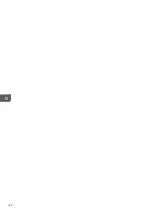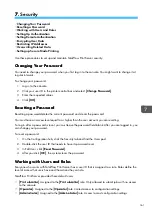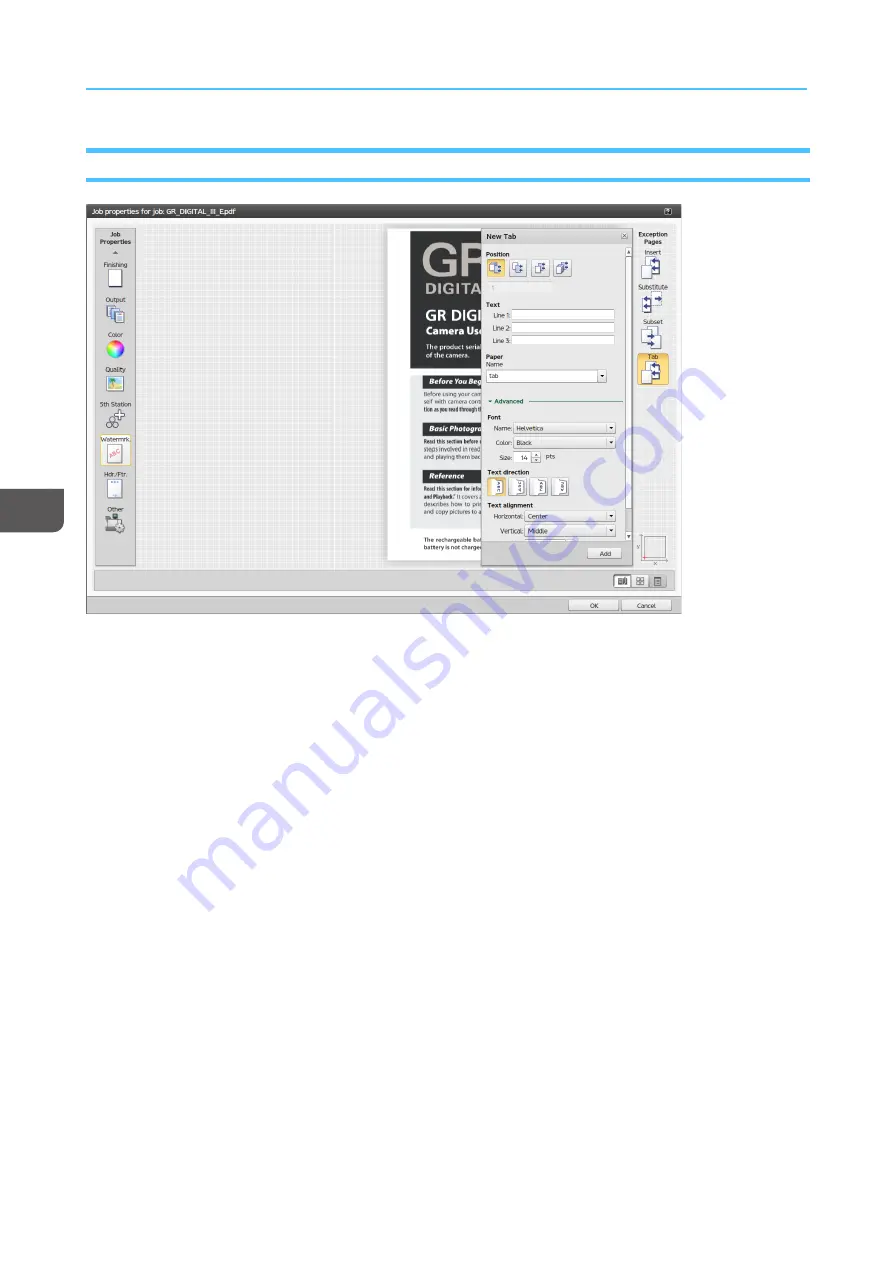
146
Using the Tab Tool
To access the [[TTa
ab
b]] tool:
1.
Open [[JJoob
b PPrroop
peerrttiieess EEd
diittoorr]].
2.
Click [[TTa
ab
b]] on the right side of the screen.
Specifying the Tab Position and the Text
You can specify the page that the tab is positioned before or after and also the text that should be
displayed.
1.
Click [[TTa
ab
b]] on the right side of the screen.
2.
Go to [[PPoossiittiioonn]].
3.
Depending on the position you want, click on one of the placement options available.
4.
Enter a tab number in the field below the [[PPoossiittiioonn]] icons. You can enter multiple tabs either
separated by commas or as a range of tabs.
5.
To specify the text you want to be displayed on the tabs, go to [[TTeexxtt ssttrriinng
g]].
6.
Enter the text you need to display in the [[LLiinnee 1
1]] field.
7.
If you need additional information or you want the information on multiple lines, use the [[LLiinnee 2
2]]
and [[LLiinnee 2
2]] fields.
Selecting the Paper for the Tab
You can specify the paper to use for the tab.
1.
Click [[TTa
ab
b]] on the right side of the screen.
Содержание Print Server R-60
Страница 2: ......
Страница 14: ......
Страница 56: ......
Страница 62: ...2 60 ...
Страница 102: ...4 100 ...
Страница 150: ...5 148 ...
Страница 162: ...6 160 ...
Страница 172: ...7 170 ...
Страница 178: ...8 176 ...
Страница 198: ...10 196 ...
Страница 208: ...206 ...
Страница 218: ...Copyright 2015 2015 Ricoh Company Ltd All rights reserved ...
Страница 219: ......