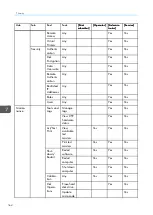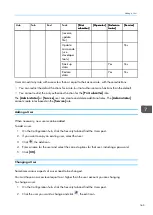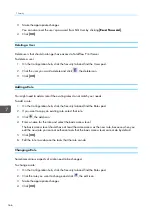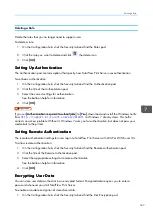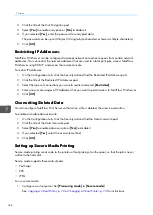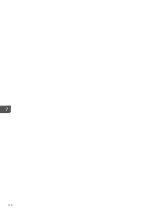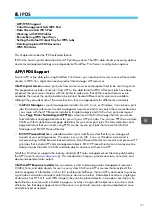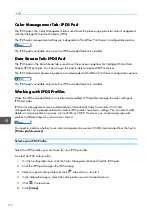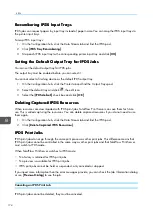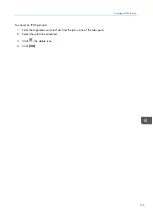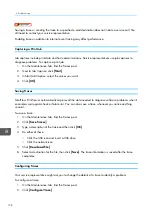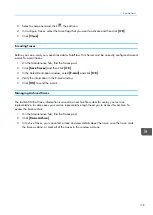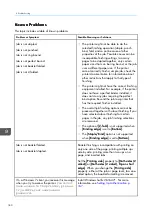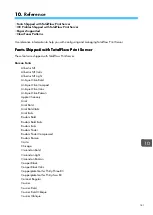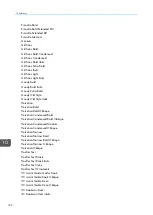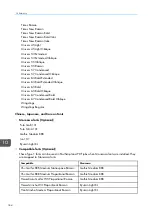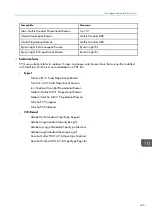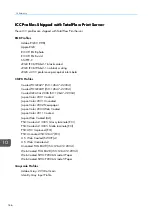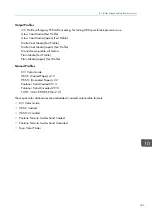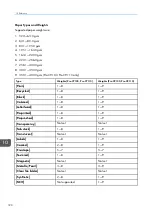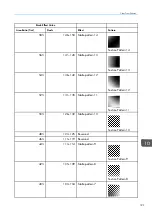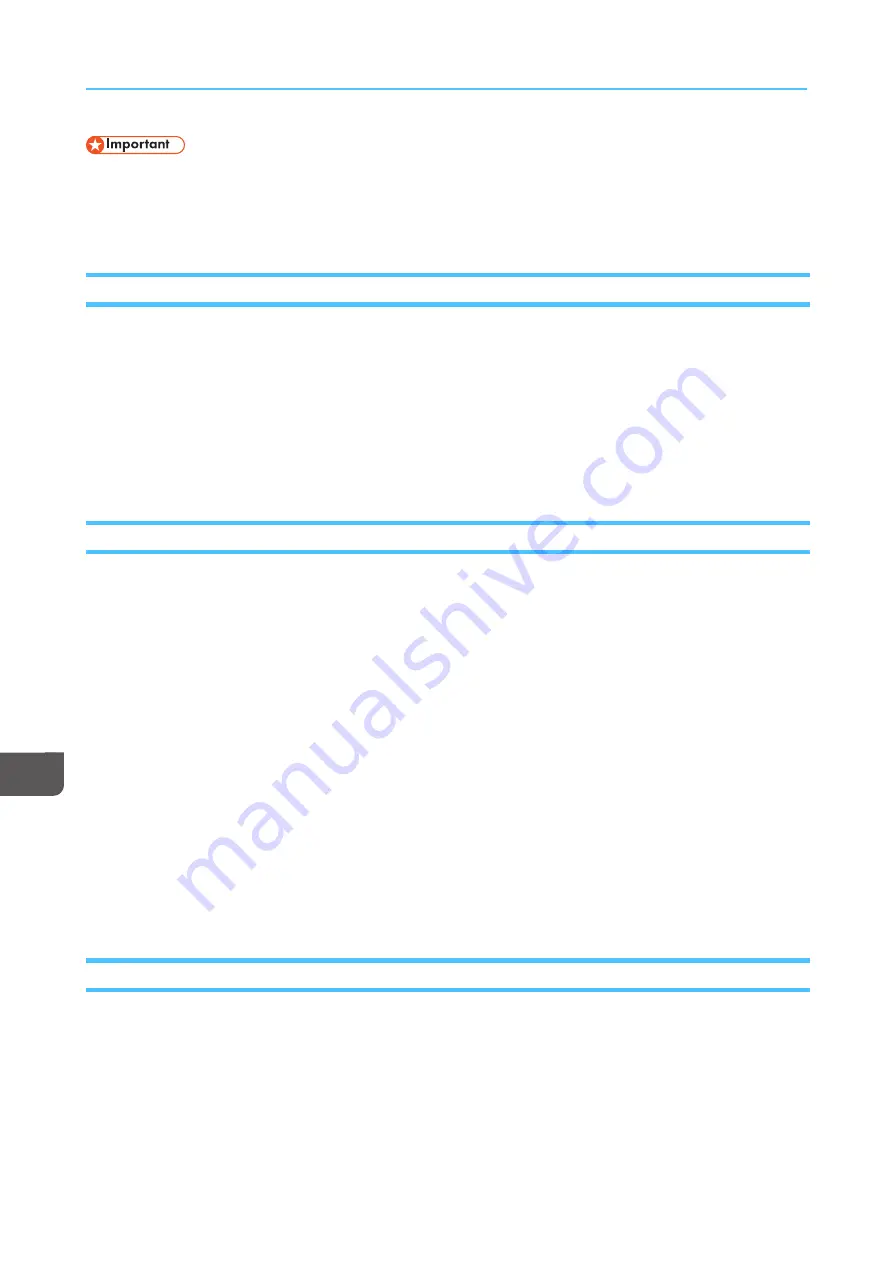
178
Saving a trace or sending the trace to a specified e-mail destination does not initiate a service call. You
still need to contact your service representative.
Enabling traces in addition to internal event tracing may affect performance.
Capturing a Print Job
Job captures include print data and host communications. Service representatives use job captures to
diagnose problems. To capture a print job:
1.
On the Maintenance hub, find the Traces pod.
2.
Next to Job Capture, click [[SStta
arrtt]].
3.
In Start Job Capture, select the values you want.
4.
Click [[O
OK
K]].
Saving Traces
TotalFlow Print Server automatically captures all the data needed to diagnose software problems when it
encounters a program check or fatal error. You can also save a trace whenever you notice anything
unusual.
To save a trace:
1.
On the Maintenance hub, find the Traces pod.
2.
Click [[SSa
avvee TTrra
acceess]].
3.
Type a description of the trace and then click [[O
OK
K]].
4.
Do either of these:
• Click the USB icon and insert a USB drive.
• Click the network icon.
5.
Click [[D
Doow
wnnllooa
ad
d FFiillee]].
6.
Select a destination for the file, then click [[SSa
avvee]]. The trace information is saved after the trace
completes.
Configuring Traces
Your service representative might ask you to change the details of a trace to identify a problem.
To configure a trace:
1.
On the Maintenance hub, find the Traces pod.
2.
Click [[C
Coonnffiig
guurree TTrra
accee]].
Содержание Print Server R-60
Страница 2: ......
Страница 14: ......
Страница 56: ......
Страница 62: ...2 60 ...
Страница 102: ...4 100 ...
Страница 150: ...5 148 ...
Страница 162: ...6 160 ...
Страница 172: ...7 170 ...
Страница 178: ...8 176 ...
Страница 198: ...10 196 ...
Страница 208: ...206 ...
Страница 218: ...Copyright 2015 2015 Ricoh Company Ltd All rights reserved ...
Страница 219: ......