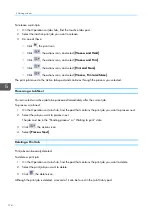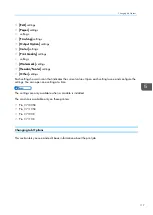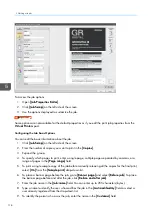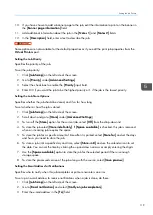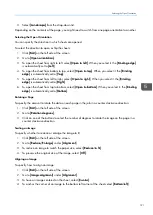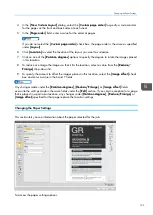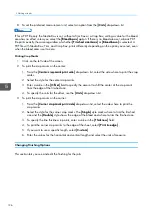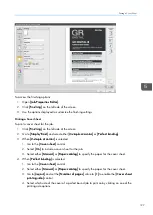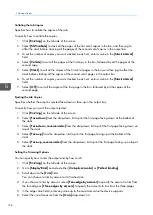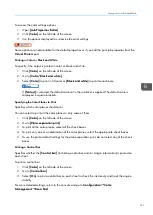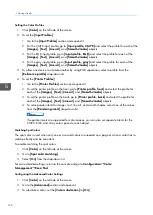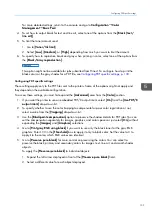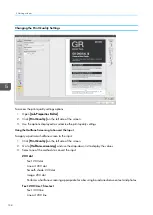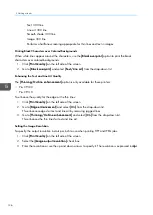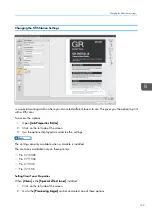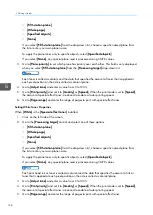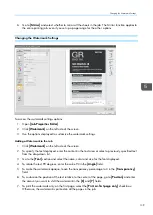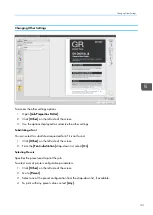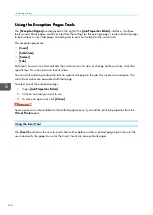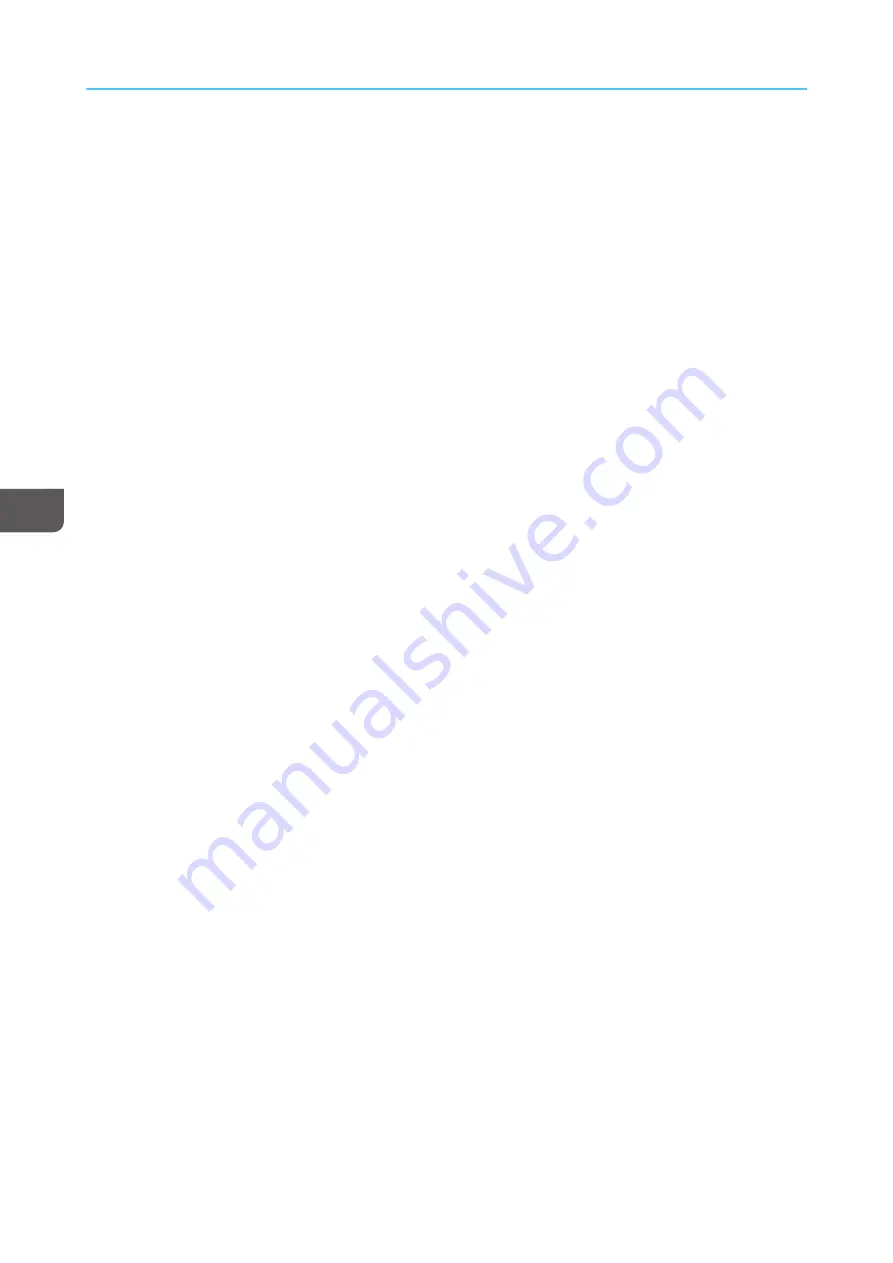
128
Collating the Job Copies
Specifies how to collate the copies of the job.
To specify how to collate the copies:
1.
Click [[FFiinniisshhiinng
g]] on the left side of the screen.
2.
Select [[SShhiifftt ccoolllla
attee]] to stack all the pages of the first set of copies in the bin, and then jog to
offset the stack before stacking all the pages of the second set of copies in the output bin.
3.
To set the number of copies you want stacked in each set, enter a value in the [[SStta
acckk iinntteerrvva
all]]
field.
4.
Select [[C
Coolllla
attee]] to sort all the pages of the first copy in the bin, followed by all the pages of the
second copy.
5.
Select [[SStta
acckk]] to sort all the copies of the first set of pages in the bin, and then jog to offset the
stack before stacking all the copies of the second set of pages in the output bin.
6.
To set the number of copies you want stacked in each set, enter a value in the [[SStta
acckk iinntteerrvva
all]]
field.
7.
Select [[O
Offff]] to sort all the copies of the first page in the bin, followed by all the copies of the
second page.
Ejecting the Job Copies
Specifies whether the output is ejected face-down or face-up in the output tray.
To specify how you want the output ejected:
1.
Click [[FFiinniisshhiinng
g]] on the left side of the screen.
2.
Select [[FFa
accee--d
doow
wnn]] from the drop-down list to print the first page facing down at the bottom of
the stack.
3.
Select [[FFa
accee--d
doow
wnn,, rreevveerrssee oorrd
deerr]] from the drop-down list to print the first page facing down on
top of the stack.
4.
Select [[FFa
accee--uup
p]] from the drop-down list to print the first page facing up at the bottom of the
stack.
5.
Select [[FFa
accee--uup
p,, rreevveerrssee oorrd
deerr]] from the drop-down list to print the first page facing up on top of
the stack.
Setting the Trimming Options
You can specify how to trim the output and by how much:
1.
Click [[FFiinniisshhiinng
g]] on the left side of the screen.
2.
Go to [[SStta
ap
pllee/
/B
Biinnd
d]] and select either [[2
2--sstta
ap
pllee a
att cceenntteerr]] or [[PPeerrffeecctt b
biinnd
diinng
g]].
3.
Scroll down to the [[TTrriim
m]] field.
You can choose to trim by amount or to finished size.
4.
If you choose to trim by amount, select [[FFoorree eed
dg
gee b
byy a
am
moouunntt]] to specify the amount to trim from
the fore edge or [[TThhrreeee eed
dg
geess b
byy a
am
moouunntt]] to specify the amounts to trim from the three edges.
5.
In the edge value fields, enter any value up to the maximum value the device supports.
6.
Select the unit of measure from the [[U
Unniittss]] drop-down list.
Содержание Print Server R-60
Страница 2: ......
Страница 14: ......
Страница 56: ......
Страница 62: ...2 60 ...
Страница 102: ...4 100 ...
Страница 150: ...5 148 ...
Страница 162: ...6 160 ...
Страница 172: ...7 170 ...
Страница 178: ...8 176 ...
Страница 198: ...10 196 ...
Страница 208: ...206 ...
Страница 218: ...Copyright 2015 2015 Ricoh Company Ltd All rights reserved ...
Страница 219: ......