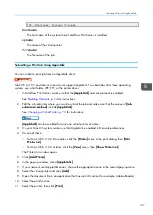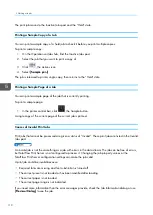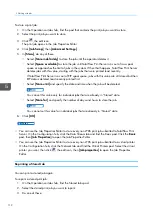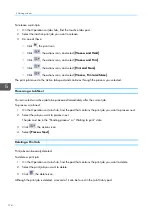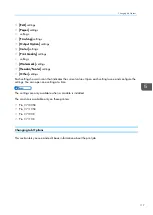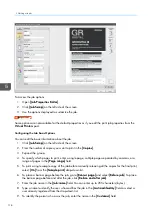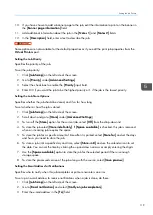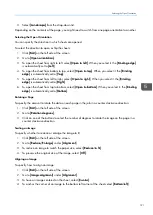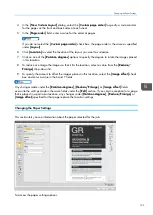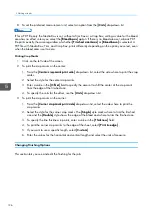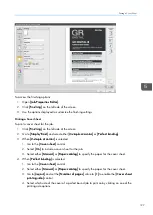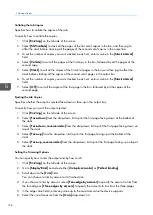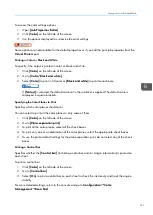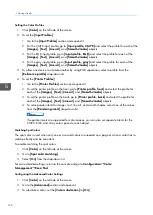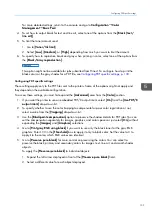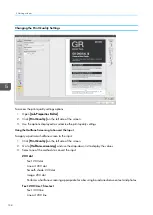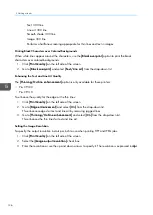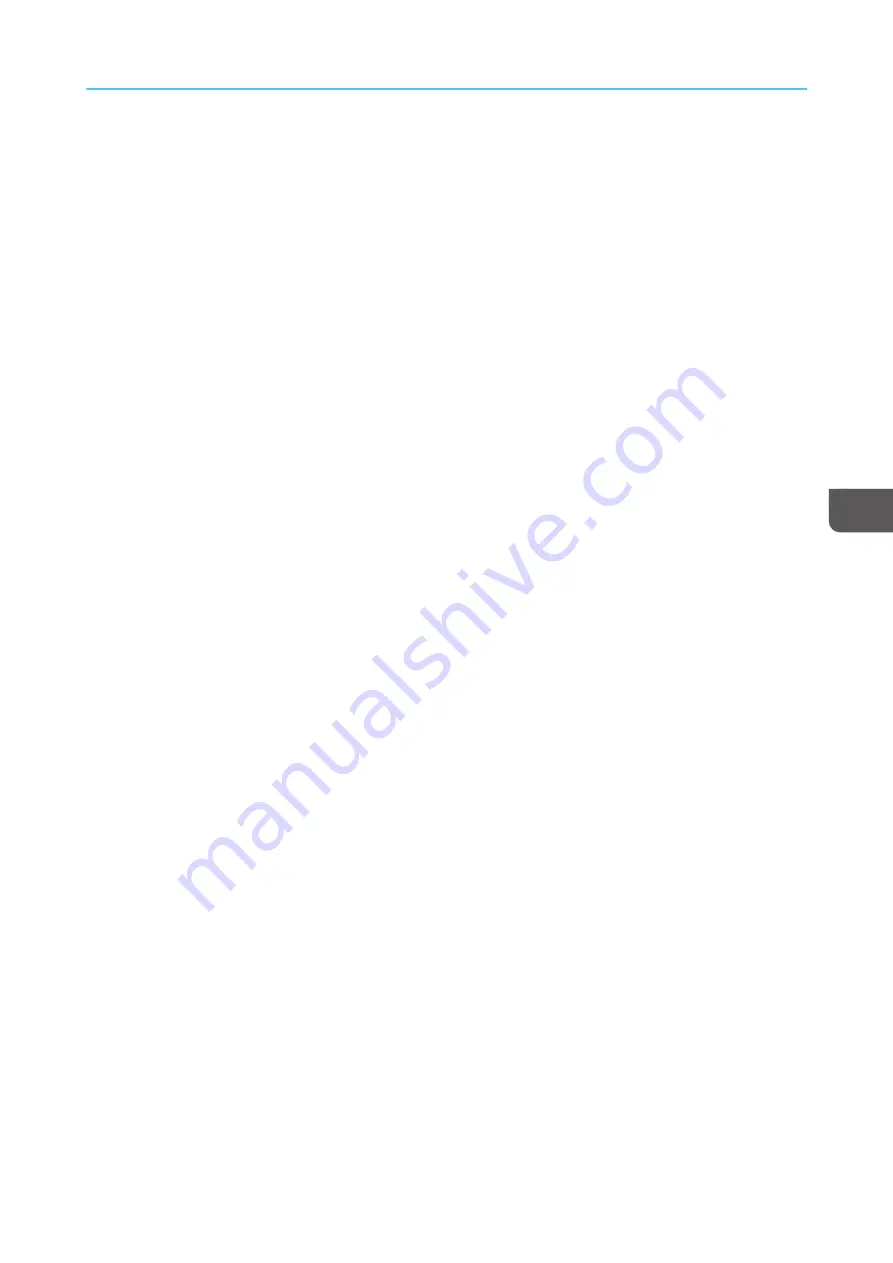
121
3.
Select [[LLa
annd
dsscca
ap
pee]] from the drop-down list.
Depending on the contents of the page, you might need to switch from one page orientation to another.
Selecting the Open Orientation
You can specify the direction in which sheets are opened.
To select the direction to open or flip the sheets:
1.
Click [[EEd
diitt]] on the left side of the screen.
2.
Go to [[O
Op
peenn oorriieenntta
attiioonn]].
3.
To open the sheet from right to left, select[[O
Op
peenn ttoo lleefftt]]. When you select it, the [[B
Biinnd
diinng
g eed
dg
gee]]
is automatically set to [[LLeefftt]].
4.
To open the sheet from bottom to top, select [[O
Op
peenn ttoo ttoop
p]]. When you select it, the [[B
Biinnd
diinng
g
eed
dg
gee]] is automatically set to [[TToop
p]].
5.
To open the sheet from left to right, select [[O
Op
peenn ttoo rriig
ghhtt]]. When you select it, the [[B
Biinnd
diinng
g
eed
dg
gee]] is automatically set to [[RRiig
ghhtt]].
6.
To open the sheet from top to bottom, select [[O
Op
peenn ttoo b
boottttoom
m]]. When you select it, the [[B
Biinnd
diinng
g
eed
dg
gee]] is automatically set to [[B
Boottttoom
m]].
Rotating a Page
To specify the amount to rotate the data on each page in the job in a counter clockwise direction:
1.
Click [[EEd
diitt]] on the left side of the screen.
2.
Go to [[RRootta
attiioonn d
deeg
grreeeess]].
3.
Click on one of the buttons to select the number of degrees to rotate the image on the page in a
counter clockwise direction.
Scaling an Image
To specify whether to reduce or enlarge the image to fit:
1.
Click [[EEd
diitt]] on the left side of the screen.
2.
Go to [[RReed
duuccee/
/EEnnlla
arrg
gee]] under [[A
Alliig
gnnm
meenntt]].
3.
To reduce an image to match the paper size, select [[RReed
duuccee ttoo ffiitt]].
4.
To preserve the original size of the image, select [[O
Offff]].
Aligning an Image
To specify how to align an image:
1.
Click [[EEd
diitt]] on the left side of the screen.
2.
Go to [[IIm
ma
ag
gee a
alliig
gnnm
meenntt]] under [[A
Alliig
gnnm
meenntt]].
3.
To have an image centered on the sheet, select [[C
Ceenntteerr]].
4.
To anchor the corner of an image to the bottom left corner of the sheet select [[B
Boottttoom
m lleefftt]].
Содержание Print Server R-60
Страница 2: ......
Страница 14: ......
Страница 56: ......
Страница 62: ...2 60 ...
Страница 102: ...4 100 ...
Страница 150: ...5 148 ...
Страница 162: ...6 160 ...
Страница 172: ...7 170 ...
Страница 178: ...8 176 ...
Страница 198: ...10 196 ...
Страница 208: ...206 ...
Страница 218: ...Copyright 2015 2015 Ricoh Company Ltd All rights reserved ...
Страница 219: ......