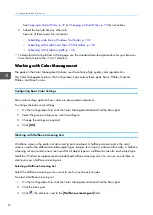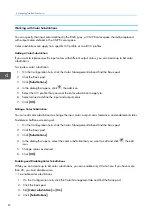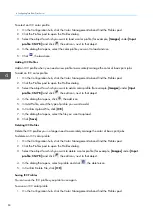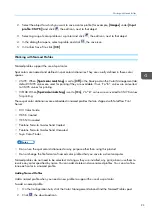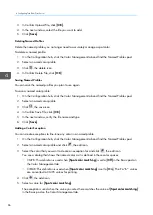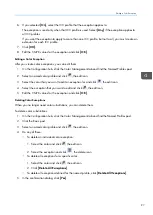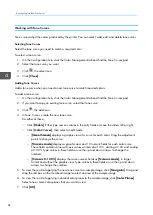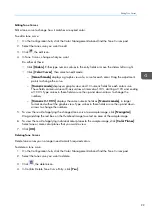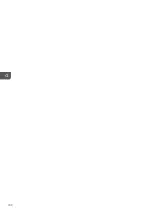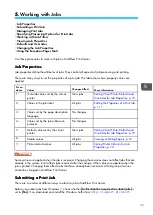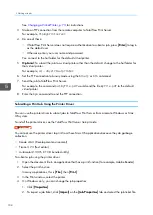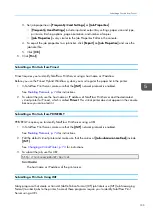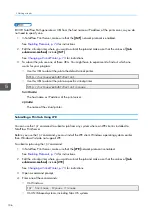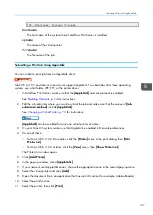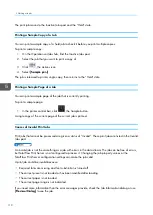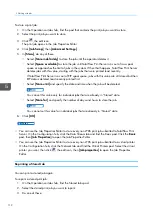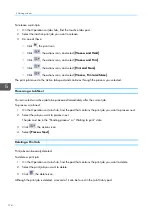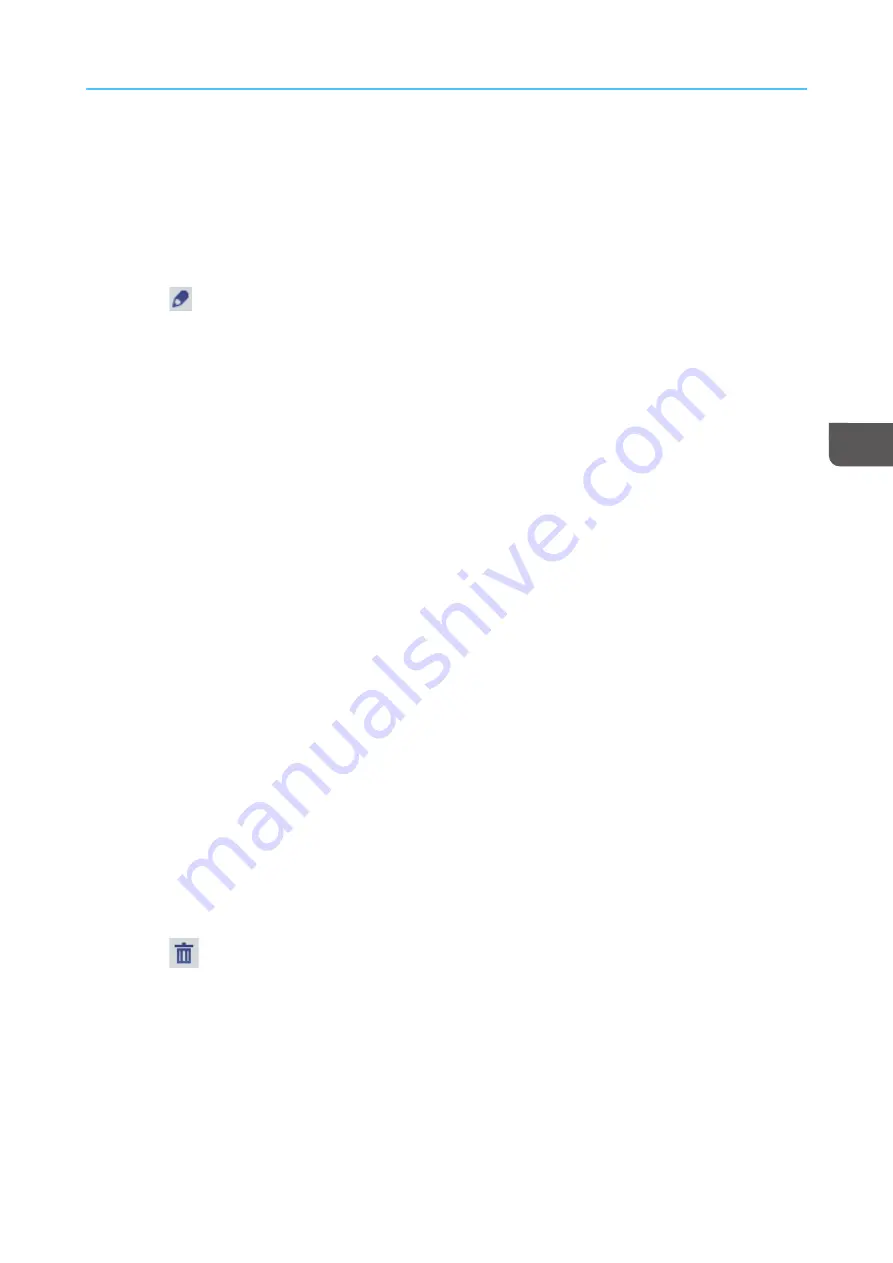
99
Editing Tone Curves
Edit a tone curve to change how it matches a required color.
To edit a tone curve:
1.
On the Configuration hub, click the Color Management tab and find the Tone Curves pod.
2.
Select the tone curve you want to edit.
3.
Click
, the edit icon.
4.
In Tone Curves, change what you want.
Do either of these:
• Click [[SSlliid
deerrss]]. Either type numeric values in the entry fields or move the sliders left or right.
• Click [[C
Coolloorr C
Cuurrvveess]], then select an edit mode:
– [[SSm
mooootthh m
mood
dee]] displays a graphic view of a curve for each color. Drag the adjustment
points to change the curve.
– [[N
Nuum
meerriicc m
mood
dee]] displays a graphic view and 10 numeric fields for each color curve.
These fields contain values at X-axis values at intervals of 10%, starting at 10% and ending
at 100%. Type values in these fields or use the up and down arrows to change the
numbers.
– [[N
Nuum
meerriicc 0
0--1
10
00
0%
%]] displays the same numeric fields as [[N
Nuum
meerriicc m
mood
dee]], in larger
format and without the graphic view. Type values in these fields or use the up and down
arrows to change the numbers.
5.
To view the result of applying the changed tone curve to a sample image, click [[N
Na
avviig
ga
attoorr]].
Drag and drop the red box on the thumbnail image to select an area of the sample image.
6.
To view the result of applying individual color planes to the sample image, click [[C
Coolloorr PPlla
anneess]].
Select one or more color planes that you want to view.
7.
Click [[O
OK
K]].
Deleting Tone Curves
Delete tone curves you no longer need to match required colors.
To delete a tone curve:
1.
On the Configuration hub, click the Color Management tab and find the Tone Curves pod.
2.
Select the tone curve you want to delete.
3.
Click
, the delete icon.
4.
In Confirm Delete Tone Curve Entry, click [[Y
Yeess]].
Содержание Print Server R-60
Страница 2: ......
Страница 14: ......
Страница 56: ......
Страница 62: ...2 60 ...
Страница 102: ...4 100 ...
Страница 150: ...5 148 ...
Страница 162: ...6 160 ...
Страница 172: ...7 170 ...
Страница 178: ...8 176 ...
Страница 198: ...10 196 ...
Страница 208: ...206 ...
Страница 218: ...Copyright 2015 2015 Ricoh Company Ltd All rights reserved ...
Страница 219: ......