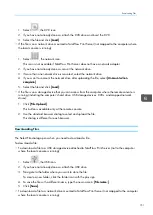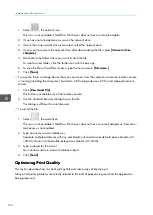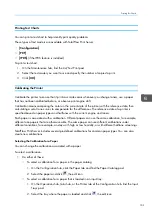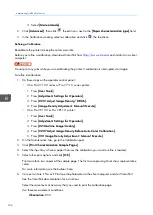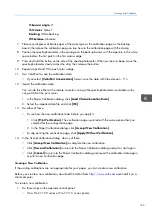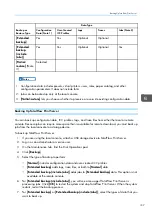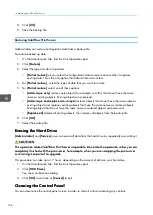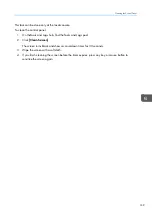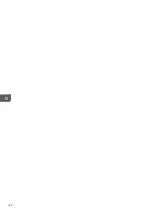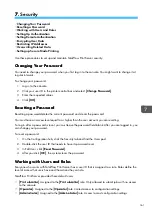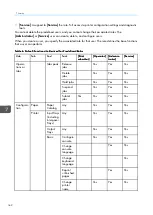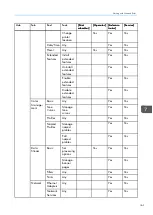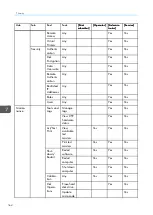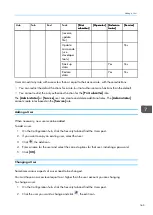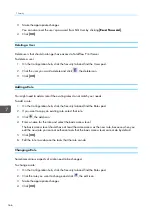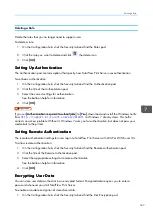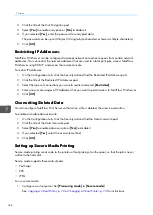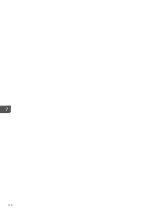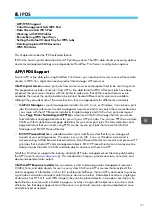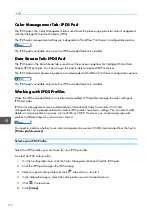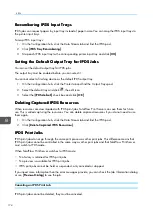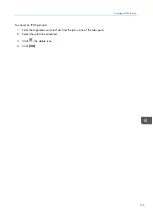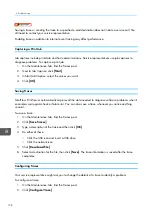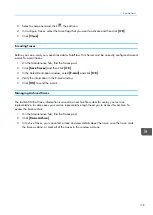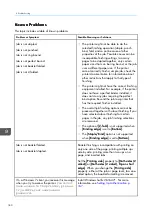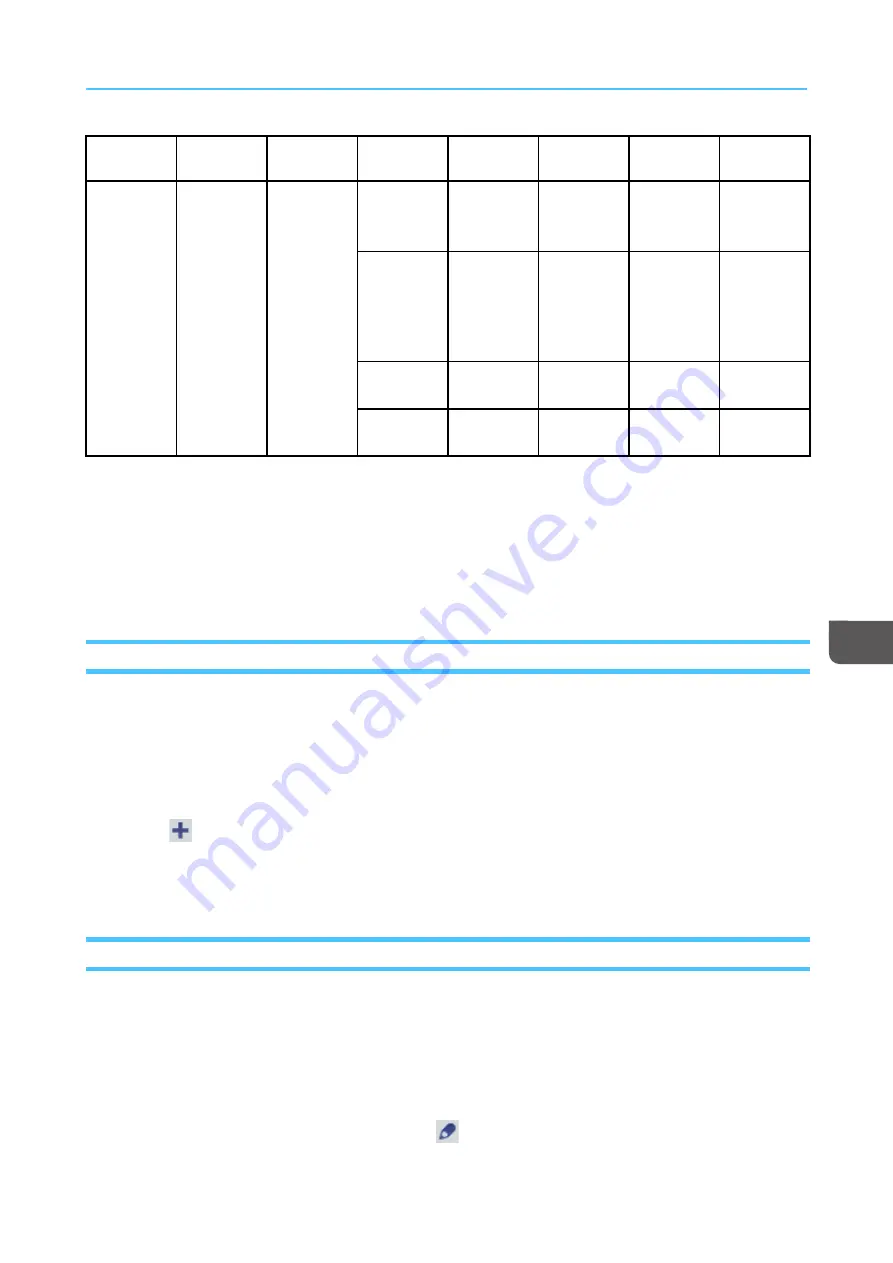
165
Hub
Tab
Pod
Task
[[PPrriinntt
ssu
ub
bm
miitttteerr]]
[[O
Op
peerra
atto
orr]] [[A
Ad
dm
miinniiss--
ttrra
atto
orr]]
[[S
Seerrvviiccee]]
(receive
update
file)
Update
microcode
(use
developer
tools)
Yes
Back up
data
Yes
Yes
Restore
data
Yes
Yes
Users can edit any role with access less than or equal to their access role, with these restrictions:
• You can restrict the default functions for a role, but not authorize more functions than the default.
• You cannot restrict the only authorized function for the [[PPrriinntt ssuub
bm
miitttteerr]] role.
The [[A
Ad
dm
miinniissttrra
attoorr]] or [[SSeerrvviiccee]] user can create and delete additional roles. The [[A
Ad
dm
miinniissttrra
attoorr]]
cannot create roles based on the [[SSeerrvviiccee]] role.
Adding a User
When necessary, new users can be added.
To add a user:
1.
On the Configuration hub, click the Security tab and find the Users pod.
2.
If you want to copy an existing user, select that user.
3.
Click
, the add icon.
4.
Enter a name for the user and select the correct options for that user, including a password.
5.
Click [[O
OK
K]].
Changing a User
Sometimes various aspects of a user need to be changed.
You must have an access level equal to or higher than the user account you are changing.
To change a user:
1.
On the Configuration hub, click the Security tab and find the Users pod.
2.
Click the user you want to change and click
, the edit icon.
Содержание Print Server R-60
Страница 2: ......
Страница 14: ......
Страница 56: ......
Страница 62: ...2 60 ...
Страница 102: ...4 100 ...
Страница 150: ...5 148 ...
Страница 162: ...6 160 ...
Страница 172: ...7 170 ...
Страница 178: ...8 176 ...
Страница 198: ...10 196 ...
Страница 208: ...206 ...
Страница 218: ...Copyright 2015 2015 Ricoh Company Ltd All rights reserved ...
Страница 219: ......