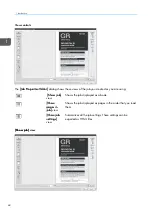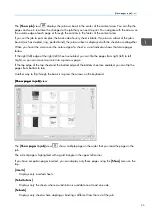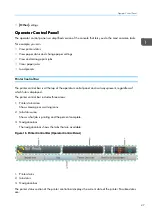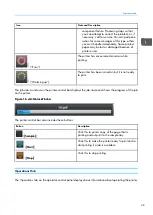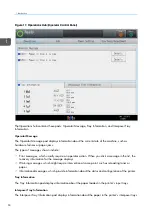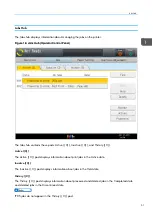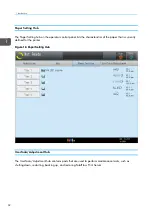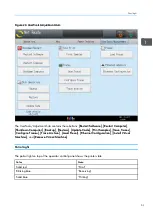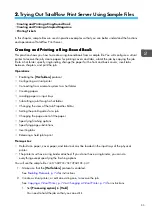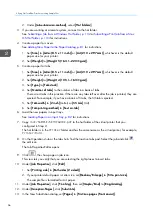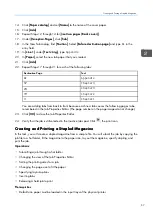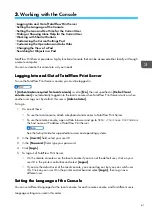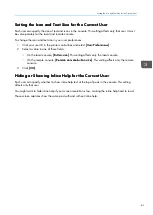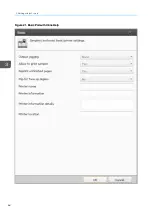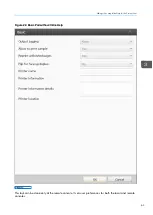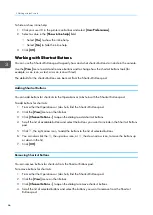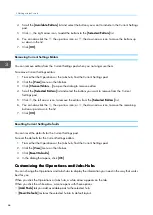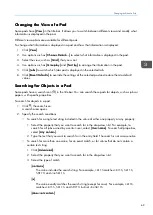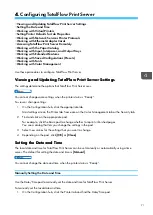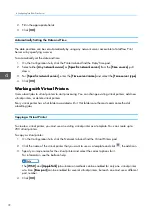58
• The printer must have a folding unit and a finisher that supports stapling attached. If you do not have
these attachments, you can do everything except specifying the finishing options.
You will use the same hot folder that you set up in
Creating and Printing a Ring-Bound Book, p. 55
and
the same sample file,
root/SAMPLE/SETUPGUIDE.pdf
.
1.
Copy
root/SAMPLE/SETUPGUIDE.pdf
to the hot folder.
The hot folder is in the
Printer
folder and has the same name as the virtual printer, for example,
Printer/Hold
.
2.
On the Operations hub or the Jobs hub, find the Inactive Jobs pod. Select the job and click
,
the edit icon.
The Job Properties Editor opens.
3.
Click
, the show pages in job icon.
This view lets you verify the page order of the finished job.
4.
Under [[JJoob
b PPrro
op
peerrttiieess]], click [[EEd
diitt]].
1. Set [[PPrriinnttiinng
g ssiid
dee]] to [[B
Bootthh ssiid
deess ((2
2 ssiid
deed
d))]].
2. Set [[RReed
duuccee/
/EEnnlla
arrg
gee]] to [[RReed
duuccee ttoo ffiitt]].
3. Set [[N
Nuum
mb
beerr ooff p
pa
ag
geess]] to [[2
2]].
4. Set [[IIm
mp
poossiittiioonn]] to [[M
Ma
ag
ga
azziinnee]].
The page images will show a question mark. This is normal because job preview is not
supported for booklet, magazine, or speed imposition jobs.
5.
Under [[JJoob
b PPrro
op
peerrttiieess]], click [[FFiinniisshhiinng
g]] and set [[SStta
ap
pllee/
/B
Biinnd
d]] to [[2
2--sstta
ap
pllee a
att cceenntteerr]].
As a result, these properties are set automatically:
• [[FFoolld
d ttyyp
pee]] is set to [[H
Ha
allff ffoolld
d]].
• [[FFoolld
d sshheeeettss ttoog
geetthheerr]] is selected.
6.
Click [[O
OK
K]] to close the Job Properties Editor.
7.
Verify that the job is still selected in the Inactive Jobs pod. Click
, the print icon.
P
Prriin
nttiin
ng
g TTiicckkeettss
This practice shows how to print multiple tickets on one sheet of paper, using 5 stations (4 colors and
special-effect toner) to cover the tickets with clear toner.
O
Op
peerra
attiioonnss::
• Creating a paper
• Loading paper in an input tray
• Submitting a job through a hot folder
• Setting the orientation for a job
• Setting the printing sides for a job
Содержание Print Server R-60
Страница 2: ......
Страница 14: ......
Страница 56: ......
Страница 62: ...2 60 ...
Страница 102: ...4 100 ...
Страница 150: ...5 148 ...
Страница 162: ...6 160 ...
Страница 172: ...7 170 ...
Страница 178: ...8 176 ...
Страница 198: ...10 196 ...
Страница 208: ...206 ...
Страница 218: ...Copyright 2015 2015 Ricoh Company Ltd All rights reserved ...
Страница 219: ......