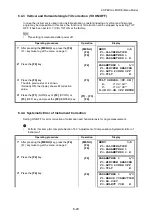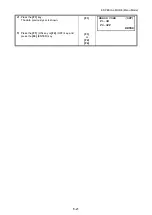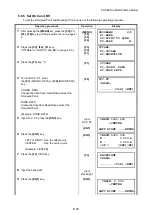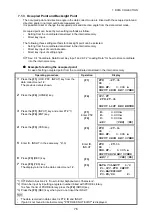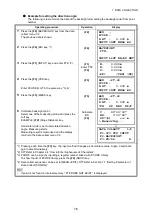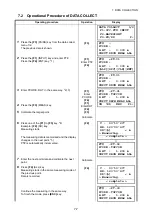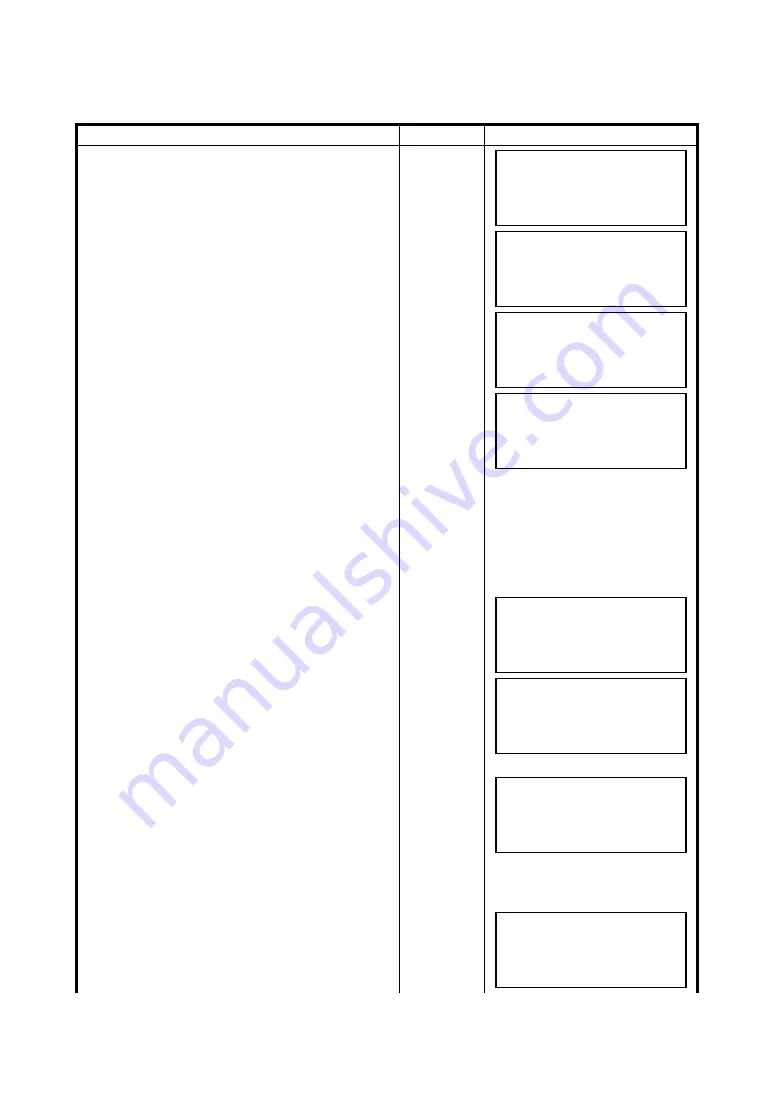
6-33
6 SPECIAL MODE (Menu Mode)
6.6.5 Set OCC and BS
To set the Occupied Point and Backsight Point, carry out the following operating procedure.
Operating procedure
Operation
Display
1
After pressing the
{MENU}
key, press the
{F4}
(P
↓
),
{F2}
,
{F4}
key to get the programs menu on page 2/
2.
{MENU}
{F4}
{F2}
{F4}
2
Press the
{F3}
,
{F2}
,
{F1}
key.
(
Refer to “Set OCC and BS” on page 6-26.)
{F3}
{F2}
{F1}
3
Press the
{F1}
key. *1)
{F1}
4
To input OCC. PT, press
the
{F1}
(COORD. DATA) or
{F2}
(ROAD DATA)
key.
COORD. DATA:
Choose the data from Coord Data and set the
Occupied Point.
ROAD DATA:
Create the data from Road Data and set the
Occupied Point.
(Example: ROAD DATA)
{F2}
5
Input OCC. PT, press the
{ENT}
key.
Input
OCC. PT
{ENT}
6
Press the
{ENT}
key.
LEFT or RIGHT: Use the offset point.
CENTER:
Use the center point.
(Example: CENTER)
{ENT}
7
Press the
{F3}
(YES) key.
{F3}
8
Input the backsight.
9
Press the
{ENT}
key.
Input
Backsight
{ENT}
PROGRAMS 2/2
F1:AREA
F2:POINT TO LINE
F3:ROAD P
↓
OCC&BS
F1:OCC&BS
F2:RESECTION
OCC&BS
F1:COORD. DATA
F2:ROAD DATA
OCC.PT
CHAIN=
--- --- [CLR] [ENT]
CHAIN:1000.000
>CENTER
LEFT RIGHT --- ENTER
CHAIN:1000.000
N : 0.000 m
E : 0.000 m
>OK ? [YES][NO]
BACKSIGHT
CHAIN=
--- --- [CLR] [ENT]
CHAIN: 0.000
>CENTER
LEFT RIGHT --- ENTER