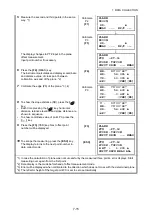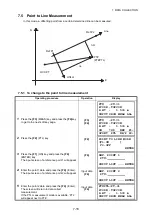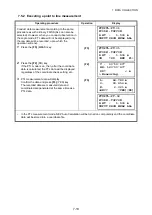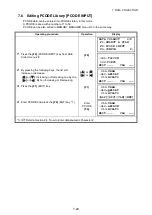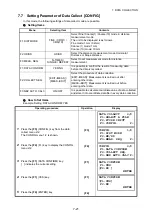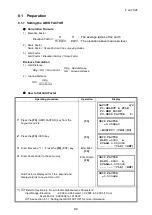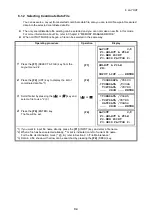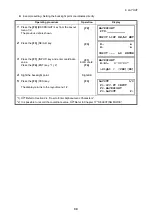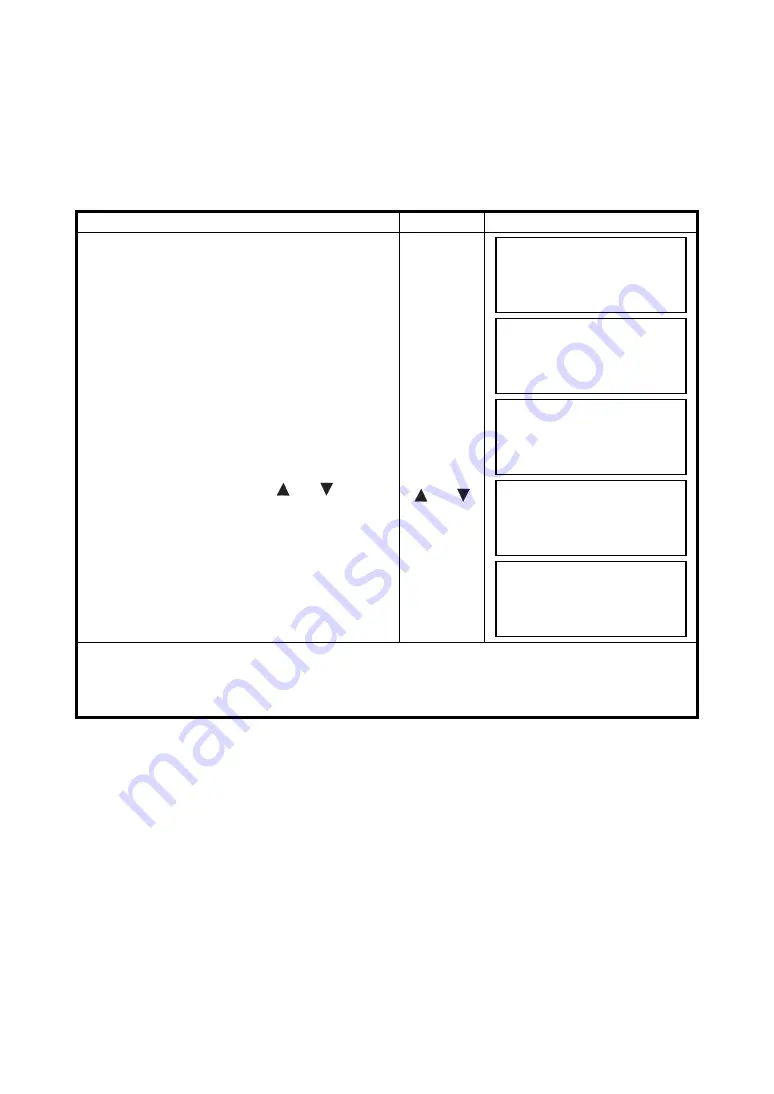
8-4
8 LAYOUT
8.1.2 Selecting Coordinate Data File
You can execute a Layout from selected coordinate data file, also you can record New point measured
data into the selected coordinate data file.
The only coordinate data file existing can be selected and you can not make a new file in this mode.
For more information about File, refer to Chapter 9 “MEMORY MANAGER MODE”.
When LAYOUT MODE is begun, a file can be selected in the same way.
Operating procedure
Operation
Display
1
Press the
{F1}
(SELECT A FILE) key from the
Layout menu 2/2.
{F1}
2
Press the
{F2}
(LIST) key to display the list of
coordinate data file.*1)
{F2}
3
Scroll file list by pressing the
{
}
or
{
}
key and
select a file to use. *2),3)
{ }
or
{
}
4
Press the
{F4}
(ENTER) key.
The file will be set.
{F4}
*1) If you want to input file name directly, press the
{F1}
(INPUT) key and enter a file name.
*2) When a file has been selected already, ‘*’ mark is indicated on left of current file name.
For the file discrimination mark (*, @, &), refer to Section 9.3 “File Maintenance”.
*3) Data in a file shown with arrow can be searched by pressing the
{F2}
(SRCH) key.
LAYOUT 2/2
F1:SELECT A FILE
F2:NEW POINT
F3:GRID FACTOR P
↓
SELECT A FILE
FN:
INPUT LIST ––– ENTER
COORDDATA /C0123
→
*TOKBDATA /C0345
TOPCDATA /C0789
––– SRCH ––– ENTER
*TOKBDATA /C0345
→
TOPCDATA /C0789
SATIDATA /C0456
––– SRCH ––– ENTER
LAYOUT 2/2
F1:SELECT A FILE
F2:NEW POINT
F3:GRID FACTOR P
↓