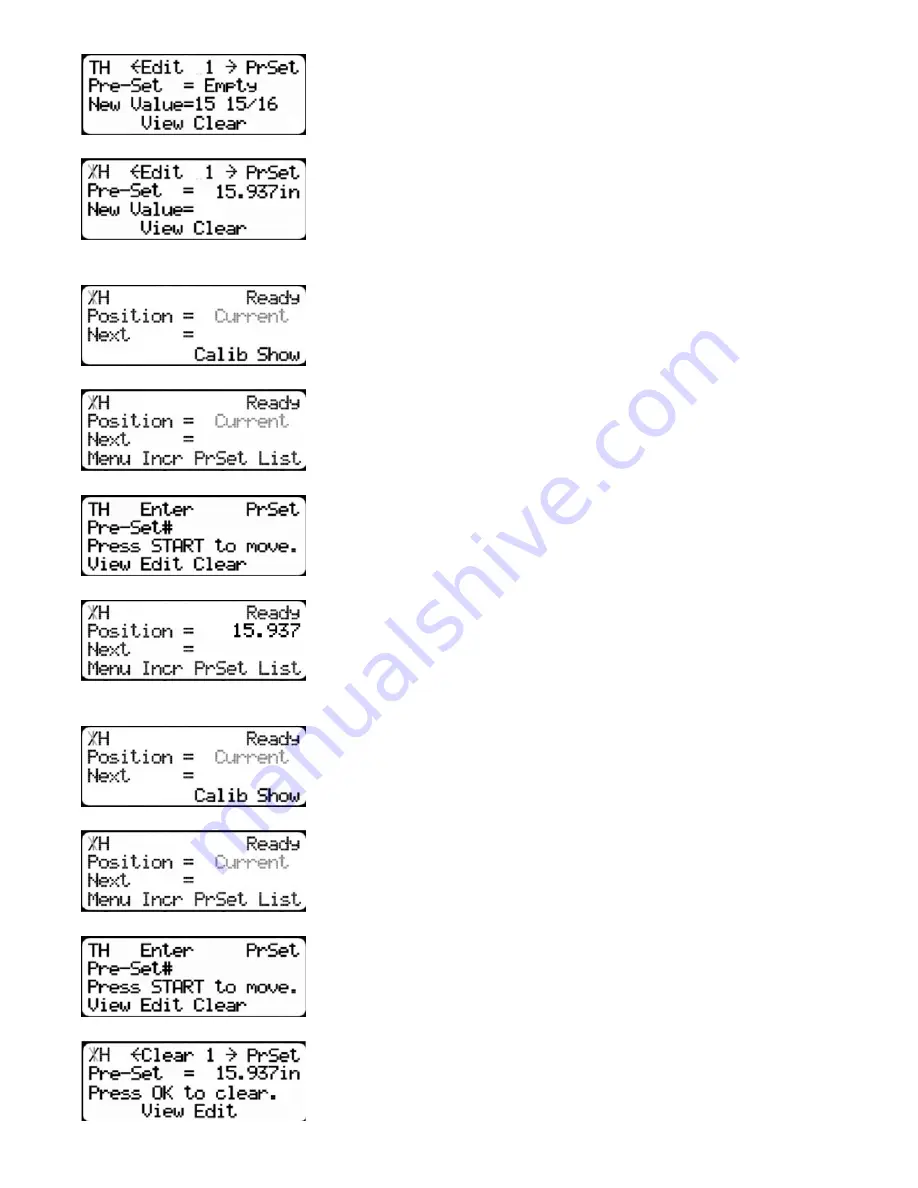
38
4.Enter the length you want the preset to be and press [=].
For this example I am using a length of 15 15/16 inches.
5.The preset value is now set.
Preset Use
1.Start at the Ready Screen. Press the [Show] soft key to display
more options.
2.A new set of soft key options have appeared. Press the [PrSet]
soft key to access the preset feature.
3.Enter the preset number you wish to use. Then press [Start].
For this example I will use preset 1.
4.TigerStop will move to the preset position.
Delete Preset
1.Start at the Ready Screen. Press the [Show] soft key to display
more options.
2.A new set of soft key options have appeared. Press the [PrSet]
soft key to access the preset feature.
3.Enter the preset number you want to delete. Then press the [Clear]
soft key.
4.Press [OK] to clear the preset.
TigerStop has now cleared the preset.
Содержание TigerSaw 1000
Страница 1: ......
Страница 2: ......
Страница 8: ...5 TigerSaw Cap Guard TigerSaw Guard Back ...
Страница 9: ...6 TigerSaw Guard Sides ...
Страница 10: ...7 TigerSaw Blade Access Door In Feed and Out Feed Table ...
Страница 11: ...8 Pusher Foot ...
Страница 15: ...12 1 Assemble table legs ...
Страница 17: ...14 5 Attach the back fence to the out feed table 6 Attach the material staging tubes to the in feed table ...
Страница 24: ...21 7 Attach the Printer Stand M8 X 35 ...
Страница 66: ......
Страница 67: ......






























