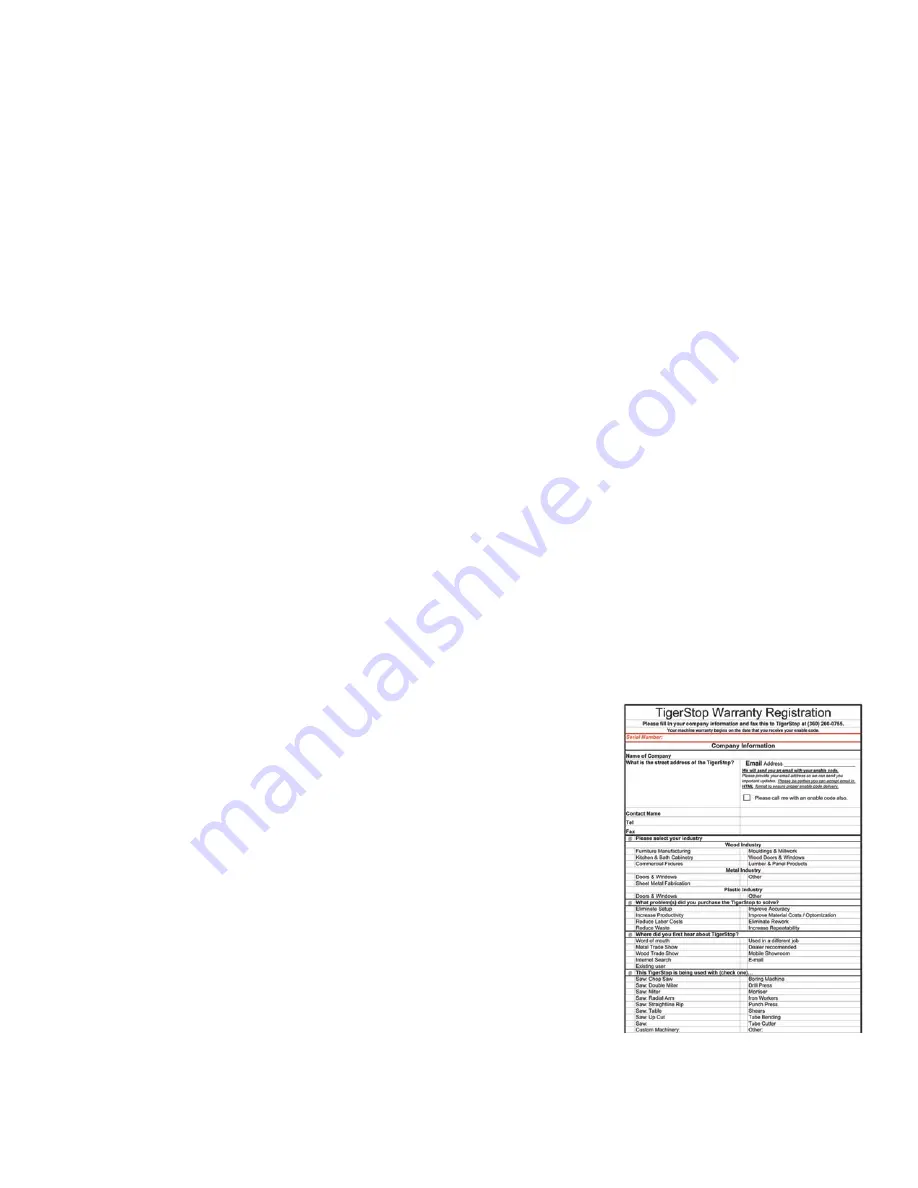
28
Setup
Setup
First power up
After installation is complete, you are ready to power up TigerSaw 1000. To do so, ensure all of the
safety interlocks are in position and reset.
Guard Door
Ensure the guard door is closed tightly.
Saw Blade Access Door
Ensure the saw blade access door is closed and the locking handle is tightened snugly.
Kill Line
Ensure the kill line switch is reset
Note: Pull out on the blue knob to reset the kill line switch
Main E-Stop Button
Ensure the main e-stop button on the front of the control panel is reset
Note: Twist the knob counter clockwise to reset.
Main Power Lockout
Ensure the main power lockout switch is set to the ON position.
Power up Saw and TigerStop
Press the green button on the switch labeled “Saw”.
Note:TigerStop will not power up until saw is running.
Press the green button on the switch labeled “TigerStop”.
The TigerStop controller will now power up.
Enter Enable Code
When your new TigerStop arrives, you will find a warranty registration wrapped around the controller in
the accessory box.
Fill out this form and fax it to TigerStop Customer Service at (360) 260-
0755.
TigerStop Customer Service will contact you by phone to give you the
enable code, within the hour during regular business hours, (360) 448-
6102 Mon-Fri 6am~4pm PST
(West Coast), or the next business day if faxed after 4:00 P.M.
Once the enable code is received, enter the code and press [=] to load it.
Note: Your TigerStop warranty starts on the day that it is enabled.
Содержание TigerSaw 1000
Страница 1: ......
Страница 2: ......
Страница 8: ...5 TigerSaw Cap Guard TigerSaw Guard Back ...
Страница 9: ...6 TigerSaw Guard Sides ...
Страница 10: ...7 TigerSaw Blade Access Door In Feed and Out Feed Table ...
Страница 11: ...8 Pusher Foot ...
Страница 15: ...12 1 Assemble table legs ...
Страница 17: ...14 5 Attach the back fence to the out feed table 6 Attach the material staging tubes to the in feed table ...
Страница 24: ...21 7 Attach the Printer Stand M8 X 35 ...
Страница 66: ......
Страница 67: ......
















































