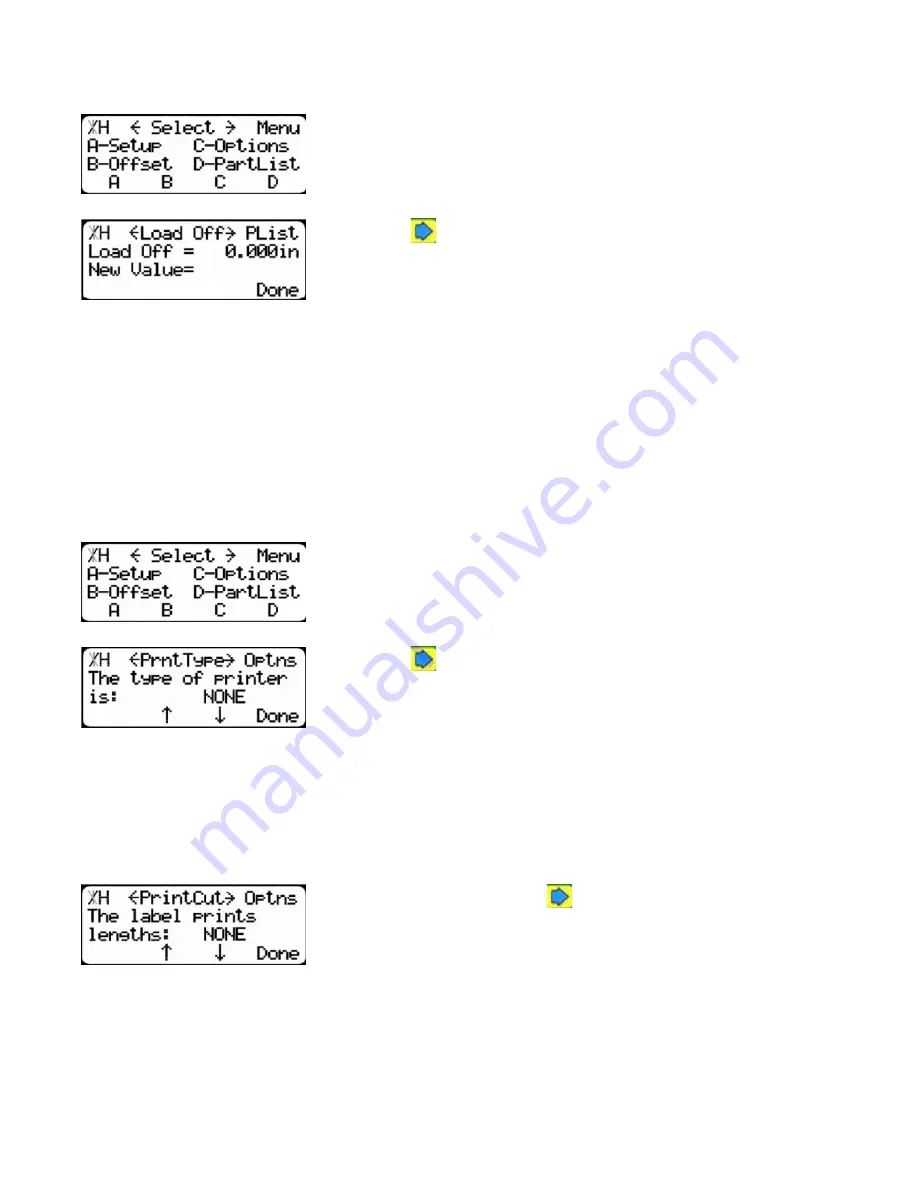
32
crayon marking system, load offset is the load position of the pusher foot before the defect scanning
operation.
Note: The default setting for the load offset when using TigeSaw 1000 crayon marking system is 2.00 inches.
1.At the menu select screen, press the [PartList] soft key to access
the Part List menu.
2.Press the
button 5 times.
To change Load Offset...
1. Enter the new load offset value.
2. Press the [Done] soft key to save the parameter.
Printer Settings
If you are using a TigerStop printer, you will need to set the printer settings. If you are not using a
printer, skip this section.
Printer Type
The print type setting is used to tell TigerStop what kind of a printer it has.
1.At the menu select screen, press the [Options] soft key to access
the Options menu.
2.Press the
button 6 times.
To change Printer Type...
1. Press [B] or [C] to toggle the printer options.
2. When you find the proper printer type, press the [=] button to save the parameter.
Print Cut
The print cut setting tells TigerStop to print length and quantity information.
1.From Print Type, press the
button one time.
To change Print Cut...
1. Press [B] or [C] to toggle the print cut setting.
Note: There are 3 options for print cut. Standard prints in a standard font size, Large prints in a large font size and None
turns print cut off.
Содержание TigerSaw 1000
Страница 1: ......
Страница 2: ......
Страница 8: ...5 TigerSaw Cap Guard TigerSaw Guard Back ...
Страница 9: ...6 TigerSaw Guard Sides ...
Страница 10: ...7 TigerSaw Blade Access Door In Feed and Out Feed Table ...
Страница 11: ...8 Pusher Foot ...
Страница 15: ...12 1 Assemble table legs ...
Страница 17: ...14 5 Attach the back fence to the out feed table 6 Attach the material staging tubes to the in feed table ...
Страница 24: ...21 7 Attach the Printer Stand M8 X 35 ...
Страница 66: ......
Страница 67: ......






























