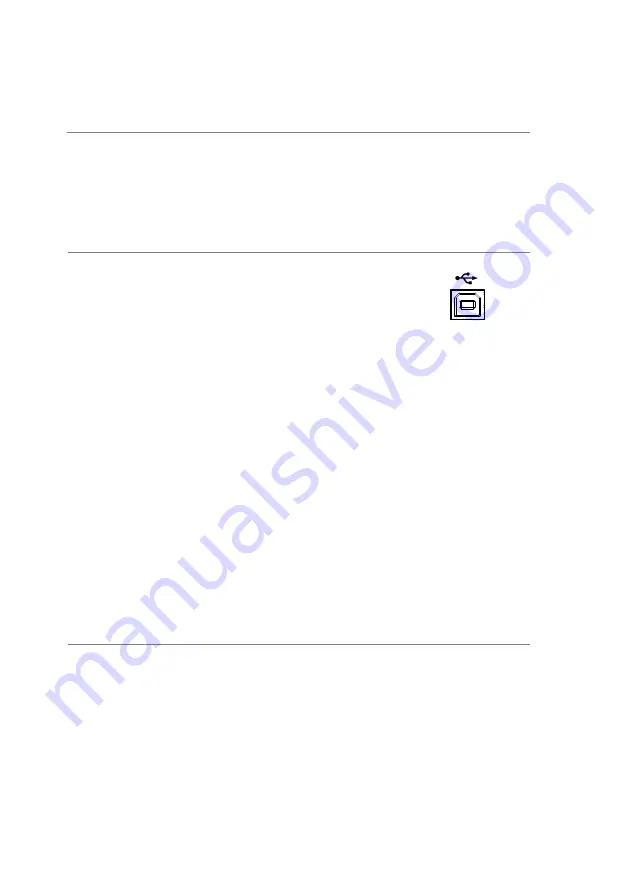
125
8. REMOTE INTERFACE
8-1. Establishing a Remote Connection
The FGX-2220 supports USB remote connections.
8-1-1. Configure USB interface
USB configuration PC side connector
Type A, host
FGX-2220 side connector Type B, slave
Speed
1.1/2.0 (full speed)
Class
USB-CDC
Panel Operation
1.
Connect the USB cable to the
rear panel USB B (slave) port.
2.
When the PC requests for the USB driver, select
XXXXXXX.inf included in the software package or
download the driver from our website,
www.texio.co.jp
3.
If the PC can not recognize the new hardware due to
the security, Please go to update the driver from the
“Other device” in the Device Manager.
8-1-2. Remote control terminal connection
Terminal
application
Invoke the terminal application such as MTTTY
(Multi-Threaded TTY) or PuTTY. For USB, set the COM
port, baud rate, stop bit, data bit, and parity accordingly.
To check the COM port No, see the Device Manager in
the PC. For Windows
, Control panel → System →
Hardware tab.
Functionality
check
Run this query command via the terminal.
*idn?
This should return the Manufacturer, Model number,
Serial number, and Firmware version in the following
format.
TEXIO, FGX-2220, SN:XXXXXXXX,Vm.mm
Note: ^j or ^m can be used as the terminal character
when using a terminal program.
Содержание FGX-2220
Страница 1: ...B71 0406 01 INSTRUCTION MANUAL ARBITRARY FUNCTION GENERATOR FGX 2220...
Страница 44: ...31 3 1 5 Selecting a Noise Waveform Panel Operation 1 Press the Waveform key Waveform 2 Press F5 Noise Noise F5...
Страница 98: ...85...
Страница 137: ...124...
Страница 227: ...214 9 2 External Dimensions Figure...
Страница 229: ...7F Towa Fudosan Shin Yokohama Bldg 2 18 7 Shin Yokohama Kohoku ku Yokohama Kanagawa 222 0033 Japan http www texio co jp...






























