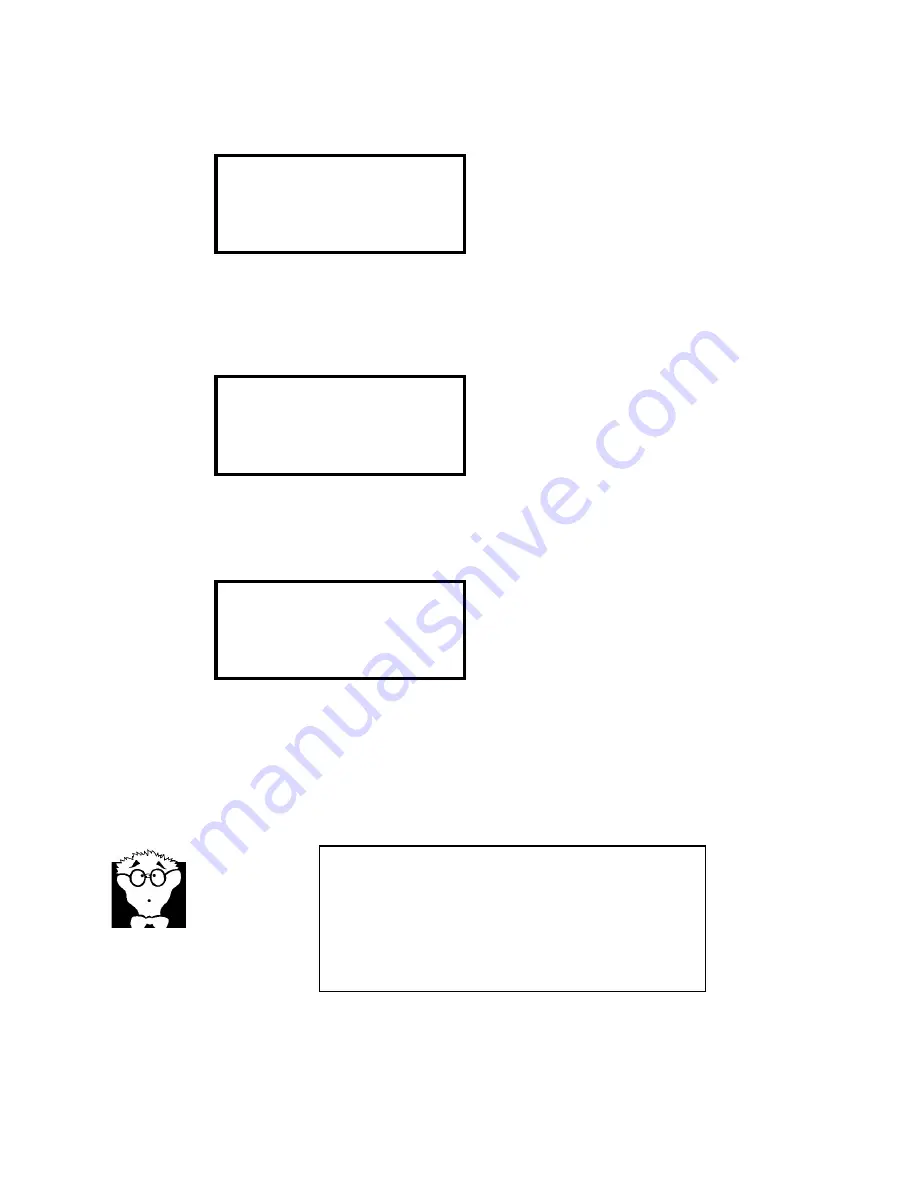
Section 4 INSTALLATION &
BASIC OP
77
Unlike last time, you will now press the <NO> button to ask for the dial options, and a
second screen will appear to allow you to choose the call type and ISDN line:
Dial options:
Call Type [ZEPHYR]
ISDN Line 1
<NO> options
In our example, we do not have a coded, hi- fi connection yet going, and we just want to
make a call before doing so – maybe to let someone know that a Zephyr connection is
on the way. This means that we can use ISDN line 1, the default. But we want to change
the call type to
PHONE:
Dial options:
Call Type [PHONE ]
ISDN Line 1
<NO> options
As usual, we have pressed <
NO -
> to see the options , and then press <
YES +
> when
PHONE
is displayed. This bring us back to the main Dial screen. Enter the number to call,
and the <
DIAL
> button to proceed:
DIAL: PHONE, Line 1
[15551212 ]
<NO> <- <DIAL> dial
The call is made through the ISDN line and the telephone network handles the
translation to analog at the other end. Mind you, the Zephyr has no analog line
connection!
There is no handset connection, so you must connect a microphone to the analog audio
input in order to talk. The usual analog audio output, headphones, or the Zephyr’s front
panel speaker may be used for listening. (The front panel speaker is located behind the
keypad, and its gain is controlled in the Volume menu.)
DEEP TECH NOTE!
The American and European coding method for regular calls is
slightly different – the USA uses µLaw while Europe uses
Alaw. The appropriate mode is selected by the Zephyr,
following the Telco ISDN mode. PTP and NI-1 select µLaw,
while ETS300 selects A-Law. Note that there is no problem
calling between areas with different methods, as the Telco
performs an automatic translation.
Содержание Zephyr
Страница 13: ...Table of Contents 13 SECTION 1 QUICK RESULTS ...
Страница 26: ...Section 2 INTRODUCTION 26 This page intentially left blank ...
Страница 27: ...Section 2 INTRODUCTION 27 SECTION 2 INTRODUCTION ...
Страница 38: ...Section 2 INTRODUCTION 38 This page intentionally left blank ...
Страница 39: ...39 SECTION 3 ZEPHYR AT A GLANCE ...
Страница 52: ...Section 4 INSTALLATION BASIC OPERATION 52 This page intentionally left blank ...
Страница 53: ...Section 4 INSTALLATION BASIC OP 53 SECTION 4 INSTALLATION BASIC OPERATION ...
Страница 84: ...Section 4 INSTALLATION BASIC OPERATION 84 ...
Страница 85: ...Section 5 ISDN 85 SECTION 5 ISDN ...
Страница 105: ...Section 6 NON ISDN NETWORKS 105 SECTION 7 AUDIO CODING ...
Страница 118: ...Section 7 AUDIO CODING PRINCIPLES 118 This page intentionally left blank ...
Страница 119: ...Section 8 DETAILED MENU REFERENCE 119 SECTION 8 DETAILED MENU REFERENCE ...
Страница 157: ...Section 9 REMOTE CONTROL 157 SECTION 9 REMOTE CONTROL ...
Страница 176: ...Section 9 REMOTE CONTROL 176 This page intentionally left blank ...
Страница 177: ...Section 10 ADVANCED PROBLEM SOLVING 177 SECTION 10 ADVANCED PROBLEM SOLVING ...
Страница 196: ...Section 10 ADVANCED PROBLEM SOLVING 196 This page intentionally left blank ...
Страница 197: ...Section 11 TECHNICAL INFORMATION 197 SECTION 11 DETAILED TECHNICAL INFORMATION ...
Страница 219: ...Section 12 SCHEMATICS 219 SECTION 12 SCHEMATICS ...
Страница 221: ...Section 13 MANUFACTURER S DATA SHEETS 221 SECTION 13 MANUFACTURER S DATA SHEETS ...
Страница 223: ...Section 14 SPECIFICATIONS WARRANTY 223 SECTION 14 SPECIFICATIONS AND WARRANTY ...
Страница 228: ...228 This page intentionally left blank ...
Страница 229: ...Section 15 APPENDICES 229 SECTION 15 APPENDICES ...
Страница 239: ...Section 15 APPENDICES 239 You Com L3 Mono L3 Stereo L2 Mono yes L2 Stereo yes L2 M128 yes G 722 yes ...
Страница 257: ...Section 15 APPENDICES 257 1 Two SPID numbers depending upon number of active B channels 2 Two Directory Numbers ...






























