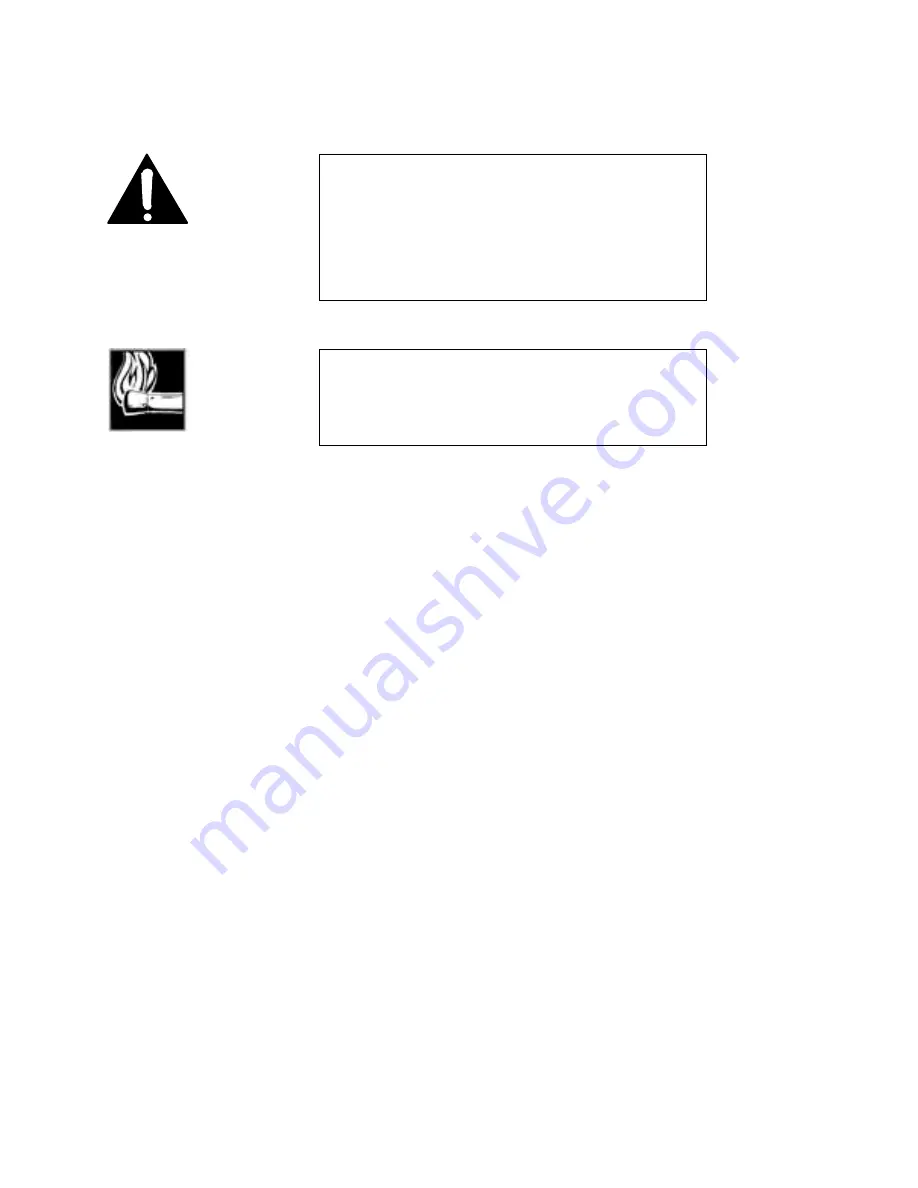
Section 8 DETAILED MENU REFERENCE
138
Creating a new setup for use with Auto dial
1.
Verify Xmt, Rcv, Bit Rate, and Sample rate are set as desired for the setup about to
be created. After all, there’s no point in dialing and connecting automatically if your
modes are automatically changed to something other than what you require!
2.
Press the <UTIL> button until the STORE SETUP screen is seen.
3.
Select the STORE SETUP number to be entered or modified using the instructions
above.
4.
Select the CATEGORY item in the UTILITY menu by using the <SEL> buttons.
5.
Use the <YES (+)> and <NO (- )> buttons to select the category you want to modify.
In order, these items are:
•
NAME
Name of the Auto- Dial Setup
•
NUM1
First Number of the Auto- Dial Setup
•
NUM2
Second Number of the Auto- Dial Setup
6.
After each of the above is selected press the <SEL DOWN> button to move to the
entry field.
7.
Use the keypad to enter the desired data (see below).
8.
Store the desired data with a confirming press of the <YES (+)> button.
9.
Press the <SEL UP> button to move back up the CATEGORY menu item.
IMPORTANT!
The setup you are about to create includes the send (XMT)
and receive (RCV) coding schemes and transmission and
sampling rates in their present states in the Zephyr UTILITY
menu. We strongly recommend that you first return to the top
of the UTILITY menu to verify these settings, which are found
in the first three UTILITY menu items, prior to entering
information in the CATEGORY item.
HOT TIP!
Be certain that the STORE SETUP number selected above the
CATEGORY menu item is the auto-dial setup you want to
modify. This will avoid accidental erasure or modification of an
important setting!
Содержание Zephyr
Страница 13: ...Table of Contents 13 SECTION 1 QUICK RESULTS ...
Страница 26: ...Section 2 INTRODUCTION 26 This page intentially left blank ...
Страница 27: ...Section 2 INTRODUCTION 27 SECTION 2 INTRODUCTION ...
Страница 38: ...Section 2 INTRODUCTION 38 This page intentionally left blank ...
Страница 39: ...39 SECTION 3 ZEPHYR AT A GLANCE ...
Страница 52: ...Section 4 INSTALLATION BASIC OPERATION 52 This page intentionally left blank ...
Страница 53: ...Section 4 INSTALLATION BASIC OP 53 SECTION 4 INSTALLATION BASIC OPERATION ...
Страница 84: ...Section 4 INSTALLATION BASIC OPERATION 84 ...
Страница 85: ...Section 5 ISDN 85 SECTION 5 ISDN ...
Страница 105: ...Section 6 NON ISDN NETWORKS 105 SECTION 7 AUDIO CODING ...
Страница 118: ...Section 7 AUDIO CODING PRINCIPLES 118 This page intentionally left blank ...
Страница 119: ...Section 8 DETAILED MENU REFERENCE 119 SECTION 8 DETAILED MENU REFERENCE ...
Страница 157: ...Section 9 REMOTE CONTROL 157 SECTION 9 REMOTE CONTROL ...
Страница 176: ...Section 9 REMOTE CONTROL 176 This page intentionally left blank ...
Страница 177: ...Section 10 ADVANCED PROBLEM SOLVING 177 SECTION 10 ADVANCED PROBLEM SOLVING ...
Страница 196: ...Section 10 ADVANCED PROBLEM SOLVING 196 This page intentionally left blank ...
Страница 197: ...Section 11 TECHNICAL INFORMATION 197 SECTION 11 DETAILED TECHNICAL INFORMATION ...
Страница 219: ...Section 12 SCHEMATICS 219 SECTION 12 SCHEMATICS ...
Страница 221: ...Section 13 MANUFACTURER S DATA SHEETS 221 SECTION 13 MANUFACTURER S DATA SHEETS ...
Страница 223: ...Section 14 SPECIFICATIONS WARRANTY 223 SECTION 14 SPECIFICATIONS AND WARRANTY ...
Страница 228: ...228 This page intentionally left blank ...
Страница 229: ...Section 15 APPENDICES 229 SECTION 15 APPENDICES ...
Страница 239: ...Section 15 APPENDICES 239 You Com L3 Mono L3 Stereo L2 Mono yes L2 Stereo yes L2 M128 yes G 722 yes ...
Страница 257: ...Section 15 APPENDICES 257 1 Two SPID numbers depending upon number of active B channels 2 Two Directory Numbers ...






























