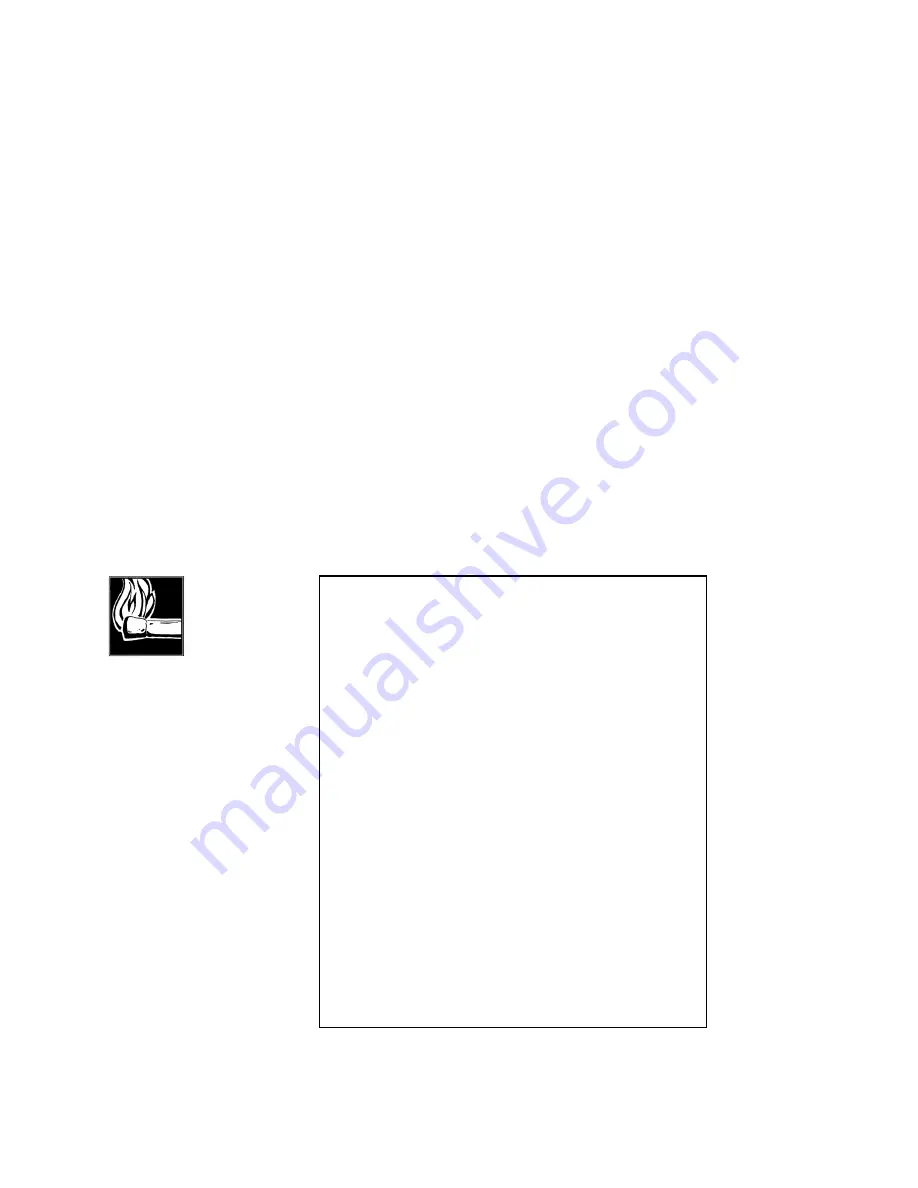
Section 8 DETAILED MENU REFERENCE
144
Zephyr provides a logic input that can be used with your external equipment to
automatically dial and connect to a frequently called or emergency number. This input
(appearing on the Parallel Control connector on the back) can alternately be used as
one of the four end- to- end logic closures. For pin outs, see manual section 3 (Zephyr at
a Glance).
This menu item activates this function and selects the auto- dial setup you want
to use for the panic dial function. Available auto- dial setups are those stored in
addresses one through 50
When activated, the panic dial routine takes over and over rides any current calls.
Current call(s) will be dropped and panic dial will initiate a dialing sequence and
attempt to call the designated number(s). The panic dial routine will continue to
maintain this connection despite line problems until the panic dial input is no longer
asserted.
Configuration of the panic dial mode is accomplished by choosing the item in the
UTILITY menu and using the <YES (+)> and <NO (- )> buttons. When the display reads
“NO,” the panic dial mode is inactive. When set to any number between one and 50, the
panic dial number is the corresponding auto- dial setup. Confirmation of the change is
not required.
Alternatively, if this option is set to “1 - 4” each of the 4 logic inputs 0- 3 will trigger
setups # 1 - 4. For pin outs see section 3 (Zephyr at a glance).
One application of this is to allow the Zephyr to be used in an automatic back-up
application. The alarm output of a satellite receiver, for instance, may cause an automatic
HOT TIPS!
Users have found the following “Panic Dial Tricks” handy:
1. Mode reset. Program the stored setup(s) to be used without
any phone numbers. Name them after the associated modes
stored with the setup(s). You can now use push a momentary
switch connected to the panic dial input(s) and Zephyr will
switch to a designated mode ready for an incoming call.
2. Drop and reset. Same as above. Since panic dial takes
precedence over standard calls, you can push this momentary
switch and drop a call and return to a default configuration (as
programmed into the associated setup) ready for an incoming
call.
Some users have done this with a timer that automatically
closes the contacts a few times a day. While the potential
drawbacks are obvious, this can prevent 48 hour phone calls
over the weekend!
3. Quick dialer. Get some push button interlocking switches (5
by 1 pole, single throw, interlocked such that only one can be
pressed at a time). Leave one disconnected and connect the
other 4 to the 4 logic inputs. Set panic dial to “1-4”. You can
now call any of the first four autodials by pressing the
appropriate button. Pushing the disconnected button would
drop the call. When used in conjunction with an LED
connected to the Status Out this makes a slick (but limited)
remote control interface.
Содержание Zephyr
Страница 13: ...Table of Contents 13 SECTION 1 QUICK RESULTS ...
Страница 26: ...Section 2 INTRODUCTION 26 This page intentially left blank ...
Страница 27: ...Section 2 INTRODUCTION 27 SECTION 2 INTRODUCTION ...
Страница 38: ...Section 2 INTRODUCTION 38 This page intentionally left blank ...
Страница 39: ...39 SECTION 3 ZEPHYR AT A GLANCE ...
Страница 52: ...Section 4 INSTALLATION BASIC OPERATION 52 This page intentionally left blank ...
Страница 53: ...Section 4 INSTALLATION BASIC OP 53 SECTION 4 INSTALLATION BASIC OPERATION ...
Страница 84: ...Section 4 INSTALLATION BASIC OPERATION 84 ...
Страница 85: ...Section 5 ISDN 85 SECTION 5 ISDN ...
Страница 105: ...Section 6 NON ISDN NETWORKS 105 SECTION 7 AUDIO CODING ...
Страница 118: ...Section 7 AUDIO CODING PRINCIPLES 118 This page intentionally left blank ...
Страница 119: ...Section 8 DETAILED MENU REFERENCE 119 SECTION 8 DETAILED MENU REFERENCE ...
Страница 157: ...Section 9 REMOTE CONTROL 157 SECTION 9 REMOTE CONTROL ...
Страница 176: ...Section 9 REMOTE CONTROL 176 This page intentionally left blank ...
Страница 177: ...Section 10 ADVANCED PROBLEM SOLVING 177 SECTION 10 ADVANCED PROBLEM SOLVING ...
Страница 196: ...Section 10 ADVANCED PROBLEM SOLVING 196 This page intentionally left blank ...
Страница 197: ...Section 11 TECHNICAL INFORMATION 197 SECTION 11 DETAILED TECHNICAL INFORMATION ...
Страница 219: ...Section 12 SCHEMATICS 219 SECTION 12 SCHEMATICS ...
Страница 221: ...Section 13 MANUFACTURER S DATA SHEETS 221 SECTION 13 MANUFACTURER S DATA SHEETS ...
Страница 223: ...Section 14 SPECIFICATIONS WARRANTY 223 SECTION 14 SPECIFICATIONS AND WARRANTY ...
Страница 228: ...228 This page intentionally left blank ...
Страница 229: ...Section 15 APPENDICES 229 SECTION 15 APPENDICES ...
Страница 239: ...Section 15 APPENDICES 239 You Com L3 Mono L3 Stereo L2 Mono yes L2 Stereo yes L2 M128 yes G 722 yes ...
Страница 257: ...Section 15 APPENDICES 257 1 Two SPID numbers depending upon number of active B channels 2 Two Directory Numbers ...






























