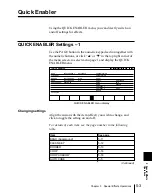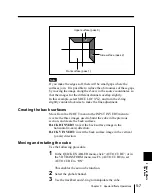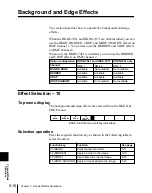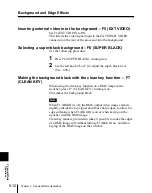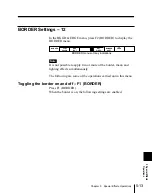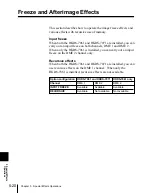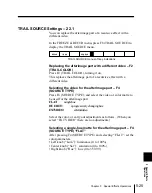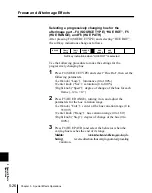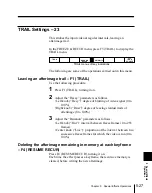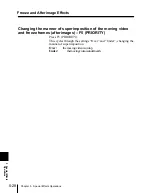5-16
Chapter 5
Special Effects Operations
Background and Edge Effects
5
Special Effects
Operations
CROP Settings – 13
The crop effect shrinks the frame so that only a portion of the
image is visible.
In the BKGD & EDGE menu, press F3 (CROP) to display the
CROP menu.
CROP
EDGE
SOFT
CROP
INVERT
12
BORDER
CROP menu soft key indications
The following are some of the operations carried out in this menu.
Toggling cropping on and off – F1 (CROP)
Press F1 (CROP).
When cropping is on, the following settings are enabled.
Adjusting the frame position
Adjust the parameters for the items shown below.
a) The parameter values for this item are always shown as “
***
”, but the
setting is reflected in the individual parameter values under “Separate
Crop”. It is also possible to input a value from the numeric keypad.
Item
Setting
Knob adjustments of parameters
“Crop All”
a)
Adjust the
cropping of two or
four edges
together.
Left (“H”): Adjust cropping of left and
right edges.
Center (“V”): Adjust cropping of upper
and lower edges.
Right (“All”): Adjust cropping on all
four edges.
“Separate
Crop”
Adjust the
cropping of all
four edges
separately.
Left (“Left”): Adjust cropping of left
edge (–5 to +5).
Center (“Right”): Adjust cropping of
right edge (–5 to +5).
Left (“Top”): Adjust cropping of upper
edge (–3 to +3).
Center (“Bttm”): Adjust cropping of
lower edge (–3 to +3).