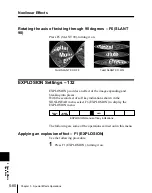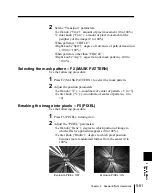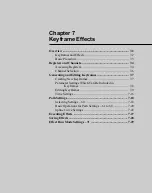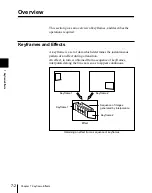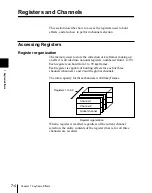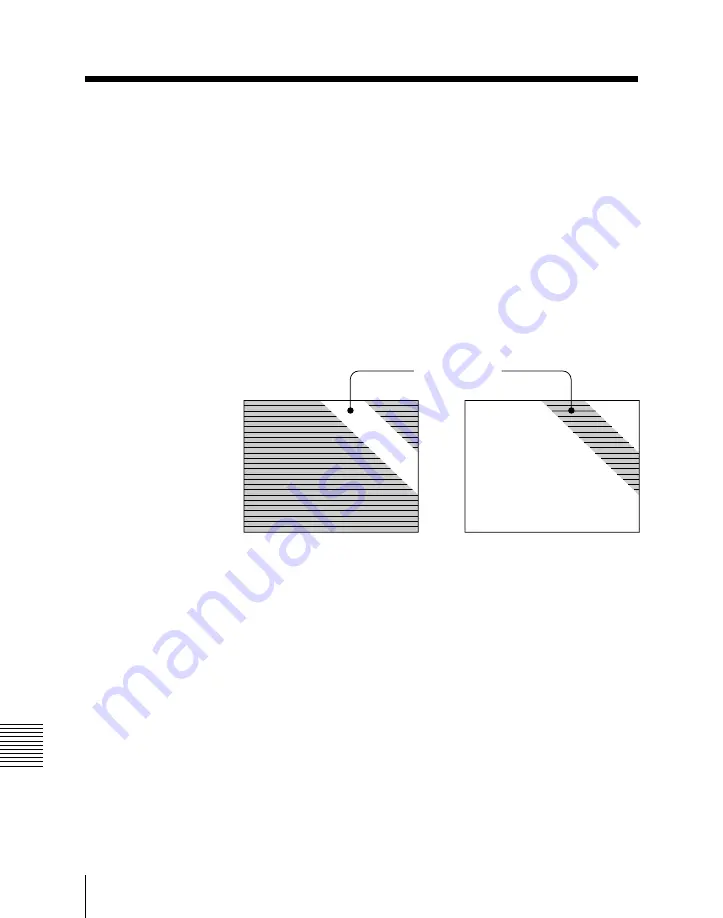
5-94
Chapter 5
Special Effects Operations
5
Special Effects
Operations
Lighting
Selecting the lighting pattern – F2 (PATTERN SELECT)
Press F2 (PATTERN SELECT).
Pressing F2 cycles through the available lighting patterns, as
follows.
For linear effects: “PLANE”
→
“BAR”
For nonlinear effects: “PLANE”
→
“PRESET”
Inverting the lighting area – F4 (LIGHT AREA)
Press F4 (LIGHT AREA).
Pressing F4 toggles between “NORMAL” and “INVERT”.
When set to “INVERT”, the sense of the lighting pattern is
reversed, so that the area outside the lighting pattern is illuminated
and the area inside the lighting pattern is not illuminated.
Selecting lighting with a changing color – F5 (HUE ROT)
It is possible to provide continuously varying colors for the light
falling on the “Light” region (highlights) and the “Shade” region
(see “Setting the lighting intensity” on the next page).
Press F5 (HUE ROT), turning it on, then position the line cursor
on “Light Color” or “Shade Color” (this latter appears only for
page turn, roll, cylinder and sphere effects), then adjust the
following parameters.
• Left knob (“Lum”): luminance (0 to 100%)
• Center knob (“Sat”): saturation (0 to 100%)
• Right knob (“Sped”): rate of change of hue per frame (–12 to
+12°)
Lighting pattern
NORMAL
INVERT